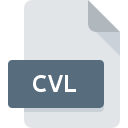
CVL File Extension
Coastal Vector Listing Format Format
-
Category
-
Popularity0 ( votes)
What is CVL file?
Full format name of files that use CVL extension is Coastal Vector Listing Format Format. Files with CVL extension may be used by programs distributed for Windows platform. CVL file format, along with 138 other file formats, belongs to the Vector Image Files category. The software recommended for managing CVL files is GPSylon. On the official website of SourceForge.net developer not only will you find detailed information about theGPSylon software, but also about CVL and other supported file formats.
Programs which support CVL file extension
Programs that can handle CVL files are as follows. CVL files can be encountered on all system platforms, including mobile, yet there is no guarantee each will properly support such files.
Updated: 04/26/2020
How to open file with CVL extension?
Being unable to open files with CVL extension can be have various origins. Fortunately, most common problems with CVL files can be solved without in-depth IT knowledge, and most importantly, in a matter of minutes. We have prepared a listing of which will help you resolve your problems with CVL files.
Step 1. Download and install GPSylon
 The most common reason for such problems is the lack of proper applications that supports CVL files installed on the system. To address this issue, go to the GPSylon developer website, download the tool, and install it. It is that easy On the top of the page a list that contains all programs grouped based on operating systems supported can be found. The safest method of downloading GPSylon installed is by going to developer’s website (SourceForge.net) and downloading the software using provided links.
The most common reason for such problems is the lack of proper applications that supports CVL files installed on the system. To address this issue, go to the GPSylon developer website, download the tool, and install it. It is that easy On the top of the page a list that contains all programs grouped based on operating systems supported can be found. The safest method of downloading GPSylon installed is by going to developer’s website (SourceForge.net) and downloading the software using provided links.
Step 2. Check the version of GPSylon and update if needed
 If you already have GPSylon installed on your systems and CVL files are still not opened properly, check if you have the latest version of the software. Software developers may implement support for more modern file formats in updated versions of their products. The reason that GPSylon cannot handle files with CVL may be that the software is outdated. The most recent version of GPSylon is backward compatible and can handle file formats supported by older versions of the software.
If you already have GPSylon installed on your systems and CVL files are still not opened properly, check if you have the latest version of the software. Software developers may implement support for more modern file formats in updated versions of their products. The reason that GPSylon cannot handle files with CVL may be that the software is outdated. The most recent version of GPSylon is backward compatible and can handle file formats supported by older versions of the software.
Step 3. Associate Coastal Vector Listing Format Format files with GPSylon
After installing GPSylon (the most recent version) make sure that it is set as the default application to open CVL files. The process of associating file formats with default application may differ in details depending on platform, but the basic procedure is very similar.

The procedure to change the default program in Windows
- Clicking the CVL with right mouse button will bring a menu from which you should select the option
- Select
- To finalize the process, select entry and using the file explorer select the GPSylon installation folder. Confirm by checking Always use this app to open CVL files box and clicking button.

The procedure to change the default program in Mac OS
- Right-click the CVL file and select
- Proceed to the section. If its closed, click the title to access available options
- From the list choose the appropriate program and confirm by clicking .
- If you followed the previous steps a message should appear: This change will be applied to all files with CVL extension. Next, click the button to finalize the process.
Step 4. Ensure that the CVL file is complete and free of errors
Should the problem still occur after following steps 1-3, check if the CVL file is valid. Being unable to access the file can be related to various issues.

1. The CVL may be infected with malware – make sure to scan it with an antivirus tool.
If the file is infected, the malware that resides in the CVL file hinders attempts to open it. It is advised to scan the system for viruses and malware as soon as possible or use an online antivirus scanner. If the CVL file is indeed infected follow the instructions below.
2. Check whether the file is corrupted or damaged
If the CVL file was sent to you by someone else, ask this person to resend the file to you. It is possible that the file has not been properly copied to a data storage and is incomplete and therefore cannot be opened. When downloading the file with CVL extension from the internet an error may occurred resulting in incomplete file. Try downloading the file again.
3. Check if the user that you are logged as has administrative privileges.
There is a possibility that the file in question can only be accessed by users with sufficient system privileges. Log in using an administrative account and see If this solves the problem.
4. Make sure that the system has sufficient resources to run GPSylon
If the systems has insufficient resources to open CVL files, try closing all currently running applications and try again.
5. Ensure that you have the latest drivers and system updates and patches installed
Regularly updated system, drivers, and programs keep your computer secure. This may also prevent problems with Coastal Vector Listing Format Format files. Outdated drivers or software may have caused the inability to use a peripheral device needed to handle CVL files.
Do you want to help?
If you have additional information about the CVL file, we will be grateful if you share it with our users. To do this, use the form here and send us your information on CVL file.

 Windows
Windows 
