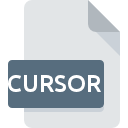
CURSOR File Extension
Sun Cursor
-
CategoryGraphic Files
-
Popularity3 (2 votes)
What is CURSOR file?
Full format name of files that use CURSOR extension is Sun Cursor. Files with CURSOR extension may be used by programs distributed for Windows platform. Files with CURSOR extension are categorized as Graphic Files files. The Graphic Files subset comprises 524 various file formats. The software recommended for managing CURSOR files is XnView. XnView software was developed by Pierre-Emmanuel Gougelet, and on its official website you may find more information about CURSOR files or the XnView software program.
Programs which support CURSOR file extension
Programs that can handle CURSOR files are as follows. Files with CURSOR suffix can be copied to any mobile device or system platform, but it may not be possible to open them properly on target system.
How to open file with CURSOR extension?
Problems with accessing CURSOR may be due to various reasons. On the bright side, the most encountered issues pertaining to Sun Cursor files aren’t complex. In most cases they can be addressed swiftly and effectively without assistance from a specialist. The following is a list of guidelines that will help you identify and solve file-related problems.
Step 1. Download and install XnView
 Problems with opening and working with CURSOR files are most probably having to do with no proper software compatible with CURSOR files being present on your machine. The solution is straightforward, just download and install XnView. The full list of programs grouped by operating systems can be found above. The safest method of downloading XnView installed is by going to developer’s website (Pierre-Emmanuel Gougelet) and downloading the software using provided links.
Problems with opening and working with CURSOR files are most probably having to do with no proper software compatible with CURSOR files being present on your machine. The solution is straightforward, just download and install XnView. The full list of programs grouped by operating systems can be found above. The safest method of downloading XnView installed is by going to developer’s website (Pierre-Emmanuel Gougelet) and downloading the software using provided links.
Step 2. Check the version of XnView and update if needed
 You still cannot access CURSOR files although XnView is installed on your system? Make sure that the software is up to date. It may also happen that software creators by updating their applications add compatibility with other, newer file formats. If you have an older version of XnView installed, it may not support CURSOR format. The most recent version of XnView is backward compatible and can handle file formats supported by older versions of the software.
You still cannot access CURSOR files although XnView is installed on your system? Make sure that the software is up to date. It may also happen that software creators by updating their applications add compatibility with other, newer file formats. If you have an older version of XnView installed, it may not support CURSOR format. The most recent version of XnView is backward compatible and can handle file formats supported by older versions of the software.
Step 3. Assign XnView to CURSOR files
After installing XnView (the most recent version) make sure that it is set as the default application to open CURSOR files. The process of associating file formats with default application may differ in details depending on platform, but the basic procedure is very similar.

The procedure to change the default program in Windows
- Clicking the CURSOR with right mouse button will bring a menu from which you should select the option
- Next, select the option and then using open the list of available applications
- The last step is to select option supply the directory path to the folder where XnView is installed. Now all that is left is to confirm your choice by selecting Always use this app to open CURSOR files and clicking .

The procedure to change the default program in Mac OS
- Right-click the CURSOR file and select
- Open the section by clicking its name
- Select XnView and click
- If you followed the previous steps a message should appear: This change will be applied to all files with CURSOR extension. Next, click the button to finalize the process.
Step 4. Ensure that the CURSOR file is complete and free of errors
Should the problem still occur after following steps 1-3, check if the CURSOR file is valid. Being unable to access the file can be related to various issues.

1. Check the CURSOR file for viruses or malware
If the CURSOR is indeed infected, it is possible that the malware is blocking it from opening. It is advised to scan the system for viruses and malware as soon as possible or use an online antivirus scanner. If the CURSOR file is indeed infected follow the instructions below.
2. Check whether the file is corrupted or damaged
If you obtained the problematic CURSOR file from a third party, ask them to supply you with another copy. It is possible that the file has not been properly copied to a data storage and is incomplete and therefore cannot be opened. When downloading the file with CURSOR extension from the internet an error may occurred resulting in incomplete file. Try downloading the file again.
3. Ensure that you have appropriate access rights
Some files require elevated access rights to open them. Log in using an administrative account and see If this solves the problem.
4. Verify that your device fulfills the requirements to be able to open XnView
If the system is under havy load, it may not be able to handle the program that you use to open files with CURSOR extension. In this case close the other applications.
5. Verify that your operating system and drivers are up to date
Latest versions of programs and drivers may help you solve problems with Sun Cursor files and ensure security of your device and operating system. Outdated drivers or software may have caused the inability to use a peripheral device needed to handle CURSOR files.
Do you want to help?
If you have additional information about the CURSOR file, we will be grateful if you share it with our users. To do this, use the form here and send us your information on CURSOR file.

 Windows
Windows 
