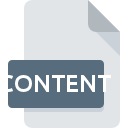
CONTENT File Extension
Rust Game Data Format
-
Category
-
Popularity1 (1 votes)
What is CONTENT file?
CONTENT filename suffix is mostly used for Rust Game Data Format files. Files with CONTENT extension may be used by programs distributed for Windows platform. CONTENT file belongs to the Game Files category just like 1509 other filename extensions listed in our database. Rust is by far the most used program for working with CONTENT files. On the official website of Facepunch Studios developer not only will you find detailed information about theRust software, but also about CONTENT and other supported file formats.
Programs which support CONTENT file extension
The following listing features CONTENT-compatible programs. CONTENT files can be encountered on all system platforms, including mobile, yet there is no guarantee each will properly support such files.
Updated: 08/11/2020
How to open file with CONTENT extension?
Problems with accessing CONTENT may be due to various reasons. Fortunately, most common problems with CONTENT files can be solved without in-depth IT knowledge, and most importantly, in a matter of minutes. The following is a list of guidelines that will help you identify and solve file-related problems.
Step 1. Install Rust software
 The main and most frequent cause precluding users form opening CONTENT files is that no program that can handle CONTENT files is installed on user’s system. The solution to this problem is very simple. Download Rust and install it on your device. The full list of programs grouped by operating systems can be found above. If you want to download Rust installer in the most secured manner, we suggest you visit Facepunch Studios website and download from their official repositories.
The main and most frequent cause precluding users form opening CONTENT files is that no program that can handle CONTENT files is installed on user’s system. The solution to this problem is very simple. Download Rust and install it on your device. The full list of programs grouped by operating systems can be found above. If you want to download Rust installer in the most secured manner, we suggest you visit Facepunch Studios website and download from their official repositories.
Step 2. Update Rust to the latest version
 If the problems with opening CONTENT files still occur even after installing Rust, it is possible that you have an outdated version of the software. Check the developer’s website whether a newer version of Rust is available. Sometimes software developers introduce new formats in place of that already supports along with newer versions of their applications. The reason that Rust cannot handle files with CONTENT may be that the software is outdated. All of the file formats that were handled just fine by the previous versions of given program should be also possible to open using Rust.
If the problems with opening CONTENT files still occur even after installing Rust, it is possible that you have an outdated version of the software. Check the developer’s website whether a newer version of Rust is available. Sometimes software developers introduce new formats in place of that already supports along with newer versions of their applications. The reason that Rust cannot handle files with CONTENT may be that the software is outdated. All of the file formats that were handled just fine by the previous versions of given program should be also possible to open using Rust.
Step 3. Set the default application to open CONTENT files to Rust
If you have the latest version of Rust installed and the problem persists, select it as the default program to be used to manage CONTENT on your device. The method is quite simple and varies little across operating systems.

Change the default application in Windows
- Clicking the CONTENT with right mouse button will bring a menu from which you should select the option
- Next, select the option and then using open the list of available applications
- The last step is to select option supply the directory path to the folder where Rust is installed. Now all that is left is to confirm your choice by selecting Always use this app to open CONTENT files and clicking .

Change the default application in Mac OS
- From the drop-down menu, accessed by clicking the file with CONTENT extension, select
- Find the option – click the title if its hidden
- Select Rust and click
- If you followed the previous steps a message should appear: This change will be applied to all files with CONTENT extension. Next, click the button to finalize the process.
Step 4. Check the CONTENT for errors
You closely followed the steps listed in points 1-3, but the problem is still present? You should check whether the file is a proper CONTENT file. Problems with opening the file may arise due to various reasons.

1. Verify that the CONTENT in question is not infected with a computer virus
Should it happed that the CONTENT is infected with a virus, this may be that cause that prevents you from accessing it. Scan the CONTENT file as well as your computer for malware or viruses. CONTENT file is infected with malware? Follow the steps suggested by your antivirus software.
2. Verify that the CONTENT file’s structure is intact
If the CONTENT file was sent to you by someone else, ask this person to resend the file to you. The file might have been copied erroneously and the data lost integrity, which precludes from accessing the file. If the CONTENT file has been downloaded from the internet only partially, try to redownload it.
3. Ensure that you have appropriate access rights
Some files require elevated access rights to open them. Log in using an administrative account and see If this solves the problem.
4. Check whether your system can handle Rust
If the system is under havy load, it may not be able to handle the program that you use to open files with CONTENT extension. In this case close the other applications.
5. Check if you have the latest updates to the operating system and drivers
Regularly updated system, drivers, and programs keep your computer secure. This may also prevent problems with Rust Game Data Format files. It is possible that one of the available system or driver updates may solve the problems with CONTENT files affecting older versions of given software.
Do you want to help?
If you have additional information about the CONTENT file, we will be grateful if you share it with our users. To do this, use the form here and send us your information on CONTENT file.

 Windows
Windows 
