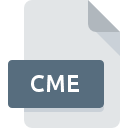
CME File Extension
Crazy Machines Level Format
-
DeveloperViva Media
-
Category
-
Popularity4.5 (2 votes)
What is CME file?
Full format name of files that use CME extension is Crazy Machines Level Format. Crazy Machines Level Format format was developed by Viva Media. CME files are supported by software applications available for devices running Windows. CME file format, along with 1509 other file formats, belongs to the Game Files category. The software recommended for managing CME files is Crazy Machines. On the official website of Pepper Games developer not only will you find detailed information about theCrazy Machines software, but also about CME and other supported file formats.
Programs which support CME file extension
The following listing features CME-compatible programs. CME files can be encountered on all system platforms, including mobile, yet there is no guarantee each will properly support such files.
How to open file with CME extension?
Being unable to open files with CME extension can be have various origins. What is important, all common issues related to files with CME extension can be resolved by the users themselves. The process is quick and doesn’t involve an IT expert. The following is a list of guidelines that will help you identify and solve file-related problems.
Step 1. Download and install Crazy Machines
 Problems with opening and working with CME files are most probably having to do with no proper software compatible with CME files being present on your machine. The solution is straightforward, just download and install Crazy Machines. Above you will find a complete listing of programs that support CME files, classified according to system platforms for which they are available. The safest method of downloading Crazy Machines installed is by going to developer’s website (Pepper Games) and downloading the software using provided links.
Problems with opening and working with CME files are most probably having to do with no proper software compatible with CME files being present on your machine. The solution is straightforward, just download and install Crazy Machines. Above you will find a complete listing of programs that support CME files, classified according to system platforms for which they are available. The safest method of downloading Crazy Machines installed is by going to developer’s website (Pepper Games) and downloading the software using provided links.
Step 2. Update Crazy Machines to the latest version
 If the problems with opening CME files still occur even after installing Crazy Machines, it is possible that you have an outdated version of the software. Check the developer’s website whether a newer version of Crazy Machines is available. Sometimes software developers introduce new formats in place of that already supports along with newer versions of their applications. This can be one of the causes why CME files are not compatible with Crazy Machines. All of the file formats that were handled just fine by the previous versions of given program should be also possible to open using Crazy Machines.
If the problems with opening CME files still occur even after installing Crazy Machines, it is possible that you have an outdated version of the software. Check the developer’s website whether a newer version of Crazy Machines is available. Sometimes software developers introduce new formats in place of that already supports along with newer versions of their applications. This can be one of the causes why CME files are not compatible with Crazy Machines. All of the file formats that were handled just fine by the previous versions of given program should be also possible to open using Crazy Machines.
Step 3. Set the default application to open CME files to Crazy Machines
If you have the latest version of Crazy Machines installed and the problem persists, select it as the default program to be used to manage CME on your device. The process of associating file formats with default application may differ in details depending on platform, but the basic procedure is very similar.

The procedure to change the default program in Windows
- Right-click the CME file and choose option
- Select
- The last step is to select option supply the directory path to the folder where Crazy Machines is installed. Now all that is left is to confirm your choice by selecting Always use this app to open CME files and clicking .

The procedure to change the default program in Mac OS
- By clicking right mouse button on the selected CME file open the file menu and choose
- Open the section by clicking its name
- Select the appropriate software and save your settings by clicking
- If you followed the previous steps a message should appear: This change will be applied to all files with CME extension. Next, click the button to finalize the process.
Step 4. Check the CME for errors
If you followed the instructions form the previous steps yet the issue is still not solved, you should verify the CME file in question. It is probable that the file is corrupted and thus cannot be accessed.

1. Verify that the CME in question is not infected with a computer virus
Should it happed that the CME is infected with a virus, this may be that cause that prevents you from accessing it. It is advised to scan the system for viruses and malware as soon as possible or use an online antivirus scanner. CME file is infected with malware? Follow the steps suggested by your antivirus software.
2. Ensure the file with CME extension is complete and error-free
If the CME file was sent to you by someone else, ask this person to resend the file to you. During the copy process of the file errors may occurred rendering the file incomplete or corrupted. This could be the source of encountered problems with the file. If the CME file has been downloaded from the internet only partially, try to redownload it.
3. Check if the user that you are logged as has administrative privileges.
Some files require elevated access rights to open them. Log in using an administrative account and see If this solves the problem.
4. Verify that your device fulfills the requirements to be able to open Crazy Machines
If the system is under havy load, it may not be able to handle the program that you use to open files with CME extension. In this case close the other applications.
5. Check if you have the latest updates to the operating system and drivers
Up-to-date system and drivers not only makes your computer more secure, but also may solve problems with Crazy Machines Level Format file. It may be the case that the CME files work properly with updated software that addresses some system bugs.
Do you want to help?
If you have additional information about the CME file, we will be grateful if you share it with our users. To do this, use the form here and send us your information on CME file.

 Windows
Windows 
