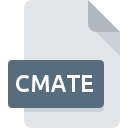
CMATE File Extension
ControllerMate Configuration Format
-
Category
-
Popularity0 ( votes)
What is CMATE file?
Full format name of files that use CMATE extension is ControllerMate Configuration Format. CMATE file format is compatible with software that can be installed on Mac OS system platform. Files with CMATE extension are categorized as Settings Files files. The Settings Files subset comprises 1305 various file formats. The software recommended for managing CMATE files is ControllerMate. ControllerMate software was developed by OrderedBytes, and on its official website you may find more information about CMATE files or the ControllerMate software program.
Programs which support CMATE file extension
Programs that can handle CMATE files are as follows. CMATE files can be encountered on all system platforms, including mobile, yet there is no guarantee each will properly support such files.
Updated: 03/19/2022
How to open file with CMATE extension?
There can be multiple causes why you have problems with opening CMATE files on given system. What is important, all common issues related to files with CMATE extension can be resolved by the users themselves. The process is quick and doesn’t involve an IT expert. The following is a list of guidelines that will help you identify and solve file-related problems.
Step 1. Download and install ControllerMate
 Problems with opening and working with CMATE files are most probably having to do with no proper software compatible with CMATE files being present on your machine. The solution is straightforward, just download and install ControllerMate. The full list of programs grouped by operating systems can be found above. One of the most risk-free method of downloading software is using links provided by official distributors. Visit ControllerMate website and download the installer.
Problems with opening and working with CMATE files are most probably having to do with no proper software compatible with CMATE files being present on your machine. The solution is straightforward, just download and install ControllerMate. The full list of programs grouped by operating systems can be found above. One of the most risk-free method of downloading software is using links provided by official distributors. Visit ControllerMate website and download the installer.
Step 2. Update ControllerMate to the latest version
 You still cannot access CMATE files although ControllerMate is installed on your system? Make sure that the software is up to date. Sometimes software developers introduce new formats in place of that already supports along with newer versions of their applications. If you have an older version of ControllerMate installed, it may not support CMATE format. All of the file formats that were handled just fine by the previous versions of given program should be also possible to open using ControllerMate.
You still cannot access CMATE files although ControllerMate is installed on your system? Make sure that the software is up to date. Sometimes software developers introduce new formats in place of that already supports along with newer versions of their applications. If you have an older version of ControllerMate installed, it may not support CMATE format. All of the file formats that were handled just fine by the previous versions of given program should be also possible to open using ControllerMate.
Step 3. Associate ControllerMate Configuration Format files with ControllerMate
If you have the latest version of ControllerMate installed and the problem persists, select it as the default program to be used to manage CMATE on your device. The process of associating file formats with default application may differ in details depending on platform, but the basic procedure is very similar.

Change the default application in Windows
- Clicking the CMATE with right mouse button will bring a menu from which you should select the option
- Next, select the option and then using open the list of available applications
- The last step is to select option supply the directory path to the folder where ControllerMate is installed. Now all that is left is to confirm your choice by selecting Always use this app to open CMATE files and clicking .

Change the default application in Mac OS
- By clicking right mouse button on the selected CMATE file open the file menu and choose
- Open the section by clicking its name
- Select ControllerMate and click
- Finally, a This change will be applied to all files with CMATE extension message should pop-up. Click button in order to confirm your choice.
Step 4. Verify that the CMATE is not faulty
Should the problem still occur after following steps 1-3, check if the CMATE file is valid. Being unable to access the file can be related to various issues.

1. Verify that the CMATE in question is not infected with a computer virus
Should it happed that the CMATE is infected with a virus, this may be that cause that prevents you from accessing it. Immediately scan the file using an antivirus tool or scan the whole system to ensure the whole system is safe. CMATE file is infected with malware? Follow the steps suggested by your antivirus software.
2. Ensure the file with CMATE extension is complete and error-free
Did you receive the CMATE file in question from a different person? Ask him/her to send it one more time. It is possible that the file has not been properly copied to a data storage and is incomplete and therefore cannot be opened. When downloading the file with CMATE extension from the internet an error may occurred resulting in incomplete file. Try downloading the file again.
3. Check if the user that you are logged as has administrative privileges.
Sometimes in order to access files user need to have administrative privileges. Log out of your current account and log in to an account with sufficient access privileges. Then open the ControllerMate Configuration Format file.
4. Check whether your system can handle ControllerMate
If the systems has insufficient resources to open CMATE files, try closing all currently running applications and try again.
5. Ensure that you have the latest drivers and system updates and patches installed
Latest versions of programs and drivers may help you solve problems with ControllerMate Configuration Format files and ensure security of your device and operating system. It is possible that one of the available system or driver updates may solve the problems with CMATE files affecting older versions of given software.
Do you want to help?
If you have additional information about the CMATE file, we will be grateful if you share it with our users. To do this, use the form here and send us your information on CMATE file.

 MAC OS
MAC OS 
