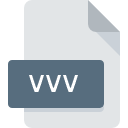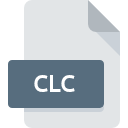
CLC File Extension
Microsoft Schedule+ 7 Habits Mission Statement
-
DeveloperIf you know some more useful informations about this file extension, please send us a message, by clicking on submit extension button at the top of page.
-
Category
-
Popularity0 ( votes)
What is CLC file?
CLC filename suffix is mostly used for Microsoft Schedule+ 7 Habits Mission Statement files. Microsoft Schedule+ 7 Habits Mission Statement specification was created by If you know some more useful informations about this file extension, please send us a message, by clicking on submit extension button at the top of page.. Files with CLC extension may be used by programs distributed for Windows platform. CLC file belongs to the Misc Files category just like 6033 other filename extensions listed in our database. Schedule+ is by far the most used program for working with CLC files. Software named Schedule+ was created by Microsoft Corporation. In order to find more detailed information on the software and CLC files, check the developer’s official website.
Programs which support CLC file extension
The following listing features CLC-compatible programs. Files with CLC extension, just like any other file formats, can be found on any operating system. The files in question may be transferred to other devices, be it mobile or stationary, yet not all systems may be capable of properly handling such files.
How to open file with CLC extension?
There can be multiple causes why you have problems with opening CLC files on given system. On the bright side, the most encountered issues pertaining to Microsoft Schedule+ 7 Habits Mission Statement files aren’t complex. In most cases they can be addressed swiftly and effectively without assistance from a specialist. The list below will guide you through the process of addressing the encountered problem.
Step 1. Get the Schedule+
 Problems with opening and working with CLC files are most probably having to do with no proper software compatible with CLC files being present on your machine. The solution to this problem is very simple. Download Schedule+ and install it on your device. On the top of the page a list that contains all programs grouped based on operating systems supported can be found. One of the most risk-free method of downloading software is using links provided by official distributors. Visit Schedule+ website and download the installer.
Problems with opening and working with CLC files are most probably having to do with no proper software compatible with CLC files being present on your machine. The solution to this problem is very simple. Download Schedule+ and install it on your device. On the top of the page a list that contains all programs grouped based on operating systems supported can be found. One of the most risk-free method of downloading software is using links provided by official distributors. Visit Schedule+ website and download the installer.
Step 2. Verify the you have the latest version of Schedule+
 If the problems with opening CLC files still occur even after installing Schedule+, it is possible that you have an outdated version of the software. Check the developer’s website whether a newer version of Schedule+ is available. It may also happen that software creators by updating their applications add compatibility with other, newer file formats. If you have an older version of Schedule+ installed, it may not support CLC format. The most recent version of Schedule+ is backward compatible and can handle file formats supported by older versions of the software.
If the problems with opening CLC files still occur even after installing Schedule+, it is possible that you have an outdated version of the software. Check the developer’s website whether a newer version of Schedule+ is available. It may also happen that software creators by updating their applications add compatibility with other, newer file formats. If you have an older version of Schedule+ installed, it may not support CLC format. The most recent version of Schedule+ is backward compatible and can handle file formats supported by older versions of the software.
Step 3. Set the default application to open CLC files to Schedule+
If the issue has not been solved in the previous step, you should associate CLC files with latest version of Schedule+ you have installed on your device. The process of associating file formats with default application may differ in details depending on platform, but the basic procedure is very similar.

Change the default application in Windows
- Choose the entry from the file menu accessed by right-mouse clicking on the CLC file
- Next, select the option and then using open the list of available applications
- The last step is to select option supply the directory path to the folder where Schedule+ is installed. Now all that is left is to confirm your choice by selecting Always use this app to open CLC files and clicking .

Change the default application in Mac OS
- By clicking right mouse button on the selected CLC file open the file menu and choose
- Open the section by clicking its name
- Select Schedule+ and click
- A message window should appear informing that This change will be applied to all files with CLC extension. By clicking you confirm your selection.
Step 4. Ensure that the CLC file is complete and free of errors
If you followed the instructions form the previous steps yet the issue is still not solved, you should verify the CLC file in question. Being unable to access the file can be related to various issues.

1. Check the CLC file for viruses or malware
If the file is infected, the malware that resides in the CLC file hinders attempts to open it. Scan the CLC file as well as your computer for malware or viruses. If the CLC file is indeed infected follow the instructions below.
2. Ensure the file with CLC extension is complete and error-free
If the CLC file was sent to you by someone else, ask this person to resend the file to you. During the copy process of the file errors may occurred rendering the file incomplete or corrupted. This could be the source of encountered problems with the file. It could happen the the download process of file with CLC extension was interrupted and the file data is defective. Download the file again from the same source.
3. Verify whether your account has administrative rights
Some files require elevated access rights to open them. Log in using an administrative account and see If this solves the problem.
4. Verify that your device fulfills the requirements to be able to open Schedule+
If the systems has insufficient resources to open CLC files, try closing all currently running applications and try again.
5. Check if you have the latest updates to the operating system and drivers
Regularly updated system, drivers, and programs keep your computer secure. This may also prevent problems with Microsoft Schedule+ 7 Habits Mission Statement files. It is possible that one of the available system or driver updates may solve the problems with CLC files affecting older versions of given software.
Do you want to help?
If you have additional information about the CLC file, we will be grateful if you share it with our users. To do this, use the form here and send us your information on CLC file.

 Windows
Windows