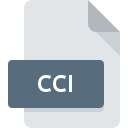
CCI File Extension
Champions Interlace Compressed Picture Image Format
-
Category
-
Popularity5 (1 votes)
What is CCI file?
CCI filename suffix is mostly used for Champions Interlace Compressed Picture Image Format files. CCI file format is compatible with software that can be installed on Windows system platform. Files with CCI extension are categorized as Raster Image Files files. The Raster Image Files subset comprises 522 various file formats. RECOIL is by far the most used program for working with CCI files. Software named RECOIL was created by Piotr Fusik and Adrian Matoga. In order to find more detailed information on the software and CCI files, check the developer’s official website.
Programs which support CCI file extension
Programs that can handle CCI files are as follows. CCI files can be encountered on all system platforms, including mobile, yet there is no guarantee each will properly support such files.
Updated: 07/25/2020
How to open file with CCI extension?
There can be multiple causes why you have problems with opening CCI files on given system. What is important, all common issues related to files with CCI extension can be resolved by the users themselves. The process is quick and doesn’t involve an IT expert. The list below will guide you through the process of addressing the encountered problem.
Step 1. Download and install RECOIL
 The main and most frequent cause precluding users form opening CCI files is that no program that can handle CCI files is installed on user’s system. To address this issue, go to the RECOIL developer website, download the tool, and install it. It is that easy On the top of the page a list that contains all programs grouped based on operating systems supported can be found. If you want to download RECOIL installer in the most secured manner, we suggest you visit Piotr Fusik and Adrian Matoga website and download from their official repositories.
The main and most frequent cause precluding users form opening CCI files is that no program that can handle CCI files is installed on user’s system. To address this issue, go to the RECOIL developer website, download the tool, and install it. It is that easy On the top of the page a list that contains all programs grouped based on operating systems supported can be found. If you want to download RECOIL installer in the most secured manner, we suggest you visit Piotr Fusik and Adrian Matoga website and download from their official repositories.
Step 2. Verify the you have the latest version of RECOIL
 If you already have RECOIL installed on your systems and CCI files are still not opened properly, check if you have the latest version of the software. It may also happen that software creators by updating their applications add compatibility with other, newer file formats. If you have an older version of RECOIL installed, it may not support CCI format. The most recent version of RECOIL is backward compatible and can handle file formats supported by older versions of the software.
If you already have RECOIL installed on your systems and CCI files are still not opened properly, check if you have the latest version of the software. It may also happen that software creators by updating their applications add compatibility with other, newer file formats. If you have an older version of RECOIL installed, it may not support CCI format. The most recent version of RECOIL is backward compatible and can handle file formats supported by older versions of the software.
Step 3. Assign RECOIL to CCI files
If the issue has not been solved in the previous step, you should associate CCI files with latest version of RECOIL you have installed on your device. The method is quite simple and varies little across operating systems.

Selecting the first-choice application in Windows
- Clicking the CCI with right mouse button will bring a menu from which you should select the option
- Click and then select option
- To finalize the process, select entry and using the file explorer select the RECOIL installation folder. Confirm by checking Always use this app to open CCI files box and clicking button.

Selecting the first-choice application in Mac OS
- Right-click the CCI file and select
- Find the option – click the title if its hidden
- Select the appropriate software and save your settings by clicking
- Finally, a This change will be applied to all files with CCI extension message should pop-up. Click button in order to confirm your choice.
Step 4. Check the CCI for errors
If you followed the instructions form the previous steps yet the issue is still not solved, you should verify the CCI file in question. It is probable that the file is corrupted and thus cannot be accessed.

1. The CCI may be infected with malware – make sure to scan it with an antivirus tool.
If the file is infected, the malware that resides in the CCI file hinders attempts to open it. Scan the CCI file as well as your computer for malware or viruses. If the scanner detected that the CCI file is unsafe, proceed as instructed by the antivirus program to neutralize the threat.
2. Check whether the file is corrupted or damaged
If the CCI file was sent to you by someone else, ask this person to resend the file to you. It is possible that the file has not been properly copied to a data storage and is incomplete and therefore cannot be opened. If the CCI file has been downloaded from the internet only partially, try to redownload it.
3. Ensure that you have appropriate access rights
There is a possibility that the file in question can only be accessed by users with sufficient system privileges. Log out of your current account and log in to an account with sufficient access privileges. Then open the Champions Interlace Compressed Picture Image Format file.
4. Make sure that the system has sufficient resources to run RECOIL
If the system is under havy load, it may not be able to handle the program that you use to open files with CCI extension. In this case close the other applications.
5. Ensure that you have the latest drivers and system updates and patches installed
Up-to-date system and drivers not only makes your computer more secure, but also may solve problems with Champions Interlace Compressed Picture Image Format file. It may be the case that the CCI files work properly with updated software that addresses some system bugs.
Do you want to help?
If you have additional information about the CCI file, we will be grateful if you share it with our users. To do this, use the form here and send us your information on CCI file.

 Windows
Windows 
