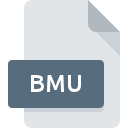
BMU File Extension
BioWare Music Unit
-
Category
-
Popularity3.2 (4 votes)
What is BMU file?
Full format name of files that use BMU extension is BioWare Music Unit. BMU file format is compatible with software that can be installed on Windows system platform. BMU file belongs to the Audio Files category just like 771 other filename extensions listed in our database. The software recommended for managing BMU files is Winamp. On the official website of Radionomy developer not only will you find detailed information about theWinamp software, but also about BMU and other supported file formats.
Programs which support BMU file extension
Programs that can handle BMU files are as follows. Files with BMU suffix can be copied to any mobile device or system platform, but it may not be possible to open them properly on target system.
How to open file with BMU extension?
Being unable to open files with BMU extension can be have various origins. Fortunately, most common problems with BMU files can be solved without in-depth IT knowledge, and most importantly, in a matter of minutes. We have prepared a listing of which will help you resolve your problems with BMU files.
Step 1. Download and install Winamp
 The most common reason for such problems is the lack of proper applications that supports BMU files installed on the system. The solution is straightforward, just download and install Winamp. On the top of the page a list that contains all programs grouped based on operating systems supported can be found. If you want to download Winamp installer in the most secured manner, we suggest you visit Radionomy website and download from their official repositories.
The most common reason for such problems is the lack of proper applications that supports BMU files installed on the system. The solution is straightforward, just download and install Winamp. On the top of the page a list that contains all programs grouped based on operating systems supported can be found. If you want to download Winamp installer in the most secured manner, we suggest you visit Radionomy website and download from their official repositories.
Step 2. Update Winamp to the latest version
 If the problems with opening BMU files still occur even after installing Winamp, it is possible that you have an outdated version of the software. Check the developer’s website whether a newer version of Winamp is available. Sometimes software developers introduce new formats in place of that already supports along with newer versions of their applications. If you have an older version of Winamp installed, it may not support BMU format. The latest version of Winamp should support all file formats that where compatible with older versions of the software.
If the problems with opening BMU files still occur even after installing Winamp, it is possible that you have an outdated version of the software. Check the developer’s website whether a newer version of Winamp is available. Sometimes software developers introduce new formats in place of that already supports along with newer versions of their applications. If you have an older version of Winamp installed, it may not support BMU format. The latest version of Winamp should support all file formats that where compatible with older versions of the software.
Step 3. Assign Winamp to BMU files
If the issue has not been solved in the previous step, you should associate BMU files with latest version of Winamp you have installed on your device. The method is quite simple and varies little across operating systems.

The procedure to change the default program in Windows
- Choose the entry from the file menu accessed by right-mouse clicking on the BMU file
- Next, select the option and then using open the list of available applications
- The last step is to select option supply the directory path to the folder where Winamp is installed. Now all that is left is to confirm your choice by selecting Always use this app to open BMU files and clicking .

The procedure to change the default program in Mac OS
- From the drop-down menu, accessed by clicking the file with BMU extension, select
- Proceed to the section. If its closed, click the title to access available options
- From the list choose the appropriate program and confirm by clicking .
- Finally, a This change will be applied to all files with BMU extension message should pop-up. Click button in order to confirm your choice.
Step 4. Ensure that the BMU file is complete and free of errors
If you followed the instructions form the previous steps yet the issue is still not solved, you should verify the BMU file in question. Problems with opening the file may arise due to various reasons.

1. Check the BMU file for viruses or malware
Should it happed that the BMU is infected with a virus, this may be that cause that prevents you from accessing it. Scan the BMU file as well as your computer for malware or viruses. If the scanner detected that the BMU file is unsafe, proceed as instructed by the antivirus program to neutralize the threat.
2. Check whether the file is corrupted or damaged
If you obtained the problematic BMU file from a third party, ask them to supply you with another copy. It is possible that the file has not been properly copied to a data storage and is incomplete and therefore cannot be opened. If the BMU file has been downloaded from the internet only partially, try to redownload it.
3. Check if the user that you are logged as has administrative privileges.
Some files require elevated access rights to open them. Log in using an administrative account and see If this solves the problem.
4. Make sure that the system has sufficient resources to run Winamp
The operating systems may note enough free resources to run the application that support BMU files. Close all running programs and try opening the BMU file.
5. Check if you have the latest updates to the operating system and drivers
Regularly updated system, drivers, and programs keep your computer secure. This may also prevent problems with BioWare Music Unit files. Outdated drivers or software may have caused the inability to use a peripheral device needed to handle BMU files.
Do you want to help?
If you have additional information about the BMU file, we will be grateful if you share it with our users. To do this, use the form here and send us your information on BMU file.

 Windows
Windows 
