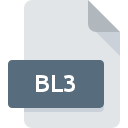
BL3 File Extension
DEGAS Elite Block Format
-
Category
-
Popularity0 ( votes)
What is BL3 file?
BL3 filename suffix is mostly used for DEGAS Elite Block Format files. Files with BL3 extension may be used by programs distributed for Windows platform. BL3 file format, along with 522 other file formats, belongs to the Raster Image Files category. RECOIL is by far the most used program for working with BL3 files. On the official website of Piotr Fusik and Adrian Matoga developer not only will you find detailed information about theRECOIL software, but also about BL3 and other supported file formats.
Programs which support BL3 file extension
The following listing features BL3-compatible programs. BL3 files can be encountered on all system platforms, including mobile, yet there is no guarantee each will properly support such files.
Updated: 07/10/2020
How to open file with BL3 extension?
Being unable to open files with BL3 extension can be have various origins. Fortunately, most common problems with BL3 files can be solved without in-depth IT knowledge, and most importantly, in a matter of minutes. The list below will guide you through the process of addressing the encountered problem.
Step 1. Get the RECOIL
 The most common reason for such problems is the lack of proper applications that supports BL3 files installed on the system. To address this issue, go to the RECOIL developer website, download the tool, and install it. It is that easy The full list of programs grouped by operating systems can be found above. The safest method of downloading RECOIL installed is by going to developer’s website (Piotr Fusik and Adrian Matoga) and downloading the software using provided links.
The most common reason for such problems is the lack of proper applications that supports BL3 files installed on the system. To address this issue, go to the RECOIL developer website, download the tool, and install it. It is that easy The full list of programs grouped by operating systems can be found above. The safest method of downloading RECOIL installed is by going to developer’s website (Piotr Fusik and Adrian Matoga) and downloading the software using provided links.
Step 2. Verify the you have the latest version of RECOIL
 If you already have RECOIL installed on your systems and BL3 files are still not opened properly, check if you have the latest version of the software. Sometimes software developers introduce new formats in place of that already supports along with newer versions of their applications. If you have an older version of RECOIL installed, it may not support BL3 format. The latest version of RECOIL should support all file formats that where compatible with older versions of the software.
If you already have RECOIL installed on your systems and BL3 files are still not opened properly, check if you have the latest version of the software. Sometimes software developers introduce new formats in place of that already supports along with newer versions of their applications. If you have an older version of RECOIL installed, it may not support BL3 format. The latest version of RECOIL should support all file formats that where compatible with older versions of the software.
Step 3. Associate DEGAS Elite Block Format files with RECOIL
If you have the latest version of RECOIL installed and the problem persists, select it as the default program to be used to manage BL3 on your device. The process of associating file formats with default application may differ in details depending on platform, but the basic procedure is very similar.

The procedure to change the default program in Windows
- Choose the entry from the file menu accessed by right-mouse clicking on the BL3 file
- Click and then select option
- To finalize the process, select entry and using the file explorer select the RECOIL installation folder. Confirm by checking Always use this app to open BL3 files box and clicking button.

The procedure to change the default program in Mac OS
- Right-click the BL3 file and select
- Proceed to the section. If its closed, click the title to access available options
- From the list choose the appropriate program and confirm by clicking .
- A message window should appear informing that This change will be applied to all files with BL3 extension. By clicking you confirm your selection.
Step 4. Verify that the BL3 is not faulty
If you followed the instructions form the previous steps yet the issue is still not solved, you should verify the BL3 file in question. Being unable to access the file can be related to various issues.

1. The BL3 may be infected with malware – make sure to scan it with an antivirus tool.
Should it happed that the BL3 is infected with a virus, this may be that cause that prevents you from accessing it. It is advised to scan the system for viruses and malware as soon as possible or use an online antivirus scanner. If the BL3 file is indeed infected follow the instructions below.
2. Verify that the BL3 file’s structure is intact
If the BL3 file was sent to you by someone else, ask this person to resend the file to you. It is possible that the file has not been properly copied to a data storage and is incomplete and therefore cannot be opened. When downloading the file with BL3 extension from the internet an error may occurred resulting in incomplete file. Try downloading the file again.
3. Check if the user that you are logged as has administrative privileges.
Some files require elevated access rights to open them. Log in using an administrative account and see If this solves the problem.
4. Check whether your system can handle RECOIL
If the systems has insufficient resources to open BL3 files, try closing all currently running applications and try again.
5. Verify that your operating system and drivers are up to date
Regularly updated system, drivers, and programs keep your computer secure. This may also prevent problems with DEGAS Elite Block Format files. It is possible that one of the available system or driver updates may solve the problems with BL3 files affecting older versions of given software.
Do you want to help?
If you have additional information about the BL3 file, we will be grateful if you share it with our users. To do this, use the form here and send us your information on BL3 file.

 Windows
Windows 
