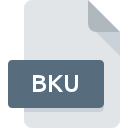
BKU File Extension
Timeslips Backup
-
DeveloperThe Sage Group plc
-
CategoryArchive Files
-
Popularity0 ( votes)
What is BKU file?
Full format name of files that use BKU extension is Timeslips Backup. Timeslips Backup specification was created by The Sage Group plc. BKU file format is compatible with software that can be installed on Windows system platform. BKU file format, along with 619 other file formats, belongs to the Archive Files category. The most popular software that supports BKU files is Timeslips. Software named Timeslips was created by The Sage Group plc. In order to find more detailed information on the software and BKU files, check the developer’s official website.
Programs which support BKU file extension
Below is a table that list programs that support BKU files. Files with BKU extension, just like any other file formats, can be found on any operating system. The files in question may be transferred to other devices, be it mobile or stationary, yet not all systems may be capable of properly handling such files.
How to open file with BKU extension?
Being unable to open files with BKU extension can be have various origins. Fortunately, most common problems with BKU files can be solved without in-depth IT knowledge, and most importantly, in a matter of minutes. The following is a list of guidelines that will help you identify and solve file-related problems.
Step 1. Install Timeslips software
 Problems with opening and working with BKU files are most probably having to do with no proper software compatible with BKU files being present on your machine. To address this issue, go to the Timeslips developer website, download the tool, and install it. It is that easy The full list of programs grouped by operating systems can be found above. The safest method of downloading Timeslips installed is by going to developer’s website (The Sage Group plc) and downloading the software using provided links.
Problems with opening and working with BKU files are most probably having to do with no proper software compatible with BKU files being present on your machine. To address this issue, go to the Timeslips developer website, download the tool, and install it. It is that easy The full list of programs grouped by operating systems can be found above. The safest method of downloading Timeslips installed is by going to developer’s website (The Sage Group plc) and downloading the software using provided links.
Step 2. Update Timeslips to the latest version
 If the problems with opening BKU files still occur even after installing Timeslips, it is possible that you have an outdated version of the software. Check the developer’s website whether a newer version of Timeslips is available. Sometimes software developers introduce new formats in place of that already supports along with newer versions of their applications. The reason that Timeslips cannot handle files with BKU may be that the software is outdated. All of the file formats that were handled just fine by the previous versions of given program should be also possible to open using Timeslips.
If the problems with opening BKU files still occur even after installing Timeslips, it is possible that you have an outdated version of the software. Check the developer’s website whether a newer version of Timeslips is available. Sometimes software developers introduce new formats in place of that already supports along with newer versions of their applications. The reason that Timeslips cannot handle files with BKU may be that the software is outdated. All of the file formats that were handled just fine by the previous versions of given program should be also possible to open using Timeslips.
Step 3. Assign Timeslips to BKU files
After installing Timeslips (the most recent version) make sure that it is set as the default application to open BKU files. The method is quite simple and varies little across operating systems.

The procedure to change the default program in Windows
- Clicking the BKU with right mouse button will bring a menu from which you should select the option
- Next, select the option and then using open the list of available applications
- Finally select , point to the folder where Timeslips is installed, check the Always use this app to open BKU files box and conform your selection by clicking button

The procedure to change the default program in Mac OS
- Right-click the BKU file and select
- Find the option – click the title if its hidden
- From the list choose the appropriate program and confirm by clicking .
- If you followed the previous steps a message should appear: This change will be applied to all files with BKU extension. Next, click the button to finalize the process.
Step 4. Check the BKU for errors
You closely followed the steps listed in points 1-3, but the problem is still present? You should check whether the file is a proper BKU file. It is probable that the file is corrupted and thus cannot be accessed.

1. Check the BKU file for viruses or malware
If the BKU is indeed infected, it is possible that the malware is blocking it from opening. It is advised to scan the system for viruses and malware as soon as possible or use an online antivirus scanner. If the scanner detected that the BKU file is unsafe, proceed as instructed by the antivirus program to neutralize the threat.
2. Verify that the BKU file’s structure is intact
If you obtained the problematic BKU file from a third party, ask them to supply you with another copy. It is possible that the file has not been properly copied to a data storage and is incomplete and therefore cannot be opened. It could happen the the download process of file with BKU extension was interrupted and the file data is defective. Download the file again from the same source.
3. Verify whether your account has administrative rights
Some files require elevated access rights to open them. Switch to an account that has required privileges and try opening the Timeslips Backup file again.
4. Verify that your device fulfills the requirements to be able to open Timeslips
If the systems has insufficient resources to open BKU files, try closing all currently running applications and try again.
5. Verify that your operating system and drivers are up to date
Up-to-date system and drivers not only makes your computer more secure, but also may solve problems with Timeslips Backup file. Outdated drivers or software may have caused the inability to use a peripheral device needed to handle BKU files.
Do you want to help?
If you have additional information about the BKU file, we will be grateful if you share it with our users. To do this, use the form here and send us your information on BKU file.

 Windows
Windows 
