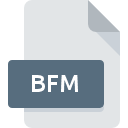
BFM File Extension
Terminal Reality Model Format
-
DeveloperTerminal Reality
-
Category
-
Popularity3.5 (2 votes)
What is BFM file?
BFM is a file extension commonly associated with Terminal Reality Model Format files. Terminal Reality defined the Terminal Reality Model Format format standard. BFM file format is compatible with software that can be installed on Windows system platform. Files with BFM extension are categorized as Game Files files. The Game Files subset comprises 1509 various file formats. BR2PodTools is by far the most used program for working with BFM files.
Programs which support BFM file extension
Programs that can handle BFM files are as follows. Files with BFM extension, just like any other file formats, can be found on any operating system. The files in question may be transferred to other devices, be it mobile or stationary, yet not all systems may be capable of properly handling such files.
How to open file with BFM extension?
There can be multiple causes why you have problems with opening BFM files on given system. On the bright side, the most encountered issues pertaining to Terminal Reality Model Format files aren’t complex. In most cases they can be addressed swiftly and effectively without assistance from a specialist. The list below will guide you through the process of addressing the encountered problem.
Step 1. Get the BR2PodTools
 The main and most frequent cause precluding users form opening BFM files is that no program that can handle BFM files is installed on user’s system. The solution to this problem is very simple. Download BR2PodTools and install it on your device. The full list of programs grouped by operating systems can be found above. The safest method of downloading BR2PodTools installed is by going to developer’s website () and downloading the software using provided links.
The main and most frequent cause precluding users form opening BFM files is that no program that can handle BFM files is installed on user’s system. The solution to this problem is very simple. Download BR2PodTools and install it on your device. The full list of programs grouped by operating systems can be found above. The safest method of downloading BR2PodTools installed is by going to developer’s website () and downloading the software using provided links.
Step 2. Verify the you have the latest version of BR2PodTools
 If the problems with opening BFM files still occur even after installing BR2PodTools, it is possible that you have an outdated version of the software. Check the developer’s website whether a newer version of BR2PodTools is available. Software developers may implement support for more modern file formats in updated versions of their products. The reason that BR2PodTools cannot handle files with BFM may be that the software is outdated. The most recent version of BR2PodTools is backward compatible and can handle file formats supported by older versions of the software.
If the problems with opening BFM files still occur even after installing BR2PodTools, it is possible that you have an outdated version of the software. Check the developer’s website whether a newer version of BR2PodTools is available. Software developers may implement support for more modern file formats in updated versions of their products. The reason that BR2PodTools cannot handle files with BFM may be that the software is outdated. The most recent version of BR2PodTools is backward compatible and can handle file formats supported by older versions of the software.
Step 3. Assign BR2PodTools to BFM files
If you have the latest version of BR2PodTools installed and the problem persists, select it as the default program to be used to manage BFM on your device. The method is quite simple and varies little across operating systems.

Change the default application in Windows
- Clicking the BFM with right mouse button will bring a menu from which you should select the option
- Click and then select option
- The last step is to select option supply the directory path to the folder where BR2PodTools is installed. Now all that is left is to confirm your choice by selecting Always use this app to open BFM files and clicking .

Change the default application in Mac OS
- By clicking right mouse button on the selected BFM file open the file menu and choose
- Proceed to the section. If its closed, click the title to access available options
- Select BR2PodTools and click
- A message window should appear informing that This change will be applied to all files with BFM extension. By clicking you confirm your selection.
Step 4. Ensure that the BFM file is complete and free of errors
Should the problem still occur after following steps 1-3, check if the BFM file is valid. It is probable that the file is corrupted and thus cannot be accessed.

1. The BFM may be infected with malware – make sure to scan it with an antivirus tool.
If the BFM is indeed infected, it is possible that the malware is blocking it from opening. Immediately scan the file using an antivirus tool or scan the whole system to ensure the whole system is safe. BFM file is infected with malware? Follow the steps suggested by your antivirus software.
2. Verify that the BFM file’s structure is intact
Did you receive the BFM file in question from a different person? Ask him/her to send it one more time. It is possible that the file has not been properly copied to a data storage and is incomplete and therefore cannot be opened. When downloading the file with BFM extension from the internet an error may occurred resulting in incomplete file. Try downloading the file again.
3. Check if the user that you are logged as has administrative privileges.
There is a possibility that the file in question can only be accessed by users with sufficient system privileges. Log in using an administrative account and see If this solves the problem.
4. Make sure that the system has sufficient resources to run BR2PodTools
If the systems has insufficient resources to open BFM files, try closing all currently running applications and try again.
5. Check if you have the latest updates to the operating system and drivers
Regularly updated system, drivers, and programs keep your computer secure. This may also prevent problems with Terminal Reality Model Format files. It may be the case that the BFM files work properly with updated software that addresses some system bugs.
Do you want to help?
If you have additional information about the BFM file, we will be grateful if you share it with our users. To do this, use the form here and send us your information on BFM file.

 Windows
Windows 
