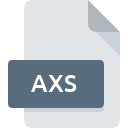
AXS File Extension
ActiveX Script
-
Category
-
Popularity5 (1 votes)
What is AXS file?
Full format name of files that use AXS extension is ActiveX Script. AXS file format is compatible with software that can be installed on Windows system platform. AXS file format, along with 1205 other file formats, belongs to the Developer Files category. The most popular program for handling AXS files is NotePad++ text editor, but users can choose among 1 different programs that support this file format. Software named NotePad++ text editor was created by Notepad++ Team. In order to find more detailed information on the software and AXS files, check the developer’s official website.
Programs which support AXS file extension
Below is a table that list programs that support AXS files. Files with AXS extension, just like any other file formats, can be found on any operating system. The files in question may be transferred to other devices, be it mobile or stationary, yet not all systems may be capable of properly handling such files.
How to open file with AXS extension?
Being unable to open files with AXS extension can be have various origins. On the bright side, the most encountered issues pertaining to ActiveX Script files aren’t complex. In most cases they can be addressed swiftly and effectively without assistance from a specialist. The list below will guide you through the process of addressing the encountered problem.
Step 1. Get the NotePad++ text editor
 The main and most frequent cause precluding users form opening AXS files is that no program that can handle AXS files is installed on user’s system. The most obvious solution is to download and install NotePad++ text editor or one to the listed programs: Windows Notepad. The full list of programs grouped by operating systems can be found above. One of the most risk-free method of downloading software is using links provided by official distributors. Visit NotePad++ text editor website and download the installer.
The main and most frequent cause precluding users form opening AXS files is that no program that can handle AXS files is installed on user’s system. The most obvious solution is to download and install NotePad++ text editor or one to the listed programs: Windows Notepad. The full list of programs grouped by operating systems can be found above. One of the most risk-free method of downloading software is using links provided by official distributors. Visit NotePad++ text editor website and download the installer.
Step 2. Verify the you have the latest version of NotePad++ text editor
 If you already have NotePad++ text editor installed on your systems and AXS files are still not opened properly, check if you have the latest version of the software. Sometimes software developers introduce new formats in place of that already supports along with newer versions of their applications. If you have an older version of NotePad++ text editor installed, it may not support AXS format. All of the file formats that were handled just fine by the previous versions of given program should be also possible to open using NotePad++ text editor.
If you already have NotePad++ text editor installed on your systems and AXS files are still not opened properly, check if you have the latest version of the software. Sometimes software developers introduce new formats in place of that already supports along with newer versions of their applications. If you have an older version of NotePad++ text editor installed, it may not support AXS format. All of the file formats that were handled just fine by the previous versions of given program should be also possible to open using NotePad++ text editor.
Step 3. Assign NotePad++ text editor to AXS files
If you have the latest version of NotePad++ text editor installed and the problem persists, select it as the default program to be used to manage AXS on your device. The method is quite simple and varies little across operating systems.

Selecting the first-choice application in Windows
- Choose the entry from the file menu accessed by right-mouse clicking on the AXS file
- Next, select the option and then using open the list of available applications
- To finalize the process, select entry and using the file explorer select the NotePad++ text editor installation folder. Confirm by checking Always use this app to open AXS files box and clicking button.

Selecting the first-choice application in Mac OS
- By clicking right mouse button on the selected AXS file open the file menu and choose
- Find the option – click the title if its hidden
- Select NotePad++ text editor and click
- A message window should appear informing that This change will be applied to all files with AXS extension. By clicking you confirm your selection.
Step 4. Check the AXS for errors
Should the problem still occur after following steps 1-3, check if the AXS file is valid. Being unable to access the file can be related to various issues.

1. The AXS may be infected with malware – make sure to scan it with an antivirus tool.
Should it happed that the AXS is infected with a virus, this may be that cause that prevents you from accessing it. Scan the AXS file as well as your computer for malware or viruses. If the scanner detected that the AXS file is unsafe, proceed as instructed by the antivirus program to neutralize the threat.
2. Check whether the file is corrupted or damaged
Did you receive the AXS file in question from a different person? Ask him/her to send it one more time. During the copy process of the file errors may occurred rendering the file incomplete or corrupted. This could be the source of encountered problems with the file. If the AXS file has been downloaded from the internet only partially, try to redownload it.
3. Check if the user that you are logged as has administrative privileges.
Sometimes in order to access files user need to have administrative privileges. Log out of your current account and log in to an account with sufficient access privileges. Then open the ActiveX Script file.
4. Make sure that the system has sufficient resources to run NotePad++ text editor
If the system is under havy load, it may not be able to handle the program that you use to open files with AXS extension. In this case close the other applications.
5. Check if you have the latest updates to the operating system and drivers
Regularly updated system, drivers, and programs keep your computer secure. This may also prevent problems with ActiveX Script files. Outdated drivers or software may have caused the inability to use a peripheral device needed to handle AXS files.
Do you want to help?
If you have additional information about the AXS file, we will be grateful if you share it with our users. To do this, use the form here and send us your information on AXS file.

 Windows
Windows 

