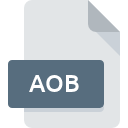
AOB File Extension
DVD-Audio Audio Object Format
-
Category
-
Popularity3.5 (4 votes)
What is AOB file?
Files with the AOB extension belong to the audio file category.
What do AOB files contain?
The content of files with the AOB extension is audio data saved on DVD discs in the AUDIO_TS directory. AOB files store information in MPEG format. The standard parameters of soundtracks recorded in files with the AOB extension are:
- Sampling frequency 96 kHz,
- Bit depth 24 bits,
- MLP compression,
- Six-channel surround sound.
In addition to soundtracks, files with the AOB extension also store DRM information and metadata, among which one can distinguish, for example, the artist's name, content description, or album title. Dedicated software enables the conversion of files with the AOB extension to other, more popular audio formats (e.g., WAV).
Programs which support AOB file extension
Below you will find an index of software programs that can be used to open AOB files divided into 4 categories according to system platform supported. AOB files can be encountered on all system platforms, including mobile, yet there is no guarantee each will properly support such files.
Programs that support AOB file
 MAC OS
MAC OS  Linux
Linux  Android
Android Updated: 03/18/2024
How to open file with AOB extension?
Being unable to open files with AOB extension can be have various origins. What is important, all common issues related to files with AOB extension can be resolved by the users themselves. The process is quick and doesn’t involve an IT expert. The list below will guide you through the process of addressing the encountered problem.
Step 1. Get the PowerDVD
 The main and most frequent cause precluding users form opening AOB files is that no program that can handle AOB files is installed on user’s system. This issue can be addressed by downloading and installing PowerDVD or different compatible program, such as VLC media player, TotalMedia Theatre, Corel WinDVD. Above you will find a complete listing of programs that support AOB files, classified according to system platforms for which they are available. The safest method of downloading PowerDVD installed is by going to developer’s website (CyberLink Corp.) and downloading the software using provided links.
The main and most frequent cause precluding users form opening AOB files is that no program that can handle AOB files is installed on user’s system. This issue can be addressed by downloading and installing PowerDVD or different compatible program, such as VLC media player, TotalMedia Theatre, Corel WinDVD. Above you will find a complete listing of programs that support AOB files, classified according to system platforms for which they are available. The safest method of downloading PowerDVD installed is by going to developer’s website (CyberLink Corp.) and downloading the software using provided links.
Step 2. Update PowerDVD to the latest version
 You still cannot access AOB files although PowerDVD is installed on your system? Make sure that the software is up to date. It may also happen that software creators by updating their applications add compatibility with other, newer file formats. This can be one of the causes why AOB files are not compatible with PowerDVD. The most recent version of PowerDVD is backward compatible and can handle file formats supported by older versions of the software.
You still cannot access AOB files although PowerDVD is installed on your system? Make sure that the software is up to date. It may also happen that software creators by updating their applications add compatibility with other, newer file formats. This can be one of the causes why AOB files are not compatible with PowerDVD. The most recent version of PowerDVD is backward compatible and can handle file formats supported by older versions of the software.
Step 3. Assign PowerDVD to AOB files
If you have the latest version of PowerDVD installed and the problem persists, select it as the default program to be used to manage AOB on your device. The next step should pose no problems. The procedure is straightforward and largely system-independent

Selecting the first-choice application in Windows
- Clicking the AOB with right mouse button will bring a menu from which you should select the option
- Select
- Finally select , point to the folder where PowerDVD is installed, check the Always use this app to open AOB files box and conform your selection by clicking button

Selecting the first-choice application in Mac OS
- Right-click the AOB file and select
- Find the option – click the title if its hidden
- From the list choose the appropriate program and confirm by clicking .
- If you followed the previous steps a message should appear: This change will be applied to all files with AOB extension. Next, click the button to finalize the process.
Step 4. Check the AOB for errors
If you followed the instructions form the previous steps yet the issue is still not solved, you should verify the AOB file in question. It is probable that the file is corrupted and thus cannot be accessed.

1. Check the AOB file for viruses or malware
If the file is infected, the malware that resides in the AOB file hinders attempts to open it. Scan the AOB file as well as your computer for malware or viruses. If the AOB file is indeed infected follow the instructions below.
2. Verify that the AOB file’s structure is intact
Did you receive the AOB file in question from a different person? Ask him/her to send it one more time. The file might have been copied erroneously and the data lost integrity, which precludes from accessing the file. If the AOB file has been downloaded from the internet only partially, try to redownload it.
3. Check if the user that you are logged as has administrative privileges.
There is a possibility that the file in question can only be accessed by users with sufficient system privileges. Switch to an account that has required privileges and try opening the DVD-Audio Audio Object Format file again.
4. Check whether your system can handle PowerDVD
The operating systems may note enough free resources to run the application that support AOB files. Close all running programs and try opening the AOB file.
5. Check if you have the latest updates to the operating system and drivers
Up-to-date system and drivers not only makes your computer more secure, but also may solve problems with DVD-Audio Audio Object Format file. Outdated drivers or software may have caused the inability to use a peripheral device needed to handle AOB files.
Do you want to help?
If you have additional information about the AOB file, we will be grateful if you share it with our users. To do this, use the form here and send us your information on AOB file.

 Windows
Windows 



