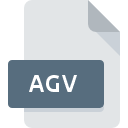
AGV File Extension
ArcGlobe Video Metadata
-
DeveloperEsri
-
Category
-
Popularity4 (1 votes)
What is AGV file?
Full format name of files that use AGV extension is ArcGlobe Video Metadata. ArcGlobe Video Metadata specification was created by Esri. AGV files are supported by software applications available for devices running Windows. Files with AGV extension are categorized as Settings Files files. The Settings Files subset comprises 1305 various file formats. ArcGIS Desktop is by far the most used program for working with AGV files. ArcGIS Desktop software was developed by Esri, and on its official website you may find more information about AGV files or the ArcGIS Desktop software program.
Programs which support AGV file extension
Programs that can handle AGV files are as follows. Files with AGV suffix can be copied to any mobile device or system platform, but it may not be possible to open them properly on target system.
How to open file with AGV extension?
There can be multiple causes why you have problems with opening AGV files on given system. Fortunately, most common problems with AGV files can be solved without in-depth IT knowledge, and most importantly, in a matter of minutes. We have prepared a listing of which will help you resolve your problems with AGV files.
Step 1. Download and install ArcGIS Desktop
 Problems with opening and working with AGV files are most probably having to do with no proper software compatible with AGV files being present on your machine. The solution is straightforward, just download and install ArcGIS Desktop. The full list of programs grouped by operating systems can be found above. If you want to download ArcGIS Desktop installer in the most secured manner, we suggest you visit Esri website and download from their official repositories.
Problems with opening and working with AGV files are most probably having to do with no proper software compatible with AGV files being present on your machine. The solution is straightforward, just download and install ArcGIS Desktop. The full list of programs grouped by operating systems can be found above. If you want to download ArcGIS Desktop installer in the most secured manner, we suggest you visit Esri website and download from their official repositories.
Step 2. Check the version of ArcGIS Desktop and update if needed
 You still cannot access AGV files although ArcGIS Desktop is installed on your system? Make sure that the software is up to date. It may also happen that software creators by updating their applications add compatibility with other, newer file formats. This can be one of the causes why AGV files are not compatible with ArcGIS Desktop. The latest version of ArcGIS Desktop should support all file formats that where compatible with older versions of the software.
You still cannot access AGV files although ArcGIS Desktop is installed on your system? Make sure that the software is up to date. It may also happen that software creators by updating their applications add compatibility with other, newer file formats. This can be one of the causes why AGV files are not compatible with ArcGIS Desktop. The latest version of ArcGIS Desktop should support all file formats that where compatible with older versions of the software.
Step 3. Associate ArcGlobe Video Metadata files with ArcGIS Desktop
If the issue has not been solved in the previous step, you should associate AGV files with latest version of ArcGIS Desktop you have installed on your device. The method is quite simple and varies little across operating systems.

The procedure to change the default program in Windows
- Clicking the AGV with right mouse button will bring a menu from which you should select the option
- Click and then select option
- To finalize the process, select entry and using the file explorer select the ArcGIS Desktop installation folder. Confirm by checking Always use this app to open AGV files box and clicking button.

The procedure to change the default program in Mac OS
- By clicking right mouse button on the selected AGV file open the file menu and choose
- Proceed to the section. If its closed, click the title to access available options
- Select ArcGIS Desktop and click
- A message window should appear informing that This change will be applied to all files with AGV extension. By clicking you confirm your selection.
Step 4. Verify that the AGV is not faulty
You closely followed the steps listed in points 1-3, but the problem is still present? You should check whether the file is a proper AGV file. Being unable to access the file can be related to various issues.

1. Verify that the AGV in question is not infected with a computer virus
If the AGV is indeed infected, it is possible that the malware is blocking it from opening. Immediately scan the file using an antivirus tool or scan the whole system to ensure the whole system is safe. If the scanner detected that the AGV file is unsafe, proceed as instructed by the antivirus program to neutralize the threat.
2. Verify that the AGV file’s structure is intact
Did you receive the AGV file in question from a different person? Ask him/her to send it one more time. During the copy process of the file errors may occurred rendering the file incomplete or corrupted. This could be the source of encountered problems with the file. When downloading the file with AGV extension from the internet an error may occurred resulting in incomplete file. Try downloading the file again.
3. Check if the user that you are logged as has administrative privileges.
Some files require elevated access rights to open them. Log in using an administrative account and see If this solves the problem.
4. Check whether your system can handle ArcGIS Desktop
If the system is under havy load, it may not be able to handle the program that you use to open files with AGV extension. In this case close the other applications.
5. Check if you have the latest updates to the operating system and drivers
Regularly updated system, drivers, and programs keep your computer secure. This may also prevent problems with ArcGlobe Video Metadata files. It may be the case that the AGV files work properly with updated software that addresses some system bugs.
Do you want to help?
If you have additional information about the AGV file, we will be grateful if you share it with our users. To do this, use the form here and send us your information on AGV file.

 Windows
Windows 
