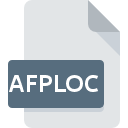
AFPLOC File Extension
Apple Filing Protocol Location
-
DeveloperApple
-
Category
-
Popularity3 (2 votes)
What is AFPLOC file?
AFPLOC filename suffix is mostly used for Apple Filing Protocol Location files. Apple Filing Protocol Location format was developed by Apple. Files with AFPLOC extension may be used by programs distributed for Mac OS platform. AFPLOC file belongs to the Misc Files category just like 6033 other filename extensions listed in our database. Apple Finder supports AFPLOC files and is the most frequently used program to handle such files, yet 1 other tools may also be used.
Programs which support AFPLOC file extension
Below is a table that list programs that support AFPLOC files. AFPLOC files can be encountered on all system platforms, including mobile, yet there is no guarantee each will properly support such files.
How to open file with AFPLOC extension?
Being unable to open files with AFPLOC extension can be have various origins. On the bright side, the most encountered issues pertaining to Apple Filing Protocol Location files aren’t complex. In most cases they can be addressed swiftly and effectively without assistance from a specialist. We have prepared a listing of which will help you resolve your problems with AFPLOC files.
Step 1. Install Apple Finder software
 The most common reason for such problems is the lack of proper applications that supports AFPLOC files installed on the system. The most obvious solution is to download and install Apple Finder or one to the listed programs: Mac OS X. On the top of the page a list that contains all programs grouped based on operating systems supported can be found. If you want to download Apple Finder installer in the most secured manner, we suggest you visit website and download from their official repositories.
The most common reason for such problems is the lack of proper applications that supports AFPLOC files installed on the system. The most obvious solution is to download and install Apple Finder or one to the listed programs: Mac OS X. On the top of the page a list that contains all programs grouped based on operating systems supported can be found. If you want to download Apple Finder installer in the most secured manner, we suggest you visit website and download from their official repositories.
Step 2. Update Apple Finder to the latest version
 You still cannot access AFPLOC files although Apple Finder is installed on your system? Make sure that the software is up to date. Sometimes software developers introduce new formats in place of that already supports along with newer versions of their applications. The reason that Apple Finder cannot handle files with AFPLOC may be that the software is outdated. The latest version of Apple Finder should support all file formats that where compatible with older versions of the software.
You still cannot access AFPLOC files although Apple Finder is installed on your system? Make sure that the software is up to date. Sometimes software developers introduce new formats in place of that already supports along with newer versions of their applications. The reason that Apple Finder cannot handle files with AFPLOC may be that the software is outdated. The latest version of Apple Finder should support all file formats that where compatible with older versions of the software.
Step 3. Set the default application to open AFPLOC files to Apple Finder
If you have the latest version of Apple Finder installed and the problem persists, select it as the default program to be used to manage AFPLOC on your device. The process of associating file formats with default application may differ in details depending on platform, but the basic procedure is very similar.

Change the default application in Windows
- Right-click the AFPLOC file and choose option
- Click and then select option
- To finalize the process, select entry and using the file explorer select the Apple Finder installation folder. Confirm by checking Always use this app to open AFPLOC files box and clicking button.

Change the default application in Mac OS
- Right-click the AFPLOC file and select
- Open the section by clicking its name
- Select Apple Finder and click
- Finally, a This change will be applied to all files with AFPLOC extension message should pop-up. Click button in order to confirm your choice.
Step 4. Ensure that the AFPLOC file is complete and free of errors
Should the problem still occur after following steps 1-3, check if the AFPLOC file is valid. It is probable that the file is corrupted and thus cannot be accessed.

1. Verify that the AFPLOC in question is not infected with a computer virus
If the AFPLOC is indeed infected, it is possible that the malware is blocking it from opening. It is advised to scan the system for viruses and malware as soon as possible or use an online antivirus scanner. If the AFPLOC file is indeed infected follow the instructions below.
2. Check whether the file is corrupted or damaged
If you obtained the problematic AFPLOC file from a third party, ask them to supply you with another copy. It is possible that the file has not been properly copied to a data storage and is incomplete and therefore cannot be opened. When downloading the file with AFPLOC extension from the internet an error may occurred resulting in incomplete file. Try downloading the file again.
3. Verify whether your account has administrative rights
Some files require elevated access rights to open them. Switch to an account that has required privileges and try opening the Apple Filing Protocol Location file again.
4. Verify that your device fulfills the requirements to be able to open Apple Finder
The operating systems may note enough free resources to run the application that support AFPLOC files. Close all running programs and try opening the AFPLOC file.
5. Check if you have the latest updates to the operating system and drivers
Latest versions of programs and drivers may help you solve problems with Apple Filing Protocol Location files and ensure security of your device and operating system. It is possible that one of the available system or driver updates may solve the problems with AFPLOC files affecting older versions of given software.
Do you want to help?
If you have additional information about the AFPLOC file, we will be grateful if you share it with our users. To do this, use the form here and send us your information on AFPLOC file.

 MAC OS
MAC OS 

