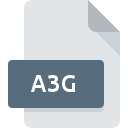
A3G File Extension
Photo! 3D Gallery
-
DeveloperPho.to
-
Category
-
Popularity3.5 (2 votes)
What is A3G file?
A3G is a file extension commonly associated with Photo! 3D Gallery files. Pho.to defined the Photo! 3D Gallery format standard. A3G file format is compatible with software that can be installed on Windows system platform. Files with A3G extension are categorized as Settings Files files. The Settings Files subset comprises 1305 various file formats. Photo! 3D Album is by far the most used program for working with A3G files. Photo! 3D Album software was developed by Pho.to, and on its official website you may find more information about A3G files or the Photo! 3D Album software program.
Programs which support A3G file extension
Programs that can handle A3G files are as follows. Files with A3G suffix can be copied to any mobile device or system platform, but it may not be possible to open them properly on target system.
How to open file with A3G extension?
There can be multiple causes why you have problems with opening A3G files on given system. Fortunately, most common problems with A3G files can be solved without in-depth IT knowledge, and most importantly, in a matter of minutes. The following is a list of guidelines that will help you identify and solve file-related problems.
Step 1. Install Photo! 3D Album software
 The main and most frequent cause precluding users form opening A3G files is that no program that can handle A3G files is installed on user’s system. The solution to this problem is very simple. Download Photo! 3D Album and install it on your device. The full list of programs grouped by operating systems can be found above. If you want to download Photo! 3D Album installer in the most secured manner, we suggest you visit Pho.to website and download from their official repositories.
The main and most frequent cause precluding users form opening A3G files is that no program that can handle A3G files is installed on user’s system. The solution to this problem is very simple. Download Photo! 3D Album and install it on your device. The full list of programs grouped by operating systems can be found above. If you want to download Photo! 3D Album installer in the most secured manner, we suggest you visit Pho.to website and download from their official repositories.
Step 2. Check the version of Photo! 3D Album and update if needed
 You still cannot access A3G files although Photo! 3D Album is installed on your system? Make sure that the software is up to date. Sometimes software developers introduce new formats in place of that already supports along with newer versions of their applications. This can be one of the causes why A3G files are not compatible with Photo! 3D Album. The most recent version of Photo! 3D Album is backward compatible and can handle file formats supported by older versions of the software.
You still cannot access A3G files although Photo! 3D Album is installed on your system? Make sure that the software is up to date. Sometimes software developers introduce new formats in place of that already supports along with newer versions of their applications. This can be one of the causes why A3G files are not compatible with Photo! 3D Album. The most recent version of Photo! 3D Album is backward compatible and can handle file formats supported by older versions of the software.
Step 3. Set the default application to open A3G files to Photo! 3D Album
If you have the latest version of Photo! 3D Album installed and the problem persists, select it as the default program to be used to manage A3G on your device. The process of associating file formats with default application may differ in details depending on platform, but the basic procedure is very similar.

Selecting the first-choice application in Windows
- Right-click the A3G file and choose option
- Click and then select option
- Finally select , point to the folder where Photo! 3D Album is installed, check the Always use this app to open A3G files box and conform your selection by clicking button

Selecting the first-choice application in Mac OS
- From the drop-down menu, accessed by clicking the file with A3G extension, select
- Proceed to the section. If its closed, click the title to access available options
- Select Photo! 3D Album and click
- A message window should appear informing that This change will be applied to all files with A3G extension. By clicking you confirm your selection.
Step 4. Check the A3G for errors
You closely followed the steps listed in points 1-3, but the problem is still present? You should check whether the file is a proper A3G file. It is probable that the file is corrupted and thus cannot be accessed.

1. Verify that the A3G in question is not infected with a computer virus
If the file is infected, the malware that resides in the A3G file hinders attempts to open it. Immediately scan the file using an antivirus tool or scan the whole system to ensure the whole system is safe. If the scanner detected that the A3G file is unsafe, proceed as instructed by the antivirus program to neutralize the threat.
2. Verify that the A3G file’s structure is intact
If you obtained the problematic A3G file from a third party, ask them to supply you with another copy. It is possible that the file has not been properly copied to a data storage and is incomplete and therefore cannot be opened. It could happen the the download process of file with A3G extension was interrupted and the file data is defective. Download the file again from the same source.
3. Check if the user that you are logged as has administrative privileges.
Sometimes in order to access files user need to have administrative privileges. Log in using an administrative account and see If this solves the problem.
4. Check whether your system can handle Photo! 3D Album
The operating systems may note enough free resources to run the application that support A3G files. Close all running programs and try opening the A3G file.
5. Verify that your operating system and drivers are up to date
Latest versions of programs and drivers may help you solve problems with Photo! 3D Gallery files and ensure security of your device and operating system. It may be the case that the A3G files work properly with updated software that addresses some system bugs.
Do you want to help?
If you have additional information about the A3G file, we will be grateful if you share it with our users. To do this, use the form here and send us your information on A3G file.

 Windows
Windows 
