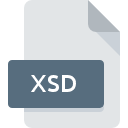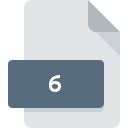
6 File Extension
IBM Embedded ViaVoice Voice Type Languages Scripts Data
-
DeveloperIBM
-
Category
-
Popularity3.5 (6 votes)
What is 6 file?
Full format name of files that use 6 extension is IBM Embedded ViaVoice Voice Type Languages Scripts Data. IBM defined the IBM Embedded ViaVoice Voice Type Languages Scripts Data format standard. Files with 6 extension may be used by programs distributed for Windows platform. Files with 6 extension are categorized as Misc Files files. The Misc Files subset comprises 6033 various file formats. IBM Embedded ViaVoice is by far the most used program for working with 6 files. Software named IBM Embedded ViaVoice was created by IBM. In order to find more detailed information on the software and 6 files, check the developer’s official website.
Programs which support 6 file extension
The following listing features 6-compatible programs. Files with 6 extension, just like any other file formats, can be found on any operating system. The files in question may be transferred to other devices, be it mobile or stationary, yet not all systems may be capable of properly handling such files.
How to open file with 6 extension?
Being unable to open files with 6 extension can be have various origins. What is important, all common issues related to files with 6 extension can be resolved by the users themselves. The process is quick and doesn’t involve an IT expert. We have prepared a listing of which will help you resolve your problems with 6 files.
Step 1. Install IBM Embedded ViaVoice software
 The most common reason for such problems is the lack of proper applications that supports 6 files installed on the system. The solution is straightforward, just download and install IBM Embedded ViaVoice. Above you will find a complete listing of programs that support 6 files, classified according to system platforms for which they are available. One of the most risk-free method of downloading software is using links provided by official distributors. Visit IBM Embedded ViaVoice website and download the installer.
The most common reason for such problems is the lack of proper applications that supports 6 files installed on the system. The solution is straightforward, just download and install IBM Embedded ViaVoice. Above you will find a complete listing of programs that support 6 files, classified according to system platforms for which they are available. One of the most risk-free method of downloading software is using links provided by official distributors. Visit IBM Embedded ViaVoice website and download the installer.
Step 2. Check the version of IBM Embedded ViaVoice and update if needed
 If you already have IBM Embedded ViaVoice installed on your systems and 6 files are still not opened properly, check if you have the latest version of the software. It may also happen that software creators by updating their applications add compatibility with other, newer file formats. If you have an older version of IBM Embedded ViaVoice installed, it may not support 6 format. The latest version of IBM Embedded ViaVoice should support all file formats that where compatible with older versions of the software.
If you already have IBM Embedded ViaVoice installed on your systems and 6 files are still not opened properly, check if you have the latest version of the software. It may also happen that software creators by updating their applications add compatibility with other, newer file formats. If you have an older version of IBM Embedded ViaVoice installed, it may not support 6 format. The latest version of IBM Embedded ViaVoice should support all file formats that where compatible with older versions of the software.
Step 3. Set the default application to open 6 files to IBM Embedded ViaVoice
After installing IBM Embedded ViaVoice (the most recent version) make sure that it is set as the default application to open 6 files. The next step should pose no problems. The procedure is straightforward and largely system-independent

Change the default application in Windows
- Clicking the 6 with right mouse button will bring a menu from which you should select the option
- Select
- To finalize the process, select entry and using the file explorer select the IBM Embedded ViaVoice installation folder. Confirm by checking Always use this app to open 6 files box and clicking button.

Change the default application in Mac OS
- From the drop-down menu, accessed by clicking the file with 6 extension, select
- Find the option – click the title if its hidden
- Select the appropriate software and save your settings by clicking
- Finally, a This change will be applied to all files with 6 extension message should pop-up. Click button in order to confirm your choice.
Step 4. Verify that the 6 is not faulty
If you followed the instructions form the previous steps yet the issue is still not solved, you should verify the 6 file in question. Problems with opening the file may arise due to various reasons.

1. Check the 6 file for viruses or malware
If the 6 is indeed infected, it is possible that the malware is blocking it from opening. Immediately scan the file using an antivirus tool or scan the whole system to ensure the whole system is safe. If the 6 file is indeed infected follow the instructions below.
2. Ensure the file with 6 extension is complete and error-free
Did you receive the 6 file in question from a different person? Ask him/her to send it one more time. The file might have been copied erroneously and the data lost integrity, which precludes from accessing the file. If the 6 file has been downloaded from the internet only partially, try to redownload it.
3. Verify whether your account has administrative rights
There is a possibility that the file in question can only be accessed by users with sufficient system privileges. Log in using an administrative account and see If this solves the problem.
4. Make sure that the system has sufficient resources to run IBM Embedded ViaVoice
The operating systems may note enough free resources to run the application that support 6 files. Close all running programs and try opening the 6 file.
5. Verify that your operating system and drivers are up to date
Up-to-date system and drivers not only makes your computer more secure, but also may solve problems with IBM Embedded ViaVoice Voice Type Languages Scripts Data file. Outdated drivers or software may have caused the inability to use a peripheral device needed to handle 6 files.
Do you want to help?
If you have additional information about the 6 file, we will be grateful if you share it with our users. To do this, use the form here and send us your information on 6 file.

 Windows
Windows