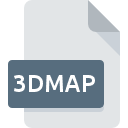
3DMAP File Extension
CATIA 3dmap
-
Category
-
Popularity0 ( votes)
What is 3DMAP file?
3DMAP filename suffix is mostly used for CATIA 3dmap files. Files with 3DMAP extension may be used by programs distributed for Windows platform. 3DMAP file belongs to the 3D Image Files category just like 622 other filename extensions listed in our database. The most popular software that supports 3DMAP files is CATIA. CATIA software was developed by Dassault Syst?mes S.A., and on its official website you may find more information about 3DMAP files or the CATIA software program.
Programs which support 3DMAP file extension
Below is a table that list programs that support 3DMAP files. 3DMAP files can be encountered on all system platforms, including mobile, yet there is no guarantee each will properly support such files.
How to open file with 3DMAP extension?
Problems with accessing 3DMAP may be due to various reasons. What is important, all common issues related to files with 3DMAP extension can be resolved by the users themselves. The process is quick and doesn’t involve an IT expert. The following is a list of guidelines that will help you identify and solve file-related problems.
Step 1. Download and install CATIA
 The main and most frequent cause precluding users form opening 3DMAP files is that no program that can handle 3DMAP files is installed on user’s system. To address this issue, go to the CATIA developer website, download the tool, and install it. It is that easy On the top of the page a list that contains all programs grouped based on operating systems supported can be found. If you want to download CATIA installer in the most secured manner, we suggest you visit Dassault Syst?mes S.A. website and download from their official repositories.
The main and most frequent cause precluding users form opening 3DMAP files is that no program that can handle 3DMAP files is installed on user’s system. To address this issue, go to the CATIA developer website, download the tool, and install it. It is that easy On the top of the page a list that contains all programs grouped based on operating systems supported can be found. If you want to download CATIA installer in the most secured manner, we suggest you visit Dassault Syst?mes S.A. website and download from their official repositories.
Step 2. Update CATIA to the latest version
 You still cannot access 3DMAP files although CATIA is installed on your system? Make sure that the software is up to date. Software developers may implement support for more modern file formats in updated versions of their products. If you have an older version of CATIA installed, it may not support 3DMAP format. The latest version of CATIA should support all file formats that where compatible with older versions of the software.
You still cannot access 3DMAP files although CATIA is installed on your system? Make sure that the software is up to date. Software developers may implement support for more modern file formats in updated versions of their products. If you have an older version of CATIA installed, it may not support 3DMAP format. The latest version of CATIA should support all file formats that where compatible with older versions of the software.
Step 3. Set the default application to open 3DMAP files to CATIA
After installing CATIA (the most recent version) make sure that it is set as the default application to open 3DMAP files. The process of associating file formats with default application may differ in details depending on platform, but the basic procedure is very similar.

Selecting the first-choice application in Windows
- Clicking the 3DMAP with right mouse button will bring a menu from which you should select the option
- Next, select the option and then using open the list of available applications
- Finally select , point to the folder where CATIA is installed, check the Always use this app to open 3DMAP files box and conform your selection by clicking button

Selecting the first-choice application in Mac OS
- By clicking right mouse button on the selected 3DMAP file open the file menu and choose
- Find the option – click the title if its hidden
- Select CATIA and click
- If you followed the previous steps a message should appear: This change will be applied to all files with 3DMAP extension. Next, click the button to finalize the process.
Step 4. Verify that the 3DMAP is not faulty
If you followed the instructions form the previous steps yet the issue is still not solved, you should verify the 3DMAP file in question. Being unable to access the file can be related to various issues.

1. Check the 3DMAP file for viruses or malware
Should it happed that the 3DMAP is infected with a virus, this may be that cause that prevents you from accessing it. Scan the 3DMAP file as well as your computer for malware or viruses. 3DMAP file is infected with malware? Follow the steps suggested by your antivirus software.
2. Verify that the 3DMAP file’s structure is intact
If the 3DMAP file was sent to you by someone else, ask this person to resend the file to you. During the copy process of the file errors may occurred rendering the file incomplete or corrupted. This could be the source of encountered problems with the file. If the 3DMAP file has been downloaded from the internet only partially, try to redownload it.
3. Verify whether your account has administrative rights
There is a possibility that the file in question can only be accessed by users with sufficient system privileges. Log out of your current account and log in to an account with sufficient access privileges. Then open the CATIA 3dmap file.
4. Verify that your device fulfills the requirements to be able to open CATIA
If the systems has insufficient resources to open 3DMAP files, try closing all currently running applications and try again.
5. Verify that your operating system and drivers are up to date
Regularly updated system, drivers, and programs keep your computer secure. This may also prevent problems with CATIA 3dmap files. It may be the case that the 3DMAP files work properly with updated software that addresses some system bugs.
Conversion of a 3DMAP file
File Conversions from 3DMAP extension to a different format
File conversions from other format to 3DMAP file
Do you want to help?
If you have additional information about the 3DMAP file, we will be grateful if you share it with our users. To do this, use the form here and send us your information on 3DMAP file.

 Windows
Windows 
