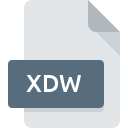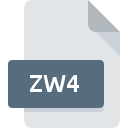
ZW4 File Extension
EPLAN Forms Backup
-
DeveloperEPLAN Software & Service GmbH & Co. KG
-
CategoryArchive Files
-
Popularity3 (1 votes)
What is ZW4 file?
ZW4 is a file extension commonly associated with EPLAN Forms Backup files. EPLAN Software & Service GmbH & Co. KG defined the EPLAN Forms Backup format standard. ZW4 files are supported by software applications available for devices running Windows. ZW4 file format, along with 619 other file formats, belongs to the Archive Files category. EPLAN Electric P8 is by far the most used program for working with ZW4 files. Software named EPLAN Electric P8 was created by EPLAN Software & Service GmbH & Co. KG. In order to find more detailed information on the software and ZW4 files, check the developer’s official website.
Programs which support ZW4 file extension
The following listing features ZW4-compatible programs. Files with ZW4 suffix can be copied to any mobile device or system platform, but it may not be possible to open them properly on target system.
How to open file with ZW4 extension?
There can be multiple causes why you have problems with opening ZW4 files on given system. Fortunately, most common problems with ZW4 files can be solved without in-depth IT knowledge, and most importantly, in a matter of minutes. We have prepared a listing of which will help you resolve your problems with ZW4 files.
Step 1. Install EPLAN Electric P8 software
 The most common reason for such problems is the lack of proper applications that supports ZW4 files installed on the system. To address this issue, go to the EPLAN Electric P8 developer website, download the tool, and install it. It is that easy The full list of programs grouped by operating systems can be found above. The safest method of downloading EPLAN Electric P8 installed is by going to developer’s website (EPLAN Software & Service GmbH & Co. KG) and downloading the software using provided links.
The most common reason for such problems is the lack of proper applications that supports ZW4 files installed on the system. To address this issue, go to the EPLAN Electric P8 developer website, download the tool, and install it. It is that easy The full list of programs grouped by operating systems can be found above. The safest method of downloading EPLAN Electric P8 installed is by going to developer’s website (EPLAN Software & Service GmbH & Co. KG) and downloading the software using provided links.
Step 2. Verify the you have the latest version of EPLAN Electric P8
 You still cannot access ZW4 files although EPLAN Electric P8 is installed on your system? Make sure that the software is up to date. Sometimes software developers introduce new formats in place of that already supports along with newer versions of their applications. If you have an older version of EPLAN Electric P8 installed, it may not support ZW4 format. The latest version of EPLAN Electric P8 should support all file formats that where compatible with older versions of the software.
You still cannot access ZW4 files although EPLAN Electric P8 is installed on your system? Make sure that the software is up to date. Sometimes software developers introduce new formats in place of that already supports along with newer versions of their applications. If you have an older version of EPLAN Electric P8 installed, it may not support ZW4 format. The latest version of EPLAN Electric P8 should support all file formats that where compatible with older versions of the software.
Step 3. Set the default application to open ZW4 files to EPLAN Electric P8
After installing EPLAN Electric P8 (the most recent version) make sure that it is set as the default application to open ZW4 files. The next step should pose no problems. The procedure is straightforward and largely system-independent

The procedure to change the default program in Windows
- Clicking the ZW4 with right mouse button will bring a menu from which you should select the option
- Next, select the option and then using open the list of available applications
- To finalize the process, select entry and using the file explorer select the EPLAN Electric P8 installation folder. Confirm by checking Always use this app to open ZW4 files box and clicking button.

The procedure to change the default program in Mac OS
- Right-click the ZW4 file and select
- Proceed to the section. If its closed, click the title to access available options
- Select the appropriate software and save your settings by clicking
- A message window should appear informing that This change will be applied to all files with ZW4 extension. By clicking you confirm your selection.
Step 4. Verify that the ZW4 is not faulty
If you followed the instructions form the previous steps yet the issue is still not solved, you should verify the ZW4 file in question. Being unable to access the file can be related to various issues.

1. Check the ZW4 file for viruses or malware
If the ZW4 is indeed infected, it is possible that the malware is blocking it from opening. Scan the ZW4 file as well as your computer for malware or viruses. If the ZW4 file is indeed infected follow the instructions below.
2. Verify that the ZW4 file’s structure is intact
If you obtained the problematic ZW4 file from a third party, ask them to supply you with another copy. The file might have been copied erroneously and the data lost integrity, which precludes from accessing the file. It could happen the the download process of file with ZW4 extension was interrupted and the file data is defective. Download the file again from the same source.
3. Verify whether your account has administrative rights
Some files require elevated access rights to open them. Log in using an administrative account and see If this solves the problem.
4. Verify that your device fulfills the requirements to be able to open EPLAN Electric P8
If the systems has insufficient resources to open ZW4 files, try closing all currently running applications and try again.
5. Verify that your operating system and drivers are up to date
Up-to-date system and drivers not only makes your computer more secure, but also may solve problems with EPLAN Forms Backup file. It may be the case that the ZW4 files work properly with updated software that addresses some system bugs.
Do you want to help?
If you have additional information about the ZW4 file, we will be grateful if you share it with our users. To do this, use the form here and send us your information on ZW4 file.

 Windows
Windows