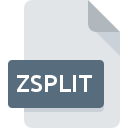
ZSPLIT File Extension
Incredible Bee Archiver Split Archive Format
-
Category
-
Popularity0 ( votes)
What is ZSPLIT file?
ZSPLIT filename suffix is mostly used for Incredible Bee Archiver Split Archive Format files. ZSPLIT file format is compatible with software that can be installed on Mac OS system platform. ZSPLIT file belongs to the Compressed Files category just like 236 other filename extensions listed in our database. The software recommended for managing ZSPLIT files is Archiver (RuckSack). On the official website of Dare to be Creative developer not only will you find detailed information about theArchiver (RuckSack) software, but also about ZSPLIT and other supported file formats.
Programs which support ZSPLIT file extension
Programs that can handle ZSPLIT files are as follows. ZSPLIT files can be encountered on all system platforms, including mobile, yet there is no guarantee each will properly support such files.
Updated: 12/15/2021
How to open file with ZSPLIT extension?
Problems with accessing ZSPLIT may be due to various reasons. On the bright side, the most encountered issues pertaining to Incredible Bee Archiver Split Archive Format files aren’t complex. In most cases they can be addressed swiftly and effectively without assistance from a specialist. The list below will guide you through the process of addressing the encountered problem.
Step 1. Get the Archiver (RuckSack)
 The most common reason for such problems is the lack of proper applications that supports ZSPLIT files installed on the system. To address this issue, go to the Archiver (RuckSack) developer website, download the tool, and install it. It is that easy The full list of programs grouped by operating systems can be found above. One of the most risk-free method of downloading software is using links provided by official distributors. Visit Archiver (RuckSack) website and download the installer.
The most common reason for such problems is the lack of proper applications that supports ZSPLIT files installed on the system. To address this issue, go to the Archiver (RuckSack) developer website, download the tool, and install it. It is that easy The full list of programs grouped by operating systems can be found above. One of the most risk-free method of downloading software is using links provided by official distributors. Visit Archiver (RuckSack) website and download the installer.
Step 2. Update Archiver (RuckSack) to the latest version
 If you already have Archiver (RuckSack) installed on your systems and ZSPLIT files are still not opened properly, check if you have the latest version of the software. It may also happen that software creators by updating their applications add compatibility with other, newer file formats. This can be one of the causes why ZSPLIT files are not compatible with Archiver (RuckSack). All of the file formats that were handled just fine by the previous versions of given program should be also possible to open using Archiver (RuckSack).
If you already have Archiver (RuckSack) installed on your systems and ZSPLIT files are still not opened properly, check if you have the latest version of the software. It may also happen that software creators by updating their applications add compatibility with other, newer file formats. This can be one of the causes why ZSPLIT files are not compatible with Archiver (RuckSack). All of the file formats that were handled just fine by the previous versions of given program should be also possible to open using Archiver (RuckSack).
Step 3. Assign Archiver (RuckSack) to ZSPLIT files
If the issue has not been solved in the previous step, you should associate ZSPLIT files with latest version of Archiver (RuckSack) you have installed on your device. The process of associating file formats with default application may differ in details depending on platform, but the basic procedure is very similar.

Selecting the first-choice application in Windows
- Right-click the ZSPLIT file and choose option
- Select
- Finally select , point to the folder where Archiver (RuckSack) is installed, check the Always use this app to open ZSPLIT files box and conform your selection by clicking button

Selecting the first-choice application in Mac OS
- Right-click the ZSPLIT file and select
- Open the section by clicking its name
- Select the appropriate software and save your settings by clicking
- If you followed the previous steps a message should appear: This change will be applied to all files with ZSPLIT extension. Next, click the button to finalize the process.
Step 4. Check the ZSPLIT for errors
You closely followed the steps listed in points 1-3, but the problem is still present? You should check whether the file is a proper ZSPLIT file. Being unable to access the file can be related to various issues.

1. Check the ZSPLIT file for viruses or malware
Should it happed that the ZSPLIT is infected with a virus, this may be that cause that prevents you from accessing it. It is advised to scan the system for viruses and malware as soon as possible or use an online antivirus scanner. If the scanner detected that the ZSPLIT file is unsafe, proceed as instructed by the antivirus program to neutralize the threat.
2. Verify that the ZSPLIT file’s structure is intact
Did you receive the ZSPLIT file in question from a different person? Ask him/her to send it one more time. The file might have been copied erroneously and the data lost integrity, which precludes from accessing the file. If the ZSPLIT file has been downloaded from the internet only partially, try to redownload it.
3. Ensure that you have appropriate access rights
Sometimes in order to access files user need to have administrative privileges. Log out of your current account and log in to an account with sufficient access privileges. Then open the Incredible Bee Archiver Split Archive Format file.
4. Verify that your device fulfills the requirements to be able to open Archiver (RuckSack)
If the systems has insufficient resources to open ZSPLIT files, try closing all currently running applications and try again.
5. Ensure that you have the latest drivers and system updates and patches installed
Regularly updated system, drivers, and programs keep your computer secure. This may also prevent problems with Incredible Bee Archiver Split Archive Format files. It is possible that one of the available system or driver updates may solve the problems with ZSPLIT files affecting older versions of given software.
Do you want to help?
If you have additional information about the ZSPLIT file, we will be grateful if you share it with our users. To do this, use the form here and send us your information on ZSPLIT file.

 MAC OS
MAC OS 
