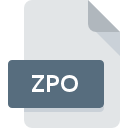
ZPO File Extension
ZoneAlarm Mailsafe Renamed
-
DeveloperCheck Point Software Technologies Ltd.
-
Category
-
Popularity3.6 (3 votes)
What is ZPO file?
ZPO filename suffix is mostly used for ZoneAlarm Mailsafe Renamed files. ZoneAlarm Mailsafe Renamed specification was created by Check Point Software Technologies Ltd.. ZPO file format is compatible with software that can be installed on Windows system platform. ZPO file format, along with 6033 other file formats, belongs to the Misc Files category. The most popular software that supports ZPO files is ZoneAlarm Pro. Software named ZoneAlarm Pro was created by Check Point Software Technologies Ltd.. In order to find more detailed information on the software and ZPO files, check the developer’s official website.
Programs which support ZPO file extension
Programs that can handle ZPO files are as follows. Files with ZPO suffix can be copied to any mobile device or system platform, but it may not be possible to open them properly on target system.
How to open file with ZPO extension?
Being unable to open files with ZPO extension can be have various origins. Fortunately, most common problems with ZPO files can be solved without in-depth IT knowledge, and most importantly, in a matter of minutes. We have prepared a listing of which will help you resolve your problems with ZPO files.
Step 1. Download and install ZoneAlarm Pro
 Problems with opening and working with ZPO files are most probably having to do with no proper software compatible with ZPO files being present on your machine. To address this issue, go to the ZoneAlarm Pro developer website, download the tool, and install it. It is that easy On the top of the page a list that contains all programs grouped based on operating systems supported can be found. The safest method of downloading ZoneAlarm Pro installed is by going to developer’s website (Check Point Software Technologies Ltd.) and downloading the software using provided links.
Problems with opening and working with ZPO files are most probably having to do with no proper software compatible with ZPO files being present on your machine. To address this issue, go to the ZoneAlarm Pro developer website, download the tool, and install it. It is that easy On the top of the page a list that contains all programs grouped based on operating systems supported can be found. The safest method of downloading ZoneAlarm Pro installed is by going to developer’s website (Check Point Software Technologies Ltd.) and downloading the software using provided links.
Step 2. Update ZoneAlarm Pro to the latest version
 If you already have ZoneAlarm Pro installed on your systems and ZPO files are still not opened properly, check if you have the latest version of the software. It may also happen that software creators by updating their applications add compatibility with other, newer file formats. The reason that ZoneAlarm Pro cannot handle files with ZPO may be that the software is outdated. All of the file formats that were handled just fine by the previous versions of given program should be also possible to open using ZoneAlarm Pro.
If you already have ZoneAlarm Pro installed on your systems and ZPO files are still not opened properly, check if you have the latest version of the software. It may also happen that software creators by updating their applications add compatibility with other, newer file formats. The reason that ZoneAlarm Pro cannot handle files with ZPO may be that the software is outdated. All of the file formats that were handled just fine by the previous versions of given program should be also possible to open using ZoneAlarm Pro.
Step 3. Associate ZoneAlarm Mailsafe Renamed files with ZoneAlarm Pro
If you have the latest version of ZoneAlarm Pro installed and the problem persists, select it as the default program to be used to manage ZPO on your device. The next step should pose no problems. The procedure is straightforward and largely system-independent

Change the default application in Windows
- Choose the entry from the file menu accessed by right-mouse clicking on the ZPO file
- Click and then select option
- The last step is to select option supply the directory path to the folder where ZoneAlarm Pro is installed. Now all that is left is to confirm your choice by selecting Always use this app to open ZPO files and clicking .

Change the default application in Mac OS
- From the drop-down menu, accessed by clicking the file with ZPO extension, select
- Open the section by clicking its name
- From the list choose the appropriate program and confirm by clicking .
- If you followed the previous steps a message should appear: This change will be applied to all files with ZPO extension. Next, click the button to finalize the process.
Step 4. Check the ZPO for errors
Should the problem still occur after following steps 1-3, check if the ZPO file is valid. It is probable that the file is corrupted and thus cannot be accessed.

1. Check the ZPO file for viruses or malware
If the file is infected, the malware that resides in the ZPO file hinders attempts to open it. Scan the ZPO file as well as your computer for malware or viruses. If the ZPO file is indeed infected follow the instructions below.
2. Ensure the file with ZPO extension is complete and error-free
Did you receive the ZPO file in question from a different person? Ask him/her to send it one more time. It is possible that the file has not been properly copied to a data storage and is incomplete and therefore cannot be opened. If the ZPO file has been downloaded from the internet only partially, try to redownload it.
3. Ensure that you have appropriate access rights
Some files require elevated access rights to open them. Switch to an account that has required privileges and try opening the ZoneAlarm Mailsafe Renamed file again.
4. Make sure that the system has sufficient resources to run ZoneAlarm Pro
If the systems has insufficient resources to open ZPO files, try closing all currently running applications and try again.
5. Verify that your operating system and drivers are up to date
Latest versions of programs and drivers may help you solve problems with ZoneAlarm Mailsafe Renamed files and ensure security of your device and operating system. Outdated drivers or software may have caused the inability to use a peripheral device needed to handle ZPO files.
Do you want to help?
If you have additional information about the ZPO file, we will be grateful if you share it with our users. To do this, use the form here and send us your information on ZPO file.

 Windows
Windows 
