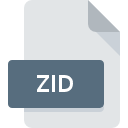
ZID File Extension
Zoo/PhytoImage Data
-
DeveloperPhilippe Grosjean
-
Category
-
Popularity0 ( votes)
What is ZID file?
ZID is a file extension commonly associated with Zoo/PhytoImage Data files. Zoo/PhytoImage Data format was developed by Philippe Grosjean. ZID file format is compatible with software that can be installed on Windows system platform. ZID file belongs to the Misc Files category just like 6033 other filename extensions listed in our database. The most popular software that supports ZID files is Zoo/PhytoImage.
Programs which support ZID file extension
Below is a table that list programs that support ZID files. Files with ZID extension, just like any other file formats, can be found on any operating system. The files in question may be transferred to other devices, be it mobile or stationary, yet not all systems may be capable of properly handling such files.
How to open file with ZID extension?
Problems with accessing ZID may be due to various reasons. What is important, all common issues related to files with ZID extension can be resolved by the users themselves. The process is quick and doesn’t involve an IT expert. The list below will guide you through the process of addressing the encountered problem.
Step 1. Download and install Zoo/PhytoImage
 The main and most frequent cause precluding users form opening ZID files is that no program that can handle ZID files is installed on user’s system. The solution to this problem is very simple. Download Zoo/PhytoImage and install it on your device. The full list of programs grouped by operating systems can be found above. One of the most risk-free method of downloading software is using links provided by official distributors. Visit Zoo/PhytoImage website and download the installer.
The main and most frequent cause precluding users form opening ZID files is that no program that can handle ZID files is installed on user’s system. The solution to this problem is very simple. Download Zoo/PhytoImage and install it on your device. The full list of programs grouped by operating systems can be found above. One of the most risk-free method of downloading software is using links provided by official distributors. Visit Zoo/PhytoImage website and download the installer.
Step 2. Check the version of Zoo/PhytoImage and update if needed
 If the problems with opening ZID files still occur even after installing Zoo/PhytoImage, it is possible that you have an outdated version of the software. Check the developer’s website whether a newer version of Zoo/PhytoImage is available. Sometimes software developers introduce new formats in place of that already supports along with newer versions of their applications. This can be one of the causes why ZID files are not compatible with Zoo/PhytoImage. All of the file formats that were handled just fine by the previous versions of given program should be also possible to open using Zoo/PhytoImage.
If the problems with opening ZID files still occur even after installing Zoo/PhytoImage, it is possible that you have an outdated version of the software. Check the developer’s website whether a newer version of Zoo/PhytoImage is available. Sometimes software developers introduce new formats in place of that already supports along with newer versions of their applications. This can be one of the causes why ZID files are not compatible with Zoo/PhytoImage. All of the file formats that were handled just fine by the previous versions of given program should be also possible to open using Zoo/PhytoImage.
Step 3. Assign Zoo/PhytoImage to ZID files
After installing Zoo/PhytoImage (the most recent version) make sure that it is set as the default application to open ZID files. The next step should pose no problems. The procedure is straightforward and largely system-independent

Change the default application in Windows
- Clicking the ZID with right mouse button will bring a menu from which you should select the option
- Select
- Finally select , point to the folder where Zoo/PhytoImage is installed, check the Always use this app to open ZID files box and conform your selection by clicking button

Change the default application in Mac OS
- By clicking right mouse button on the selected ZID file open the file menu and choose
- Proceed to the section. If its closed, click the title to access available options
- From the list choose the appropriate program and confirm by clicking .
- Finally, a This change will be applied to all files with ZID extension message should pop-up. Click button in order to confirm your choice.
Step 4. Check the ZID for errors
You closely followed the steps listed in points 1-3, but the problem is still present? You should check whether the file is a proper ZID file. Being unable to access the file can be related to various issues.

1. Check the ZID file for viruses or malware
Should it happed that the ZID is infected with a virus, this may be that cause that prevents you from accessing it. Immediately scan the file using an antivirus tool or scan the whole system to ensure the whole system is safe. ZID file is infected with malware? Follow the steps suggested by your antivirus software.
2. Check whether the file is corrupted or damaged
If the ZID file was sent to you by someone else, ask this person to resend the file to you. It is possible that the file has not been properly copied to a data storage and is incomplete and therefore cannot be opened. It could happen the the download process of file with ZID extension was interrupted and the file data is defective. Download the file again from the same source.
3. Verify whether your account has administrative rights
There is a possibility that the file in question can only be accessed by users with sufficient system privileges. Switch to an account that has required privileges and try opening the Zoo/PhytoImage Data file again.
4. Verify that your device fulfills the requirements to be able to open Zoo/PhytoImage
If the systems has insufficient resources to open ZID files, try closing all currently running applications and try again.
5. Verify that your operating system and drivers are up to date
Latest versions of programs and drivers may help you solve problems with Zoo/PhytoImage Data files and ensure security of your device and operating system. It is possible that one of the available system or driver updates may solve the problems with ZID files affecting older versions of given software.
Do you want to help?
If you have additional information about the ZID file, we will be grateful if you share it with our users. To do this, use the form here and send us your information on ZID file.

 Windows
Windows 
