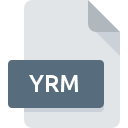
YRM File Extension
Red Alert 2: Yuris Revenge Multiplayer Map
-
DeveloperElectronic Arts, Inc.
-
Category
-
Popularity3 (2 votes)
What is YRM file?
YRM is a file extension commonly associated with Red Alert 2: Yuris Revenge Multiplayer Map files. Red Alert 2: Yuris Revenge Multiplayer Map specification was created by Electronic Arts, Inc.. Files with YRM extension may be used by programs distributed for Windows platform. Files with YRM extension are categorized as Game Files files. The Game Files subset comprises 1509 various file formats. Command and Conquer: Red Alert 2 is by far the most used program for working with YRM files. On the official website of Electronic Arts, Inc. developer not only will you find detailed information about theCommand and Conquer: Red Alert 2 software, but also about YRM and other supported file formats.
Programs which support YRM file extension
Below is a table that list programs that support YRM files. Files with YRM suffix can be copied to any mobile device or system platform, but it may not be possible to open them properly on target system.
How to open file with YRM extension?
Being unable to open files with YRM extension can be have various origins. On the bright side, the most encountered issues pertaining to Red Alert 2: Yuris Revenge Multiplayer Map files aren’t complex. In most cases they can be addressed swiftly and effectively without assistance from a specialist. The following is a list of guidelines that will help you identify and solve file-related problems.
Step 1. Install Command and Conquer: Red Alert 2 software
 The main and most frequent cause precluding users form opening YRM files is that no program that can handle YRM files is installed on user’s system. The solution is straightforward, just download and install Command and Conquer: Red Alert 2. Above you will find a complete listing of programs that support YRM files, classified according to system platforms for which they are available. If you want to download Command and Conquer: Red Alert 2 installer in the most secured manner, we suggest you visit Electronic Arts, Inc. website and download from their official repositories.
The main and most frequent cause precluding users form opening YRM files is that no program that can handle YRM files is installed on user’s system. The solution is straightforward, just download and install Command and Conquer: Red Alert 2. Above you will find a complete listing of programs that support YRM files, classified according to system platforms for which they are available. If you want to download Command and Conquer: Red Alert 2 installer in the most secured manner, we suggest you visit Electronic Arts, Inc. website and download from their official repositories.
Step 2. Check the version of Command and Conquer: Red Alert 2 and update if needed
 If the problems with opening YRM files still occur even after installing Command and Conquer: Red Alert 2, it is possible that you have an outdated version of the software. Check the developer’s website whether a newer version of Command and Conquer: Red Alert 2 is available. It may also happen that software creators by updating their applications add compatibility with other, newer file formats. This can be one of the causes why YRM files are not compatible with Command and Conquer: Red Alert 2. The latest version of Command and Conquer: Red Alert 2 should support all file formats that where compatible with older versions of the software.
If the problems with opening YRM files still occur even after installing Command and Conquer: Red Alert 2, it is possible that you have an outdated version of the software. Check the developer’s website whether a newer version of Command and Conquer: Red Alert 2 is available. It may also happen that software creators by updating their applications add compatibility with other, newer file formats. This can be one of the causes why YRM files are not compatible with Command and Conquer: Red Alert 2. The latest version of Command and Conquer: Red Alert 2 should support all file formats that where compatible with older versions of the software.
Step 3. Associate Red Alert 2: Yuris Revenge Multiplayer Map files with Command and Conquer: Red Alert 2
After installing Command and Conquer: Red Alert 2 (the most recent version) make sure that it is set as the default application to open YRM files. The next step should pose no problems. The procedure is straightforward and largely system-independent

Selecting the first-choice application in Windows
- Right-click the YRM file and choose option
- Next, select the option and then using open the list of available applications
- Finally select , point to the folder where Command and Conquer: Red Alert 2 is installed, check the Always use this app to open YRM files box and conform your selection by clicking button

Selecting the first-choice application in Mac OS
- By clicking right mouse button on the selected YRM file open the file menu and choose
- Open the section by clicking its name
- From the list choose the appropriate program and confirm by clicking .
- Finally, a This change will be applied to all files with YRM extension message should pop-up. Click button in order to confirm your choice.
Step 4. Verify that the YRM is not faulty
If you followed the instructions form the previous steps yet the issue is still not solved, you should verify the YRM file in question. Being unable to access the file can be related to various issues.

1. The YRM may be infected with malware – make sure to scan it with an antivirus tool.
If the YRM is indeed infected, it is possible that the malware is blocking it from opening. Immediately scan the file using an antivirus tool or scan the whole system to ensure the whole system is safe. YRM file is infected with malware? Follow the steps suggested by your antivirus software.
2. Verify that the YRM file’s structure is intact
Did you receive the YRM file in question from a different person? Ask him/her to send it one more time. It is possible that the file has not been properly copied to a data storage and is incomplete and therefore cannot be opened. If the YRM file has been downloaded from the internet only partially, try to redownload it.
3. Verify whether your account has administrative rights
Sometimes in order to access files user need to have administrative privileges. Switch to an account that has required privileges and try opening the Red Alert 2: Yuris Revenge Multiplayer Map file again.
4. Check whether your system can handle Command and Conquer: Red Alert 2
The operating systems may note enough free resources to run the application that support YRM files. Close all running programs and try opening the YRM file.
5. Ensure that you have the latest drivers and system updates and patches installed
Up-to-date system and drivers not only makes your computer more secure, but also may solve problems with Red Alert 2: Yuris Revenge Multiplayer Map file. Outdated drivers or software may have caused the inability to use a peripheral device needed to handle YRM files.
Do you want to help?
If you have additional information about the YRM file, we will be grateful if you share it with our users. To do this, use the form here and send us your information on YRM file.

 Windows
Windows 
