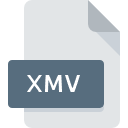
XMV File Extension
Xbox Media Video Format
-
DeveloperMicrosoft
-
Category
-
Popularity3.5 (2 votes)
What is XMV file?
XMV is a file extension commonly associated with Xbox Media Video Format files. Microsoft defined the Xbox Media Video Format format standard. XMV file format is compatible with software that can be installed on Linux, Mac OS, Windows system platform. XMV file format, along with 546 other file formats, belongs to the Video Files category. Users are advised to use FFmpeg software for managing XMV files, although 2 other programs can also handle this type of file.
Programs which support XMV file extension
The list that follows enumerates programs compatible with XMV files, divided into 3 categories based on operating system on which they are available. Files with XMV suffix can be copied to any mobile device or system platform, but it may not be possible to open them properly on target system.
How to open file with XMV extension?
Being unable to open files with XMV extension can be have various origins. Fortunately, most common problems with XMV files can be solved without in-depth IT knowledge, and most importantly, in a matter of minutes. We have prepared a listing of which will help you resolve your problems with XMV files.
Step 1. Download and install FFmpeg
 The most common reason for such problems is the lack of proper applications that supports XMV files installed on the system. The solution is straightforward, just download and install FFmpeg. On the top of the page a list that contains all programs grouped based on operating systems supported can be found. One of the most risk-free method of downloading software is using links provided by official distributors. Visit FFmpeg website and download the installer.
The most common reason for such problems is the lack of proper applications that supports XMV files installed on the system. The solution is straightforward, just download and install FFmpeg. On the top of the page a list that contains all programs grouped based on operating systems supported can be found. One of the most risk-free method of downloading software is using links provided by official distributors. Visit FFmpeg website and download the installer.
Step 2. Check the version of FFmpeg and update if needed
 If you already have FFmpeg installed on your systems and XMV files are still not opened properly, check if you have the latest version of the software. Software developers may implement support for more modern file formats in updated versions of their products. The reason that FFmpeg cannot handle files with XMV may be that the software is outdated. The latest version of FFmpeg should support all file formats that where compatible with older versions of the software.
If you already have FFmpeg installed on your systems and XMV files are still not opened properly, check if you have the latest version of the software. Software developers may implement support for more modern file formats in updated versions of their products. The reason that FFmpeg cannot handle files with XMV may be that the software is outdated. The latest version of FFmpeg should support all file formats that where compatible with older versions of the software.
Step 3. Assign FFmpeg to XMV files
If you have the latest version of FFmpeg installed and the problem persists, select it as the default program to be used to manage XMV on your device. The method is quite simple and varies little across operating systems.

The procedure to change the default program in Windows
- Clicking the XMV with right mouse button will bring a menu from which you should select the option
- Click and then select option
- To finalize the process, select entry and using the file explorer select the FFmpeg installation folder. Confirm by checking Always use this app to open XMV files box and clicking button.

The procedure to change the default program in Mac OS
- From the drop-down menu, accessed by clicking the file with XMV extension, select
- Open the section by clicking its name
- Select FFmpeg and click
- Finally, a This change will be applied to all files with XMV extension message should pop-up. Click button in order to confirm your choice.
Step 4. Verify that the XMV is not faulty
You closely followed the steps listed in points 1-3, but the problem is still present? You should check whether the file is a proper XMV file. Problems with opening the file may arise due to various reasons.

1. Check the XMV file for viruses or malware
If the file is infected, the malware that resides in the XMV file hinders attempts to open it. Scan the XMV file as well as your computer for malware or viruses. XMV file is infected with malware? Follow the steps suggested by your antivirus software.
2. Ensure the file with XMV extension is complete and error-free
Did you receive the XMV file in question from a different person? Ask him/her to send it one more time. During the copy process of the file errors may occurred rendering the file incomplete or corrupted. This could be the source of encountered problems with the file. It could happen the the download process of file with XMV extension was interrupted and the file data is defective. Download the file again from the same source.
3. Verify whether your account has administrative rights
Some files require elevated access rights to open them. Switch to an account that has required privileges and try opening the Xbox Media Video Format file again.
4. Check whether your system can handle FFmpeg
The operating systems may note enough free resources to run the application that support XMV files. Close all running programs and try opening the XMV file.
5. Check if you have the latest updates to the operating system and drivers
Latest versions of programs and drivers may help you solve problems with Xbox Media Video Format files and ensure security of your device and operating system. It may be the case that the XMV files work properly with updated software that addresses some system bugs.
Do you want to help?
If you have additional information about the XMV file, we will be grateful if you share it with our users. To do this, use the form here and send us your information on XMV file.

 Windows
Windows 
 MAC OS
MAC OS  Linux
Linux 