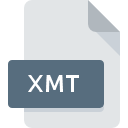
XMT File Extension
XMind Workbook Template
-
DeveloperXMind Ltd.
-
CategoryDocument Files
-
Popularity0 ( votes)
What is XMT file?
Full format name of files that use XMT extension is XMind Workbook Template. XMind Workbook Template format was developed by XMind Ltd.. Files with XMT extension may be used by programs distributed for Windows platform. XMT file belongs to the Document Files category just like 574 other filename extensions listed in our database. The most popular software that supports XMT files is XMind. Software named XMind was created by XMind Ltd.. In order to find more detailed information on the software and XMT files, check the developer’s official website.
Programs which support XMT file extension
Below is a table that list programs that support XMT files. XMT files can be encountered on all system platforms, including mobile, yet there is no guarantee each will properly support such files.
How to open file with XMT extension?
Being unable to open files with XMT extension can be have various origins. On the bright side, the most encountered issues pertaining to XMind Workbook Template files aren’t complex. In most cases they can be addressed swiftly and effectively without assistance from a specialist. We have prepared a listing of which will help you resolve your problems with XMT files.
Step 1. Install XMind software
 The main and most frequent cause precluding users form opening XMT files is that no program that can handle XMT files is installed on user’s system. To address this issue, go to the XMind developer website, download the tool, and install it. It is that easy The full list of programs grouped by operating systems can be found above. If you want to download XMind installer in the most secured manner, we suggest you visit XMind Ltd. website and download from their official repositories.
The main and most frequent cause precluding users form opening XMT files is that no program that can handle XMT files is installed on user’s system. To address this issue, go to the XMind developer website, download the tool, and install it. It is that easy The full list of programs grouped by operating systems can be found above. If you want to download XMind installer in the most secured manner, we suggest you visit XMind Ltd. website and download from their official repositories.
Step 2. Update XMind to the latest version
 You still cannot access XMT files although XMind is installed on your system? Make sure that the software is up to date. It may also happen that software creators by updating their applications add compatibility with other, newer file formats. The reason that XMind cannot handle files with XMT may be that the software is outdated. The latest version of XMind should support all file formats that where compatible with older versions of the software.
You still cannot access XMT files although XMind is installed on your system? Make sure that the software is up to date. It may also happen that software creators by updating their applications add compatibility with other, newer file formats. The reason that XMind cannot handle files with XMT may be that the software is outdated. The latest version of XMind should support all file formats that where compatible with older versions of the software.
Step 3. Assign XMind to XMT files
After installing XMind (the most recent version) make sure that it is set as the default application to open XMT files. The next step should pose no problems. The procedure is straightforward and largely system-independent

The procedure to change the default program in Windows
- Clicking the XMT with right mouse button will bring a menu from which you should select the option
- Next, select the option and then using open the list of available applications
- The last step is to select option supply the directory path to the folder where XMind is installed. Now all that is left is to confirm your choice by selecting Always use this app to open XMT files and clicking .

The procedure to change the default program in Mac OS
- Right-click the XMT file and select
- Find the option – click the title if its hidden
- Select the appropriate software and save your settings by clicking
- A message window should appear informing that This change will be applied to all files with XMT extension. By clicking you confirm your selection.
Step 4. Check the XMT for errors
Should the problem still occur after following steps 1-3, check if the XMT file is valid. Problems with opening the file may arise due to various reasons.

1. Check the XMT file for viruses or malware
If the file is infected, the malware that resides in the XMT file hinders attempts to open it. Immediately scan the file using an antivirus tool or scan the whole system to ensure the whole system is safe. If the scanner detected that the XMT file is unsafe, proceed as instructed by the antivirus program to neutralize the threat.
2. Check whether the file is corrupted or damaged
If the XMT file was sent to you by someone else, ask this person to resend the file to you. The file might have been copied erroneously and the data lost integrity, which precludes from accessing the file. If the XMT file has been downloaded from the internet only partially, try to redownload it.
3. Ensure that you have appropriate access rights
Sometimes in order to access files user need to have administrative privileges. Switch to an account that has required privileges and try opening the XMind Workbook Template file again.
4. Verify that your device fulfills the requirements to be able to open XMind
If the systems has insufficient resources to open XMT files, try closing all currently running applications and try again.
5. Ensure that you have the latest drivers and system updates and patches installed
Regularly updated system, drivers, and programs keep your computer secure. This may also prevent problems with XMind Workbook Template files. It may be the case that the XMT files work properly with updated software that addresses some system bugs.
Do you want to help?
If you have additional information about the XMT file, we will be grateful if you share it with our users. To do this, use the form here and send us your information on XMT file.

 Windows
Windows 
