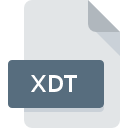
XDT File Extension
Win-Test Extra Data
-
DeveloperOlivier F5MZN
-
Category
-
Popularity3.6 (3 votes)
What is XDT file?
XDT filename suffix is mostly used for Win-Test Extra Data files. Win-Test Extra Data format was developed by Olivier F5MZN. XDT files are supported by software applications available for devices running Windows. XDT file format, along with 6033 other file formats, belongs to the Misc Files category. The software recommended for managing XDT files is Win-Test. Win-Test software was developed by Olivier F5MZN, and on its official website you may find more information about XDT files or the Win-Test software program.
Programs which support XDT file extension
Programs that can handle XDT files are as follows. Files with XDT suffix can be copied to any mobile device or system platform, but it may not be possible to open them properly on target system.
How to open file with XDT extension?
Being unable to open files with XDT extension can be have various origins. On the bright side, the most encountered issues pertaining to Win-Test Extra Data files aren’t complex. In most cases they can be addressed swiftly and effectively without assistance from a specialist. The following is a list of guidelines that will help you identify and solve file-related problems.
Step 1. Download and install Win-Test
 Problems with opening and working with XDT files are most probably having to do with no proper software compatible with XDT files being present on your machine. The solution to this problem is very simple. Download Win-Test and install it on your device. Above you will find a complete listing of programs that support XDT files, classified according to system platforms for which they are available. If you want to download Win-Test installer in the most secured manner, we suggest you visit Olivier F5MZN website and download from their official repositories.
Problems with opening and working with XDT files are most probably having to do with no proper software compatible with XDT files being present on your machine. The solution to this problem is very simple. Download Win-Test and install it on your device. Above you will find a complete listing of programs that support XDT files, classified according to system platforms for which they are available. If you want to download Win-Test installer in the most secured manner, we suggest you visit Olivier F5MZN website and download from their official repositories.
Step 2. Check the version of Win-Test and update if needed
 If you already have Win-Test installed on your systems and XDT files are still not opened properly, check if you have the latest version of the software. It may also happen that software creators by updating their applications add compatibility with other, newer file formats. This can be one of the causes why XDT files are not compatible with Win-Test. All of the file formats that were handled just fine by the previous versions of given program should be also possible to open using Win-Test.
If you already have Win-Test installed on your systems and XDT files are still not opened properly, check if you have the latest version of the software. It may also happen that software creators by updating their applications add compatibility with other, newer file formats. This can be one of the causes why XDT files are not compatible with Win-Test. All of the file formats that were handled just fine by the previous versions of given program should be also possible to open using Win-Test.
Step 3. Associate Win-Test Extra Data files with Win-Test
If the issue has not been solved in the previous step, you should associate XDT files with latest version of Win-Test you have installed on your device. The process of associating file formats with default application may differ in details depending on platform, but the basic procedure is very similar.

Change the default application in Windows
- Right-click the XDT file and choose option
- Select
- Finally select , point to the folder where Win-Test is installed, check the Always use this app to open XDT files box and conform your selection by clicking button

Change the default application in Mac OS
- By clicking right mouse button on the selected XDT file open the file menu and choose
- Open the section by clicking its name
- Select the appropriate software and save your settings by clicking
- Finally, a This change will be applied to all files with XDT extension message should pop-up. Click button in order to confirm your choice.
Step 4. Check the XDT for errors
Should the problem still occur after following steps 1-3, check if the XDT file is valid. It is probable that the file is corrupted and thus cannot be accessed.

1. Check the XDT file for viruses or malware
Should it happed that the XDT is infected with a virus, this may be that cause that prevents you from accessing it. Scan the XDT file as well as your computer for malware or viruses. If the XDT file is indeed infected follow the instructions below.
2. Check whether the file is corrupted or damaged
Did you receive the XDT file in question from a different person? Ask him/her to send it one more time. During the copy process of the file errors may occurred rendering the file incomplete or corrupted. This could be the source of encountered problems with the file. It could happen the the download process of file with XDT extension was interrupted and the file data is defective. Download the file again from the same source.
3. Ensure that you have appropriate access rights
Sometimes in order to access files user need to have administrative privileges. Switch to an account that has required privileges and try opening the Win-Test Extra Data file again.
4. Verify that your device fulfills the requirements to be able to open Win-Test
If the systems has insufficient resources to open XDT files, try closing all currently running applications and try again.
5. Verify that your operating system and drivers are up to date
Regularly updated system, drivers, and programs keep your computer secure. This may also prevent problems with Win-Test Extra Data files. Outdated drivers or software may have caused the inability to use a peripheral device needed to handle XDT files.
Do you want to help?
If you have additional information about the XDT file, we will be grateful if you share it with our users. To do this, use the form here and send us your information on XDT file.

 Windows
Windows 
