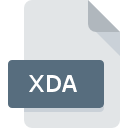
XDA File Extension
Sencha Architect Project
-
DeveloperSencha Inc.
-
Category
-
Popularity5 (1 votes)
What is XDA file?
XDA is a file extension commonly associated with Sencha Architect Project files. Sencha Architect Project specification was created by Sencha Inc.. Files with XDA extension may be used by programs distributed for Windows platform. Files with XDA extension are categorized as Developer Files files. The Developer Files subset comprises 1205 various file formats. The software recommended for managing XDA files is Sencha Architect. Sencha Architect software was developed by Sencha Inc., and on its official website you may find more information about XDA files or the Sencha Architect software program.
Programs which support XDA file extension
Below is a table that list programs that support XDA files. Files with XDA suffix can be copied to any mobile device or system platform, but it may not be possible to open them properly on target system.
How to open file with XDA extension?
Problems with accessing XDA may be due to various reasons. On the bright side, the most encountered issues pertaining to Sencha Architect Project files aren’t complex. In most cases they can be addressed swiftly and effectively without assistance from a specialist. We have prepared a listing of which will help you resolve your problems with XDA files.
Step 1. Get the Sencha Architect
 The main and most frequent cause precluding users form opening XDA files is that no program that can handle XDA files is installed on user’s system. To address this issue, go to the Sencha Architect developer website, download the tool, and install it. It is that easy The full list of programs grouped by operating systems can be found above. The safest method of downloading Sencha Architect installed is by going to developer’s website (Sencha Inc.) and downloading the software using provided links.
The main and most frequent cause precluding users form opening XDA files is that no program that can handle XDA files is installed on user’s system. To address this issue, go to the Sencha Architect developer website, download the tool, and install it. It is that easy The full list of programs grouped by operating systems can be found above. The safest method of downloading Sencha Architect installed is by going to developer’s website (Sencha Inc.) and downloading the software using provided links.
Step 2. Check the version of Sencha Architect and update if needed
 You still cannot access XDA files although Sencha Architect is installed on your system? Make sure that the software is up to date. It may also happen that software creators by updating their applications add compatibility with other, newer file formats. The reason that Sencha Architect cannot handle files with XDA may be that the software is outdated. All of the file formats that were handled just fine by the previous versions of given program should be also possible to open using Sencha Architect.
You still cannot access XDA files although Sencha Architect is installed on your system? Make sure that the software is up to date. It may also happen that software creators by updating their applications add compatibility with other, newer file formats. The reason that Sencha Architect cannot handle files with XDA may be that the software is outdated. All of the file formats that were handled just fine by the previous versions of given program should be also possible to open using Sencha Architect.
Step 3. Assign Sencha Architect to XDA files
If you have the latest version of Sencha Architect installed and the problem persists, select it as the default program to be used to manage XDA on your device. The method is quite simple and varies little across operating systems.

Selecting the first-choice application in Windows
- Right-click the XDA file and choose option
- Click and then select option
- The last step is to select option supply the directory path to the folder where Sencha Architect is installed. Now all that is left is to confirm your choice by selecting Always use this app to open XDA files and clicking .

Selecting the first-choice application in Mac OS
- From the drop-down menu, accessed by clicking the file with XDA extension, select
- Open the section by clicking its name
- From the list choose the appropriate program and confirm by clicking .
- Finally, a This change will be applied to all files with XDA extension message should pop-up. Click button in order to confirm your choice.
Step 4. Ensure that the XDA file is complete and free of errors
Should the problem still occur after following steps 1-3, check if the XDA file is valid. Problems with opening the file may arise due to various reasons.

1. Check the XDA file for viruses or malware
Should it happed that the XDA is infected with a virus, this may be that cause that prevents you from accessing it. Immediately scan the file using an antivirus tool or scan the whole system to ensure the whole system is safe. If the XDA file is indeed infected follow the instructions below.
2. Ensure the file with XDA extension is complete and error-free
If you obtained the problematic XDA file from a third party, ask them to supply you with another copy. It is possible that the file has not been properly copied to a data storage and is incomplete and therefore cannot be opened. It could happen the the download process of file with XDA extension was interrupted and the file data is defective. Download the file again from the same source.
3. Check if the user that you are logged as has administrative privileges.
There is a possibility that the file in question can only be accessed by users with sufficient system privileges. Switch to an account that has required privileges and try opening the Sencha Architect Project file again.
4. Check whether your system can handle Sencha Architect
The operating systems may note enough free resources to run the application that support XDA files. Close all running programs and try opening the XDA file.
5. Check if you have the latest updates to the operating system and drivers
Up-to-date system and drivers not only makes your computer more secure, but also may solve problems with Sencha Architect Project file. It may be the case that the XDA files work properly with updated software that addresses some system bugs.
Do you want to help?
If you have additional information about the XDA file, we will be grateful if you share it with our users. To do this, use the form here and send us your information on XDA file.

 Windows
Windows 
