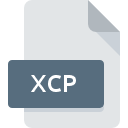
XCP File Extension
XLNT Script Command
-
DeveloperAdvanced Systems Concepts, Inc.
-
Category
-
Popularity3.3 (7 votes)
What is XCP file?
Full format name of files that use XCP extension is XLNT Script Command. XLNT Script Command specification was created by Advanced Systems Concepts, Inc.. XCP files are supported by software applications available for devices running Windows. XCP file format, along with 1205 other file formats, belongs to the Developer Files category. The software recommended for managing XCP files is XLNT. On the official website of Advanced Systems Concepts, Inc. developer not only will you find detailed information about theXLNT software, but also about XCP and other supported file formats.
Programs which support XCP file extension
The following listing features XCP-compatible programs. Files with XCP suffix can be copied to any mobile device or system platform, but it may not be possible to open them properly on target system.
How to open file with XCP extension?
Being unable to open files with XCP extension can be have various origins. What is important, all common issues related to files with XCP extension can be resolved by the users themselves. The process is quick and doesn’t involve an IT expert. We have prepared a listing of which will help you resolve your problems with XCP files.
Step 1. Install XLNT software
 Problems with opening and working with XCP files are most probably having to do with no proper software compatible with XCP files being present on your machine. The solution to this problem is very simple. Download XLNT and install it on your device. Above you will find a complete listing of programs that support XCP files, classified according to system platforms for which they are available. The safest method of downloading XLNT installed is by going to developer’s website (Advanced Systems Concepts, Inc.) and downloading the software using provided links.
Problems with opening and working with XCP files are most probably having to do with no proper software compatible with XCP files being present on your machine. The solution to this problem is very simple. Download XLNT and install it on your device. Above you will find a complete listing of programs that support XCP files, classified according to system platforms for which they are available. The safest method of downloading XLNT installed is by going to developer’s website (Advanced Systems Concepts, Inc.) and downloading the software using provided links.
Step 2. Update XLNT to the latest version
 You still cannot access XCP files although XLNT is installed on your system? Make sure that the software is up to date. It may also happen that software creators by updating their applications add compatibility with other, newer file formats. The reason that XLNT cannot handle files with XCP may be that the software is outdated. The most recent version of XLNT is backward compatible and can handle file formats supported by older versions of the software.
You still cannot access XCP files although XLNT is installed on your system? Make sure that the software is up to date. It may also happen that software creators by updating their applications add compatibility with other, newer file formats. The reason that XLNT cannot handle files with XCP may be that the software is outdated. The most recent version of XLNT is backward compatible and can handle file formats supported by older versions of the software.
Step 3. Assign XLNT to XCP files
If the issue has not been solved in the previous step, you should associate XCP files with latest version of XLNT you have installed on your device. The next step should pose no problems. The procedure is straightforward and largely system-independent

The procedure to change the default program in Windows
- Right-click the XCP file and choose option
- Select
- Finally select , point to the folder where XLNT is installed, check the Always use this app to open XCP files box and conform your selection by clicking button

The procedure to change the default program in Mac OS
- By clicking right mouse button on the selected XCP file open the file menu and choose
- Proceed to the section. If its closed, click the title to access available options
- From the list choose the appropriate program and confirm by clicking .
- If you followed the previous steps a message should appear: This change will be applied to all files with XCP extension. Next, click the button to finalize the process.
Step 4. Verify that the XCP is not faulty
Should the problem still occur after following steps 1-3, check if the XCP file is valid. Being unable to access the file can be related to various issues.

1. Verify that the XCP in question is not infected with a computer virus
If the XCP is indeed infected, it is possible that the malware is blocking it from opening. Scan the XCP file as well as your computer for malware or viruses. If the scanner detected that the XCP file is unsafe, proceed as instructed by the antivirus program to neutralize the threat.
2. Verify that the XCP file’s structure is intact
If you obtained the problematic XCP file from a third party, ask them to supply you with another copy. The file might have been copied erroneously and the data lost integrity, which precludes from accessing the file. When downloading the file with XCP extension from the internet an error may occurred resulting in incomplete file. Try downloading the file again.
3. Verify whether your account has administrative rights
There is a possibility that the file in question can only be accessed by users with sufficient system privileges. Switch to an account that has required privileges and try opening the XLNT Script Command file again.
4. Make sure that the system has sufficient resources to run XLNT
If the systems has insufficient resources to open XCP files, try closing all currently running applications and try again.
5. Check if you have the latest updates to the operating system and drivers
Up-to-date system and drivers not only makes your computer more secure, but also may solve problems with XLNT Script Command file. Outdated drivers or software may have caused the inability to use a peripheral device needed to handle XCP files.
Do you want to help?
If you have additional information about the XCP file, we will be grateful if you share it with our users. To do this, use the form here and send us your information on XCP file.

 Windows
Windows 
