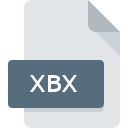
XBX File Extension
Xbox Icon Or Picture
-
DeveloperMicrosoft Corporation
-
CategoryGraphic Files
-
Popularity2 (3 votes)
What is XBX file?
Full format name of files that use XBX extension is Xbox Icon Or Picture. Xbox Icon Or Picture specification was created by Microsoft Corporation. XBX files are supported by software applications available for devices running . XBX file belongs to the Graphic Files category just like 524 other filename extensions listed in our database. Microsoft XBOX is by far the most used program for working with XBX files. Microsoft XBOX software was developed by Microsoft Corporation, and on its official website you may find more information about XBX files or the Microsoft XBOX software program.
Programs which support XBX file extension
The following listing features XBX-compatible programs. XBX files can be encountered on all system platforms, including mobile, yet there is no guarantee each will properly support such files.
Programs that support XBX file
How to open file with XBX extension?
There can be multiple causes why you have problems with opening XBX files on given system. Fortunately, most common problems with XBX files can be solved without in-depth IT knowledge, and most importantly, in a matter of minutes. The list below will guide you through the process of addressing the encountered problem.
Step 1. Download and install Microsoft XBOX
 Problems with opening and working with XBX files are most probably having to do with no proper software compatible with XBX files being present on your machine. The solution to this problem is very simple. Download Microsoft XBOX and install it on your device. The full list of programs grouped by operating systems can be found above. The safest method of downloading Microsoft XBOX installed is by going to developer’s website (Microsoft Corporation) and downloading the software using provided links.
Problems with opening and working with XBX files are most probably having to do with no proper software compatible with XBX files being present on your machine. The solution to this problem is very simple. Download Microsoft XBOX and install it on your device. The full list of programs grouped by operating systems can be found above. The safest method of downloading Microsoft XBOX installed is by going to developer’s website (Microsoft Corporation) and downloading the software using provided links.
Step 2. Verify the you have the latest version of Microsoft XBOX
 You still cannot access XBX files although Microsoft XBOX is installed on your system? Make sure that the software is up to date. Software developers may implement support for more modern file formats in updated versions of their products. The reason that Microsoft XBOX cannot handle files with XBX may be that the software is outdated. All of the file formats that were handled just fine by the previous versions of given program should be also possible to open using Microsoft XBOX.
You still cannot access XBX files although Microsoft XBOX is installed on your system? Make sure that the software is up to date. Software developers may implement support for more modern file formats in updated versions of their products. The reason that Microsoft XBOX cannot handle files with XBX may be that the software is outdated. All of the file formats that were handled just fine by the previous versions of given program should be also possible to open using Microsoft XBOX.
Step 3. Assign Microsoft XBOX to XBX files
If you have the latest version of Microsoft XBOX installed and the problem persists, select it as the default program to be used to manage XBX on your device. The process of associating file formats with default application may differ in details depending on platform, but the basic procedure is very similar.

Change the default application in Windows
- Right-click the XBX file and choose option
- Click and then select option
- The last step is to select option supply the directory path to the folder where Microsoft XBOX is installed. Now all that is left is to confirm your choice by selecting Always use this app to open XBX files and clicking .

Change the default application in Mac OS
- From the drop-down menu, accessed by clicking the file with XBX extension, select
- Find the option – click the title if its hidden
- Select the appropriate software and save your settings by clicking
- A message window should appear informing that This change will be applied to all files with XBX extension. By clicking you confirm your selection.
Step 4. Check the XBX for errors
If you followed the instructions form the previous steps yet the issue is still not solved, you should verify the XBX file in question. It is probable that the file is corrupted and thus cannot be accessed.

1. Verify that the XBX in question is not infected with a computer virus
Should it happed that the XBX is infected with a virus, this may be that cause that prevents you from accessing it. Immediately scan the file using an antivirus tool or scan the whole system to ensure the whole system is safe. If the XBX file is indeed infected follow the instructions below.
2. Verify that the XBX file’s structure is intact
If you obtained the problematic XBX file from a third party, ask them to supply you with another copy. The file might have been copied erroneously and the data lost integrity, which precludes from accessing the file. When downloading the file with XBX extension from the internet an error may occurred resulting in incomplete file. Try downloading the file again.
3. Ensure that you have appropriate access rights
There is a possibility that the file in question can only be accessed by users with sufficient system privileges. Log in using an administrative account and see If this solves the problem.
4. Check whether your system can handle Microsoft XBOX
If the systems has insufficient resources to open XBX files, try closing all currently running applications and try again.
5. Check if you have the latest updates to the operating system and drivers
Latest versions of programs and drivers may help you solve problems with Xbox Icon Or Picture files and ensure security of your device and operating system. Outdated drivers or software may have caused the inability to use a peripheral device needed to handle XBX files.
Do you want to help?
If you have additional information about the XBX file, we will be grateful if you share it with our users. To do this, use the form here and send us your information on XBX file.

