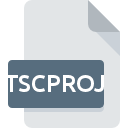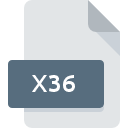
X36 File Extension
Xplorer360 Data Format
-
Category
-
Popularity3 (1 votes)
What is X36 file?
Full format name of files that use X36 extension is Xplorer360 Data Format. X36 files are supported by software applications available for devices running Windows. Files with X36 extension are categorized as Misc Files files. The Misc Files subset comprises 6033 various file formats. The software recommended for managing X36 files is Xplorer360.
Programs which support X36 file extension
Programs that can handle X36 files are as follows. Files with X36 suffix can be copied to any mobile device or system platform, but it may not be possible to open them properly on target system.
Updated: 03/05/2021
How to open file with X36 extension?
There can be multiple causes why you have problems with opening X36 files on given system. Fortunately, most common problems with X36 files can be solved without in-depth IT knowledge, and most importantly, in a matter of minutes. The following is a list of guidelines that will help you identify and solve file-related problems.
Step 1. Download and install Xplorer360
 The most common reason for such problems is the lack of proper applications that supports X36 files installed on the system. The solution is straightforward, just download and install Xplorer360. Above you will find a complete listing of programs that support X36 files, classified according to system platforms for which they are available. One of the most risk-free method of downloading software is using links provided by official distributors. Visit Xplorer360 website and download the installer.
The most common reason for such problems is the lack of proper applications that supports X36 files installed on the system. The solution is straightforward, just download and install Xplorer360. Above you will find a complete listing of programs that support X36 files, classified according to system platforms for which they are available. One of the most risk-free method of downloading software is using links provided by official distributors. Visit Xplorer360 website and download the installer.
Step 2. Update Xplorer360 to the latest version
 If you already have Xplorer360 installed on your systems and X36 files are still not opened properly, check if you have the latest version of the software. Sometimes software developers introduce new formats in place of that already supports along with newer versions of their applications. If you have an older version of Xplorer360 installed, it may not support X36 format. All of the file formats that were handled just fine by the previous versions of given program should be also possible to open using Xplorer360.
If you already have Xplorer360 installed on your systems and X36 files are still not opened properly, check if you have the latest version of the software. Sometimes software developers introduce new formats in place of that already supports along with newer versions of their applications. If you have an older version of Xplorer360 installed, it may not support X36 format. All of the file formats that were handled just fine by the previous versions of given program should be also possible to open using Xplorer360.
Step 3. Assign Xplorer360 to X36 files
If the issue has not been solved in the previous step, you should associate X36 files with latest version of Xplorer360 you have installed on your device. The next step should pose no problems. The procedure is straightforward and largely system-independent

Selecting the first-choice application in Windows
- Clicking the X36 with right mouse button will bring a menu from which you should select the option
- Select
- Finally select , point to the folder where Xplorer360 is installed, check the Always use this app to open X36 files box and conform your selection by clicking button

Selecting the first-choice application in Mac OS
- By clicking right mouse button on the selected X36 file open the file menu and choose
- Find the option – click the title if its hidden
- Select Xplorer360 and click
- If you followed the previous steps a message should appear: This change will be applied to all files with X36 extension. Next, click the button to finalize the process.
Step 4. Ensure that the X36 file is complete and free of errors
Should the problem still occur after following steps 1-3, check if the X36 file is valid. It is probable that the file is corrupted and thus cannot be accessed.

1. Check the X36 file for viruses or malware
If the X36 is indeed infected, it is possible that the malware is blocking it from opening. Scan the X36 file as well as your computer for malware or viruses. If the scanner detected that the X36 file is unsafe, proceed as instructed by the antivirus program to neutralize the threat.
2. Verify that the X36 file’s structure is intact
If you obtained the problematic X36 file from a third party, ask them to supply you with another copy. During the copy process of the file errors may occurred rendering the file incomplete or corrupted. This could be the source of encountered problems with the file. If the X36 file has been downloaded from the internet only partially, try to redownload it.
3. Check if the user that you are logged as has administrative privileges.
Some files require elevated access rights to open them. Switch to an account that has required privileges and try opening the Xplorer360 Data Format file again.
4. Verify that your device fulfills the requirements to be able to open Xplorer360
The operating systems may note enough free resources to run the application that support X36 files. Close all running programs and try opening the X36 file.
5. Verify that your operating system and drivers are up to date
Up-to-date system and drivers not only makes your computer more secure, but also may solve problems with Xplorer360 Data Format file. Outdated drivers or software may have caused the inability to use a peripheral device needed to handle X36 files.
Do you want to help?
If you have additional information about the X36 file, we will be grateful if you share it with our users. To do this, use the form here and send us your information on X36 file.

 Windows
Windows