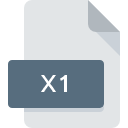
X1 File Extension
X1 Desktop Search Saved Search
-
DeveloperX1 Technologies, Inc.
-
Category
-
Popularity4 (1 votes)
What is X1 file?
X1 filename suffix is mostly used for X1 Desktop Search Saved Search files. X1 Desktop Search Saved Search format was developed by X1 Technologies, Inc.. X1 files are supported by software applications available for devices running Windows. X1 file format, along with 6033 other file formats, belongs to the Misc Files category. The software recommended for managing X1 files is X1. X1 software was developed by X1 Technologies, Inc., and on its official website you may find more information about X1 files or the X1 software program.
Programs which support X1 file extension
Programs that can handle X1 files are as follows. X1 files can be encountered on all system platforms, including mobile, yet there is no guarantee each will properly support such files.
How to open file with X1 extension?
Problems with accessing X1 may be due to various reasons. What is important, all common issues related to files with X1 extension can be resolved by the users themselves. The process is quick and doesn’t involve an IT expert. The following is a list of guidelines that will help you identify and solve file-related problems.
Step 1. Download and install X1
 The main and most frequent cause precluding users form opening X1 files is that no program that can handle X1 files is installed on user’s system. The solution is straightforward, just download and install X1. The full list of programs grouped by operating systems can be found above. One of the most risk-free method of downloading software is using links provided by official distributors. Visit X1 website and download the installer.
The main and most frequent cause precluding users form opening X1 files is that no program that can handle X1 files is installed on user’s system. The solution is straightforward, just download and install X1. The full list of programs grouped by operating systems can be found above. One of the most risk-free method of downloading software is using links provided by official distributors. Visit X1 website and download the installer.
Step 2. Update X1 to the latest version
 You still cannot access X1 files although X1 is installed on your system? Make sure that the software is up to date. Sometimes software developers introduce new formats in place of that already supports along with newer versions of their applications. If you have an older version of X1 installed, it may not support X1 format. The latest version of X1 should support all file formats that where compatible with older versions of the software.
You still cannot access X1 files although X1 is installed on your system? Make sure that the software is up to date. Sometimes software developers introduce new formats in place of that already supports along with newer versions of their applications. If you have an older version of X1 installed, it may not support X1 format. The latest version of X1 should support all file formats that where compatible with older versions of the software.
Step 3. Set the default application to open X1 files to X1
After installing X1 (the most recent version) make sure that it is set as the default application to open X1 files. The method is quite simple and varies little across operating systems.

The procedure to change the default program in Windows
- Right-click the X1 file and choose option
- Click and then select option
- The last step is to select option supply the directory path to the folder where X1 is installed. Now all that is left is to confirm your choice by selecting Always use this app to open X1 files and clicking .

The procedure to change the default program in Mac OS
- By clicking right mouse button on the selected X1 file open the file menu and choose
- Proceed to the section. If its closed, click the title to access available options
- From the list choose the appropriate program and confirm by clicking .
- A message window should appear informing that This change will be applied to all files with X1 extension. By clicking you confirm your selection.
Step 4. Check the X1 for errors
You closely followed the steps listed in points 1-3, but the problem is still present? You should check whether the file is a proper X1 file. Problems with opening the file may arise due to various reasons.

1. The X1 may be infected with malware – make sure to scan it with an antivirus tool.
If the file is infected, the malware that resides in the X1 file hinders attempts to open it. Scan the X1 file as well as your computer for malware or viruses. If the X1 file is indeed infected follow the instructions below.
2. Check whether the file is corrupted or damaged
Did you receive the X1 file in question from a different person? Ask him/her to send it one more time. During the copy process of the file errors may occurred rendering the file incomplete or corrupted. This could be the source of encountered problems with the file. It could happen the the download process of file with X1 extension was interrupted and the file data is defective. Download the file again from the same source.
3. Check if the user that you are logged as has administrative privileges.
Some files require elevated access rights to open them. Log in using an administrative account and see If this solves the problem.
4. Check whether your system can handle X1
The operating systems may note enough free resources to run the application that support X1 files. Close all running programs and try opening the X1 file.
5. Check if you have the latest updates to the operating system and drivers
Regularly updated system, drivers, and programs keep your computer secure. This may also prevent problems with X1 Desktop Search Saved Search files. It is possible that one of the available system or driver updates may solve the problems with X1 files affecting older versions of given software.
Do you want to help?
If you have additional information about the X1 file, we will be grateful if you share it with our users. To do this, use the form here and send us your information on X1 file.

 Windows
Windows 
