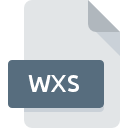
WXS File Extension
Code::Blocks XML
-
DeveloperThe Code::Blocks Team
-
Category
-
Popularity1 (1 votes)
What is WXS file?
Files bearing the WXS extension fall under the category of source code files.
Contents within files with the WXS extension comprise control instructions for software named Windows Installer XML (WiX). This enables the making of software installation packages based on source codes using XML syntax. Stored in files with the WXS extension are instructions that, during the compilation process, determine the utilization of XML elements in the finished software installer.
Programs which support WXS file extension
The following listing features WXS-compatible programs. Files with WXS suffix can be copied to any mobile device or system platform, but it may not be possible to open them properly on target system.
Updated: 03/14/2024
How to open file with WXS extension?
Being unable to open files with WXS extension can be have various origins. What is important, all common issues related to files with WXS extension can be resolved by the users themselves. The process is quick and doesn’t involve an IT expert. The following is a list of guidelines that will help you identify and solve file-related problems.
Step 1. Get the Code::Blocks
 The main and most frequent cause precluding users form opening WXS files is that no program that can handle WXS files is installed on user’s system. The solution is straightforward, just download and install Code::Blocks. Above you will find a complete listing of programs that support WXS files, classified according to system platforms for which they are available. One of the most risk-free method of downloading software is using links provided by official distributors. Visit Code::Blocks website and download the installer.
The main and most frequent cause precluding users form opening WXS files is that no program that can handle WXS files is installed on user’s system. The solution is straightforward, just download and install Code::Blocks. Above you will find a complete listing of programs that support WXS files, classified according to system platforms for which they are available. One of the most risk-free method of downloading software is using links provided by official distributors. Visit Code::Blocks website and download the installer.
Step 2. Verify the you have the latest version of Code::Blocks
 If you already have Code::Blocks installed on your systems and WXS files are still not opened properly, check if you have the latest version of the software. It may also happen that software creators by updating their applications add compatibility with other, newer file formats. If you have an older version of Code::Blocks installed, it may not support WXS format. The most recent version of Code::Blocks is backward compatible and can handle file formats supported by older versions of the software.
If you already have Code::Blocks installed on your systems and WXS files are still not opened properly, check if you have the latest version of the software. It may also happen that software creators by updating their applications add compatibility with other, newer file formats. If you have an older version of Code::Blocks installed, it may not support WXS format. The most recent version of Code::Blocks is backward compatible and can handle file formats supported by older versions of the software.
Step 3. Set the default application to open WXS files to Code::Blocks
If the issue has not been solved in the previous step, you should associate WXS files with latest version of Code::Blocks you have installed on your device. The next step should pose no problems. The procedure is straightforward and largely system-independent

The procedure to change the default program in Windows
- Right-click the WXS file and choose option
- Next, select the option and then using open the list of available applications
- Finally select , point to the folder where Code::Blocks is installed, check the Always use this app to open WXS files box and conform your selection by clicking button

The procedure to change the default program in Mac OS
- By clicking right mouse button on the selected WXS file open the file menu and choose
- Find the option – click the title if its hidden
- Select Code::Blocks and click
- If you followed the previous steps a message should appear: This change will be applied to all files with WXS extension. Next, click the button to finalize the process.
Step 4. Check the WXS for errors
If you followed the instructions form the previous steps yet the issue is still not solved, you should verify the WXS file in question. Being unable to access the file can be related to various issues.

1. Check the WXS file for viruses or malware
If the file is infected, the malware that resides in the WXS file hinders attempts to open it. Scan the WXS file as well as your computer for malware or viruses. WXS file is infected with malware? Follow the steps suggested by your antivirus software.
2. Verify that the WXS file’s structure is intact
If you obtained the problematic WXS file from a third party, ask them to supply you with another copy. During the copy process of the file errors may occurred rendering the file incomplete or corrupted. This could be the source of encountered problems with the file. If the WXS file has been downloaded from the internet only partially, try to redownload it.
3. Check if the user that you are logged as has administrative privileges.
There is a possibility that the file in question can only be accessed by users with sufficient system privileges. Switch to an account that has required privileges and try opening the Code::Blocks XML file again.
4. Verify that your device fulfills the requirements to be able to open Code::Blocks
If the systems has insufficient resources to open WXS files, try closing all currently running applications and try again.
5. Verify that your operating system and drivers are up to date
Regularly updated system, drivers, and programs keep your computer secure. This may also prevent problems with Code::Blocks XML files. It may be the case that the WXS files work properly with updated software that addresses some system bugs.
Do you want to help?
If you have additional information about the WXS file, we will be grateful if you share it with our users. To do this, use the form here and send us your information on WXS file.

 Windows
Windows 
