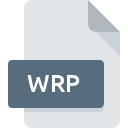
WRP File Extension
Geomagic 3D Wrap Format
-
DeveloperGeomagic
-
Category
-
Popularity2.5 (2 votes)
What is WRP file?
WRP filename suffix is mostly used for Geomagic 3D Wrap Format files. Geomagic 3D Wrap Format format was developed by Geomagic. WRP files are supported by software applications available for devices running Windows. WRP file belongs to the 3D Image Files category just like 622 other filename extensions listed in our database. Geomagic Review supports WRP files and is the most frequently used program to handle such files, yet 2 other tools may also be used.
Programs which support WRP file extension
The following listing features WRP-compatible programs. Files with WRP suffix can be copied to any mobile device or system platform, but it may not be possible to open them properly on target system.
How to open file with WRP extension?
Being unable to open files with WRP extension can be have various origins. On the bright side, the most encountered issues pertaining to Geomagic 3D Wrap Format files aren’t complex. In most cases they can be addressed swiftly and effectively without assistance from a specialist. The list below will guide you through the process of addressing the encountered problem.
Step 1. Get the Geomagic Review
 Problems with opening and working with WRP files are most probably having to do with no proper software compatible with WRP files being present on your machine. This issue can be addressed by downloading and installing Geomagic Review or different compatible program, such as QUALIFY, Studio. The full list of programs grouped by operating systems can be found above. If you want to download Geomagic Review installer in the most secured manner, we suggest you visit website and download from their official repositories.
Problems with opening and working with WRP files are most probably having to do with no proper software compatible with WRP files being present on your machine. This issue can be addressed by downloading and installing Geomagic Review or different compatible program, such as QUALIFY, Studio. The full list of programs grouped by operating systems can be found above. If you want to download Geomagic Review installer in the most secured manner, we suggest you visit website and download from their official repositories.
Step 2. Check the version of Geomagic Review and update if needed
 You still cannot access WRP files although Geomagic Review is installed on your system? Make sure that the software is up to date. Software developers may implement support for more modern file formats in updated versions of their products. If you have an older version of Geomagic Review installed, it may not support WRP format. All of the file formats that were handled just fine by the previous versions of given program should be also possible to open using Geomagic Review.
You still cannot access WRP files although Geomagic Review is installed on your system? Make sure that the software is up to date. Software developers may implement support for more modern file formats in updated versions of their products. If you have an older version of Geomagic Review installed, it may not support WRP format. All of the file formats that were handled just fine by the previous versions of given program should be also possible to open using Geomagic Review.
Step 3. Set the default application to open WRP files to Geomagic Review
If you have the latest version of Geomagic Review installed and the problem persists, select it as the default program to be used to manage WRP on your device. The process of associating file formats with default application may differ in details depending on platform, but the basic procedure is very similar.

Selecting the first-choice application in Windows
- Clicking the WRP with right mouse button will bring a menu from which you should select the option
- Next, select the option and then using open the list of available applications
- Finally select , point to the folder where Geomagic Review is installed, check the Always use this app to open WRP files box and conform your selection by clicking button

Selecting the first-choice application in Mac OS
- By clicking right mouse button on the selected WRP file open the file menu and choose
- Proceed to the section. If its closed, click the title to access available options
- From the list choose the appropriate program and confirm by clicking .
- Finally, a This change will be applied to all files with WRP extension message should pop-up. Click button in order to confirm your choice.
Step 4. Ensure that the WRP file is complete and free of errors
Should the problem still occur after following steps 1-3, check if the WRP file is valid. Being unable to access the file can be related to various issues.

1. Check the WRP file for viruses or malware
If the WRP is indeed infected, it is possible that the malware is blocking it from opening. It is advised to scan the system for viruses and malware as soon as possible or use an online antivirus scanner. If the scanner detected that the WRP file is unsafe, proceed as instructed by the antivirus program to neutralize the threat.
2. Check whether the file is corrupted or damaged
If you obtained the problematic WRP file from a third party, ask them to supply you with another copy. During the copy process of the file errors may occurred rendering the file incomplete or corrupted. This could be the source of encountered problems with the file. If the WRP file has been downloaded from the internet only partially, try to redownload it.
3. Ensure that you have appropriate access rights
Some files require elevated access rights to open them. Switch to an account that has required privileges and try opening the Geomagic 3D Wrap Format file again.
4. Verify that your device fulfills the requirements to be able to open Geomagic Review
If the system is under havy load, it may not be able to handle the program that you use to open files with WRP extension. In this case close the other applications.
5. Check if you have the latest updates to the operating system and drivers
Up-to-date system and drivers not only makes your computer more secure, but also may solve problems with Geomagic 3D Wrap Format file. It may be the case that the WRP files work properly with updated software that addresses some system bugs.
Do you want to help?
If you have additional information about the WRP file, we will be grateful if you share it with our users. To do this, use the form here and send us your information on WRP file.

 Windows
Windows 
