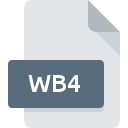
WB4 File Extension
WindowBlinds Default Skin
-
DeveloperStardock Corporation
-
Category
-
Popularity5 (1 votes)
What is WB4 file?
Full format name of files that use WB4 extension is WindowBlinds Default Skin. Stardock Corporation defined the WindowBlinds Default Skin format standard. WB4 files are supported by software applications available for devices running Windows. WB4 file format, along with 1305 other file formats, belongs to the Settings Files category. The software recommended for managing WB4 files is WindowBlinds. Software named WindowBlinds was created by Stardock Corporation. In order to find more detailed information on the software and WB4 files, check the developer’s official website.
Programs which support WB4 file extension
The following listing features WB4-compatible programs. Files with WB4 suffix can be copied to any mobile device or system platform, but it may not be possible to open them properly on target system.
How to open file with WB4 extension?
Being unable to open files with WB4 extension can be have various origins. What is important, all common issues related to files with WB4 extension can be resolved by the users themselves. The process is quick and doesn’t involve an IT expert. We have prepared a listing of which will help you resolve your problems with WB4 files.
Step 1. Get the WindowBlinds
 The most common reason for such problems is the lack of proper applications that supports WB4 files installed on the system. The solution is straightforward, just download and install WindowBlinds. The full list of programs grouped by operating systems can be found above. If you want to download WindowBlinds installer in the most secured manner, we suggest you visit Stardock Corporation website and download from their official repositories.
The most common reason for such problems is the lack of proper applications that supports WB4 files installed on the system. The solution is straightforward, just download and install WindowBlinds. The full list of programs grouped by operating systems can be found above. If you want to download WindowBlinds installer in the most secured manner, we suggest you visit Stardock Corporation website and download from their official repositories.
Step 2. Check the version of WindowBlinds and update if needed
 If the problems with opening WB4 files still occur even after installing WindowBlinds, it is possible that you have an outdated version of the software. Check the developer’s website whether a newer version of WindowBlinds is available. Software developers may implement support for more modern file formats in updated versions of their products. This can be one of the causes why WB4 files are not compatible with WindowBlinds. The most recent version of WindowBlinds is backward compatible and can handle file formats supported by older versions of the software.
If the problems with opening WB4 files still occur even after installing WindowBlinds, it is possible that you have an outdated version of the software. Check the developer’s website whether a newer version of WindowBlinds is available. Software developers may implement support for more modern file formats in updated versions of their products. This can be one of the causes why WB4 files are not compatible with WindowBlinds. The most recent version of WindowBlinds is backward compatible and can handle file formats supported by older versions of the software.
Step 3. Set the default application to open WB4 files to WindowBlinds
After installing WindowBlinds (the most recent version) make sure that it is set as the default application to open WB4 files. The method is quite simple and varies little across operating systems.

Selecting the first-choice application in Windows
- Choose the entry from the file menu accessed by right-mouse clicking on the WB4 file
- Click and then select option
- Finally select , point to the folder where WindowBlinds is installed, check the Always use this app to open WB4 files box and conform your selection by clicking button

Selecting the first-choice application in Mac OS
- By clicking right mouse button on the selected WB4 file open the file menu and choose
- Find the option – click the title if its hidden
- Select the appropriate software and save your settings by clicking
- Finally, a This change will be applied to all files with WB4 extension message should pop-up. Click button in order to confirm your choice.
Step 4. Ensure that the WB4 file is complete and free of errors
Should the problem still occur after following steps 1-3, check if the WB4 file is valid. Being unable to access the file can be related to various issues.

1. The WB4 may be infected with malware – make sure to scan it with an antivirus tool.
Should it happed that the WB4 is infected with a virus, this may be that cause that prevents you from accessing it. It is advised to scan the system for viruses and malware as soon as possible or use an online antivirus scanner. If the WB4 file is indeed infected follow the instructions below.
2. Check whether the file is corrupted or damaged
If you obtained the problematic WB4 file from a third party, ask them to supply you with another copy. During the copy process of the file errors may occurred rendering the file incomplete or corrupted. This could be the source of encountered problems with the file. If the WB4 file has been downloaded from the internet only partially, try to redownload it.
3. Check if the user that you are logged as has administrative privileges.
Some files require elevated access rights to open them. Log in using an administrative account and see If this solves the problem.
4. Check whether your system can handle WindowBlinds
If the system is under havy load, it may not be able to handle the program that you use to open files with WB4 extension. In this case close the other applications.
5. Check if you have the latest updates to the operating system and drivers
Up-to-date system and drivers not only makes your computer more secure, but also may solve problems with WindowBlinds Default Skin file. It may be the case that the WB4 files work properly with updated software that addresses some system bugs.
Do you want to help?
If you have additional information about the WB4 file, we will be grateful if you share it with our users. To do this, use the form here and send us your information on WB4 file.

 Windows
Windows 
