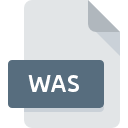
WAS File Extension
ProComm Source Script Format
-
Category
-
Popularity1 (1 votes)
What is WAS file?
WAS is a file extension commonly associated with ProComm Source Script Format files. Files with WAS extension may be used by programs distributed for Windows platform. WAS file format, along with 1205 other file formats, belongs to the Developer Files category. Procomm Plus is by far the most used program for working with WAS files. Procomm Plus software was developed by Symantec Corporation, and on its official website you may find more information about WAS files or the Procomm Plus software program.
Programs which support WAS file extension
The following listing features WAS-compatible programs. WAS files can be encountered on all system platforms, including mobile, yet there is no guarantee each will properly support such files.
Updated: 01/05/2021
How to open file with WAS extension?
There can be multiple causes why you have problems with opening WAS files on given system. What is important, all common issues related to files with WAS extension can be resolved by the users themselves. The process is quick and doesn’t involve an IT expert. We have prepared a listing of which will help you resolve your problems with WAS files.
Step 1. Download and install Procomm Plus
 Problems with opening and working with WAS files are most probably having to do with no proper software compatible with WAS files being present on your machine. The solution is straightforward, just download and install Procomm Plus. Above you will find a complete listing of programs that support WAS files, classified according to system platforms for which they are available. One of the most risk-free method of downloading software is using links provided by official distributors. Visit Procomm Plus website and download the installer.
Problems with opening and working with WAS files are most probably having to do with no proper software compatible with WAS files being present on your machine. The solution is straightforward, just download and install Procomm Plus. Above you will find a complete listing of programs that support WAS files, classified according to system platforms for which they are available. One of the most risk-free method of downloading software is using links provided by official distributors. Visit Procomm Plus website and download the installer.
Step 2. Update Procomm Plus to the latest version
 If you already have Procomm Plus installed on your systems and WAS files are still not opened properly, check if you have the latest version of the software. Sometimes software developers introduce new formats in place of that already supports along with newer versions of their applications. If you have an older version of Procomm Plus installed, it may not support WAS format. All of the file formats that were handled just fine by the previous versions of given program should be also possible to open using Procomm Plus.
If you already have Procomm Plus installed on your systems and WAS files are still not opened properly, check if you have the latest version of the software. Sometimes software developers introduce new formats in place of that already supports along with newer versions of their applications. If you have an older version of Procomm Plus installed, it may not support WAS format. All of the file formats that were handled just fine by the previous versions of given program should be also possible to open using Procomm Plus.
Step 3. Set the default application to open WAS files to Procomm Plus
After installing Procomm Plus (the most recent version) make sure that it is set as the default application to open WAS files. The next step should pose no problems. The procedure is straightforward and largely system-independent

The procedure to change the default program in Windows
- Clicking the WAS with right mouse button will bring a menu from which you should select the option
- Click and then select option
- Finally select , point to the folder where Procomm Plus is installed, check the Always use this app to open WAS files box and conform your selection by clicking button

The procedure to change the default program in Mac OS
- By clicking right mouse button on the selected WAS file open the file menu and choose
- Proceed to the section. If its closed, click the title to access available options
- Select the appropriate software and save your settings by clicking
- Finally, a This change will be applied to all files with WAS extension message should pop-up. Click button in order to confirm your choice.
Step 4. Check the WAS for errors
If you followed the instructions form the previous steps yet the issue is still not solved, you should verify the WAS file in question. It is probable that the file is corrupted and thus cannot be accessed.

1. Check the WAS file for viruses or malware
If the file is infected, the malware that resides in the WAS file hinders attempts to open it. It is advised to scan the system for viruses and malware as soon as possible or use an online antivirus scanner. If the WAS file is indeed infected follow the instructions below.
2. Verify that the WAS file’s structure is intact
Did you receive the WAS file in question from a different person? Ask him/her to send it one more time. The file might have been copied erroneously and the data lost integrity, which precludes from accessing the file. When downloading the file with WAS extension from the internet an error may occurred resulting in incomplete file. Try downloading the file again.
3. Check if the user that you are logged as has administrative privileges.
There is a possibility that the file in question can only be accessed by users with sufficient system privileges. Log out of your current account and log in to an account with sufficient access privileges. Then open the ProComm Source Script Format file.
4. Check whether your system can handle Procomm Plus
If the system is under havy load, it may not be able to handle the program that you use to open files with WAS extension. In this case close the other applications.
5. Check if you have the latest updates to the operating system and drivers
Latest versions of programs and drivers may help you solve problems with ProComm Source Script Format files and ensure security of your device and operating system. Outdated drivers or software may have caused the inability to use a peripheral device needed to handle WAS files.
Do you want to help?
If you have additional information about the WAS file, we will be grateful if you share it with our users. To do this, use the form here and send us your information on WAS file.

 Windows
Windows 
