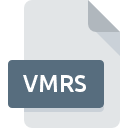
VMRS File Extension
Hyper-V Virtual Machine Runtime State Data Format
-
Category
-
Popularity0 ( votes)
What is VMRS file?
Full format name of files that use VMRS extension is Hyper-V Virtual Machine Runtime State Data Format. VMRS file format is compatible with software that can be installed on Windows system platform. VMRS file belongs to the Misc Files category just like 6033 other filename extensions listed in our database. Hyper-V is by far the most used program for working with VMRS files. On the official website of Microsoft Corporation developer not only will you find detailed information about theHyper-V software, but also about VMRS and other supported file formats.
Programs which support VMRS file extension
The following listing features VMRS-compatible programs. VMRS files can be encountered on all system platforms, including mobile, yet there is no guarantee each will properly support such files.
Updated: 05/26/2020
How to open file with VMRS extension?
Problems with accessing VMRS may be due to various reasons. Fortunately, most common problems with VMRS files can be solved without in-depth IT knowledge, and most importantly, in a matter of minutes. The following is a list of guidelines that will help you identify and solve file-related problems.
Step 1. Download and install Hyper-V
 The most common reason for such problems is the lack of proper applications that supports VMRS files installed on the system. The solution is straightforward, just download and install Hyper-V. On the top of the page a list that contains all programs grouped based on operating systems supported can be found. The safest method of downloading Hyper-V installed is by going to developer’s website (Microsoft Corporation) and downloading the software using provided links.
The most common reason for such problems is the lack of proper applications that supports VMRS files installed on the system. The solution is straightforward, just download and install Hyper-V. On the top of the page a list that contains all programs grouped based on operating systems supported can be found. The safest method of downloading Hyper-V installed is by going to developer’s website (Microsoft Corporation) and downloading the software using provided links.
Step 2. Verify the you have the latest version of Hyper-V
 If the problems with opening VMRS files still occur even after installing Hyper-V, it is possible that you have an outdated version of the software. Check the developer’s website whether a newer version of Hyper-V is available. It may also happen that software creators by updating their applications add compatibility with other, newer file formats. The reason that Hyper-V cannot handle files with VMRS may be that the software is outdated. The most recent version of Hyper-V is backward compatible and can handle file formats supported by older versions of the software.
If the problems with opening VMRS files still occur even after installing Hyper-V, it is possible that you have an outdated version of the software. Check the developer’s website whether a newer version of Hyper-V is available. It may also happen that software creators by updating their applications add compatibility with other, newer file formats. The reason that Hyper-V cannot handle files with VMRS may be that the software is outdated. The most recent version of Hyper-V is backward compatible and can handle file formats supported by older versions of the software.
Step 3. Set the default application to open VMRS files to Hyper-V
After installing Hyper-V (the most recent version) make sure that it is set as the default application to open VMRS files. The process of associating file formats with default application may differ in details depending on platform, but the basic procedure is very similar.

Selecting the first-choice application in Windows
- Right-click the VMRS file and choose option
- Select
- To finalize the process, select entry and using the file explorer select the Hyper-V installation folder. Confirm by checking Always use this app to open VMRS files box and clicking button.

Selecting the first-choice application in Mac OS
- From the drop-down menu, accessed by clicking the file with VMRS extension, select
- Find the option – click the title if its hidden
- Select the appropriate software and save your settings by clicking
- Finally, a This change will be applied to all files with VMRS extension message should pop-up. Click button in order to confirm your choice.
Step 4. Check the VMRS for errors
Should the problem still occur after following steps 1-3, check if the VMRS file is valid. Being unable to access the file can be related to various issues.

1. Check the VMRS file for viruses or malware
If the VMRS is indeed infected, it is possible that the malware is blocking it from opening. Scan the VMRS file as well as your computer for malware or viruses. If the VMRS file is indeed infected follow the instructions below.
2. Check whether the file is corrupted or damaged
If the VMRS file was sent to you by someone else, ask this person to resend the file to you. It is possible that the file has not been properly copied to a data storage and is incomplete and therefore cannot be opened. When downloading the file with VMRS extension from the internet an error may occurred resulting in incomplete file. Try downloading the file again.
3. Check if the user that you are logged as has administrative privileges.
Sometimes in order to access files user need to have administrative privileges. Switch to an account that has required privileges and try opening the Hyper-V Virtual Machine Runtime State Data Format file again.
4. Make sure that the system has sufficient resources to run Hyper-V
If the system is under havy load, it may not be able to handle the program that you use to open files with VMRS extension. In this case close the other applications.
5. Verify that your operating system and drivers are up to date
Latest versions of programs and drivers may help you solve problems with Hyper-V Virtual Machine Runtime State Data Format files and ensure security of your device and operating system. It is possible that one of the available system or driver updates may solve the problems with VMRS files affecting older versions of given software.
Do you want to help?
If you have additional information about the VMRS file, we will be grateful if you share it with our users. To do this, use the form here and send us your information on VMRS file.

 Windows
Windows 
