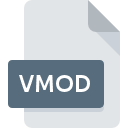
VMOD File Extension
Vassal Module
-
DeveloperThe VASSAL Team
-
Category
-
Popularity3.5 (4 votes)
What is VMOD file?
Full format name of files that use VMOD extension is Vassal Module. Vassal Module specification was created by The VASSAL Team. VMOD files are supported by software applications available for devices running Windows. VMOD file format, along with 6033 other file formats, belongs to the Misc Files category. The software recommended for managing VMOD files is VASSAL. Software named VASSAL was created by The VASSAL Team. In order to find more detailed information on the software and VMOD files, check the developer’s official website.
Programs which support VMOD file extension
The following listing features VMOD-compatible programs. Files with VMOD suffix can be copied to any mobile device or system platform, but it may not be possible to open them properly on target system.
How to open file with VMOD extension?
Problems with accessing VMOD may be due to various reasons. What is important, all common issues related to files with VMOD extension can be resolved by the users themselves. The process is quick and doesn’t involve an IT expert. The following is a list of guidelines that will help you identify and solve file-related problems.
Step 1. Install VASSAL software
 Problems with opening and working with VMOD files are most probably having to do with no proper software compatible with VMOD files being present on your machine. The solution is straightforward, just download and install VASSAL. On the top of the page a list that contains all programs grouped based on operating systems supported can be found. If you want to download VASSAL installer in the most secured manner, we suggest you visit The VASSAL Team website and download from their official repositories.
Problems with opening and working with VMOD files are most probably having to do with no proper software compatible with VMOD files being present on your machine. The solution is straightforward, just download and install VASSAL. On the top of the page a list that contains all programs grouped based on operating systems supported can be found. If you want to download VASSAL installer in the most secured manner, we suggest you visit The VASSAL Team website and download from their official repositories.
Step 2. Update VASSAL to the latest version
 You still cannot access VMOD files although VASSAL is installed on your system? Make sure that the software is up to date. Sometimes software developers introduce new formats in place of that already supports along with newer versions of their applications. The reason that VASSAL cannot handle files with VMOD may be that the software is outdated. All of the file formats that were handled just fine by the previous versions of given program should be also possible to open using VASSAL.
You still cannot access VMOD files although VASSAL is installed on your system? Make sure that the software is up to date. Sometimes software developers introduce new formats in place of that already supports along with newer versions of their applications. The reason that VASSAL cannot handle files with VMOD may be that the software is outdated. All of the file formats that were handled just fine by the previous versions of given program should be also possible to open using VASSAL.
Step 3. Assign VASSAL to VMOD files
If the issue has not been solved in the previous step, you should associate VMOD files with latest version of VASSAL you have installed on your device. The method is quite simple and varies little across operating systems.

Change the default application in Windows
- Clicking the VMOD with right mouse button will bring a menu from which you should select the option
- Next, select the option and then using open the list of available applications
- To finalize the process, select entry and using the file explorer select the VASSAL installation folder. Confirm by checking Always use this app to open VMOD files box and clicking button.

Change the default application in Mac OS
- From the drop-down menu, accessed by clicking the file with VMOD extension, select
- Open the section by clicking its name
- Select VASSAL and click
- A message window should appear informing that This change will be applied to all files with VMOD extension. By clicking you confirm your selection.
Step 4. Check the VMOD for errors
If you followed the instructions form the previous steps yet the issue is still not solved, you should verify the VMOD file in question. It is probable that the file is corrupted and thus cannot be accessed.

1. Verify that the VMOD in question is not infected with a computer virus
If the file is infected, the malware that resides in the VMOD file hinders attempts to open it. Immediately scan the file using an antivirus tool or scan the whole system to ensure the whole system is safe. If the scanner detected that the VMOD file is unsafe, proceed as instructed by the antivirus program to neutralize the threat.
2. Verify that the VMOD file’s structure is intact
If you obtained the problematic VMOD file from a third party, ask them to supply you with another copy. The file might have been copied erroneously and the data lost integrity, which precludes from accessing the file. If the VMOD file has been downloaded from the internet only partially, try to redownload it.
3. Verify whether your account has administrative rights
There is a possibility that the file in question can only be accessed by users with sufficient system privileges. Log out of your current account and log in to an account with sufficient access privileges. Then open the Vassal Module file.
4. Check whether your system can handle VASSAL
If the systems has insufficient resources to open VMOD files, try closing all currently running applications and try again.
5. Verify that your operating system and drivers are up to date
Latest versions of programs and drivers may help you solve problems with Vassal Module files and ensure security of your device and operating system. Outdated drivers or software may have caused the inability to use a peripheral device needed to handle VMOD files.
Do you want to help?
If you have additional information about the VMOD file, we will be grateful if you share it with our users. To do this, use the form here and send us your information on VMOD file.

 Windows
Windows 
