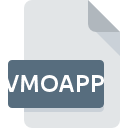
VMOAPP File Extension
VMware VCenter Orchestrator Application
-
DeveloperVMware, Inc.
-
Category
-
Popularity0 ( votes)
What is VMOAPP file?
VMOAPP is a file extension commonly associated with VMware VCenter Orchestrator Application files. VMware VCenter Orchestrator Application specification was created by VMware, Inc.. VMOAPP files are supported by software applications available for devices running Windows. VMOAPP file belongs to the Misc Files category just like 6033 other filename extensions listed in our database. VMware vCenter Orchestrator is by far the most used program for working with VMOAPP files. Software named VMware vCenter Orchestrator was created by VMware, Inc.. In order to find more detailed information on the software and VMOAPP files, check the developer’s official website.
Programs which support VMOAPP file extension
Below is a table that list programs that support VMOAPP files. Files with VMOAPP suffix can be copied to any mobile device or system platform, but it may not be possible to open them properly on target system.
How to open file with VMOAPP extension?
There can be multiple causes why you have problems with opening VMOAPP files on given system. Fortunately, most common problems with VMOAPP files can be solved without in-depth IT knowledge, and most importantly, in a matter of minutes. We have prepared a listing of which will help you resolve your problems with VMOAPP files.
Step 1. Download and install VMware vCenter Orchestrator
 The most common reason for such problems is the lack of proper applications that supports VMOAPP files installed on the system. The solution to this problem is very simple. Download VMware vCenter Orchestrator and install it on your device. The full list of programs grouped by operating systems can be found above. If you want to download VMware vCenter Orchestrator installer in the most secured manner, we suggest you visit VMware, Inc. website and download from their official repositories.
The most common reason for such problems is the lack of proper applications that supports VMOAPP files installed on the system. The solution to this problem is very simple. Download VMware vCenter Orchestrator and install it on your device. The full list of programs grouped by operating systems can be found above. If you want to download VMware vCenter Orchestrator installer in the most secured manner, we suggest you visit VMware, Inc. website and download from their official repositories.
Step 2. Update VMware vCenter Orchestrator to the latest version
 If you already have VMware vCenter Orchestrator installed on your systems and VMOAPP files are still not opened properly, check if you have the latest version of the software. Software developers may implement support for more modern file formats in updated versions of their products. This can be one of the causes why VMOAPP files are not compatible with VMware vCenter Orchestrator. The latest version of VMware vCenter Orchestrator should support all file formats that where compatible with older versions of the software.
If you already have VMware vCenter Orchestrator installed on your systems and VMOAPP files are still not opened properly, check if you have the latest version of the software. Software developers may implement support for more modern file formats in updated versions of their products. This can be one of the causes why VMOAPP files are not compatible with VMware vCenter Orchestrator. The latest version of VMware vCenter Orchestrator should support all file formats that where compatible with older versions of the software.
Step 3. Assign VMware vCenter Orchestrator to VMOAPP files
If the issue has not been solved in the previous step, you should associate VMOAPP files with latest version of VMware vCenter Orchestrator you have installed on your device. The process of associating file formats with default application may differ in details depending on platform, but the basic procedure is very similar.

The procedure to change the default program in Windows
- Clicking the VMOAPP with right mouse button will bring a menu from which you should select the option
- Select
- The last step is to select option supply the directory path to the folder where VMware vCenter Orchestrator is installed. Now all that is left is to confirm your choice by selecting Always use this app to open VMOAPP files and clicking .

The procedure to change the default program in Mac OS
- By clicking right mouse button on the selected VMOAPP file open the file menu and choose
- Open the section by clicking its name
- From the list choose the appropriate program and confirm by clicking .
- If you followed the previous steps a message should appear: This change will be applied to all files with VMOAPP extension. Next, click the button to finalize the process.
Step 4. Ensure that the VMOAPP file is complete and free of errors
Should the problem still occur after following steps 1-3, check if the VMOAPP file is valid. Problems with opening the file may arise due to various reasons.

1. Verify that the VMOAPP in question is not infected with a computer virus
If the file is infected, the malware that resides in the VMOAPP file hinders attempts to open it. Immediately scan the file using an antivirus tool or scan the whole system to ensure the whole system is safe. VMOAPP file is infected with malware? Follow the steps suggested by your antivirus software.
2. Ensure the file with VMOAPP extension is complete and error-free
If you obtained the problematic VMOAPP file from a third party, ask them to supply you with another copy. The file might have been copied erroneously and the data lost integrity, which precludes from accessing the file. If the VMOAPP file has been downloaded from the internet only partially, try to redownload it.
3. Verify whether your account has administrative rights
Some files require elevated access rights to open them. Log in using an administrative account and see If this solves the problem.
4. Verify that your device fulfills the requirements to be able to open VMware vCenter Orchestrator
The operating systems may note enough free resources to run the application that support VMOAPP files. Close all running programs and try opening the VMOAPP file.
5. Verify that your operating system and drivers are up to date
Regularly updated system, drivers, and programs keep your computer secure. This may also prevent problems with VMware VCenter Orchestrator Application files. It may be the case that the VMOAPP files work properly with updated software that addresses some system bugs.
Do you want to help?
If you have additional information about the VMOAPP file, we will be grateful if you share it with our users. To do this, use the form here and send us your information on VMOAPP file.

 Windows
Windows 
