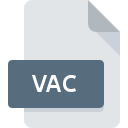
VAC File Extension
IMail Server Vacation Message Format
-
DeveloperIpswiitch,Inc.
-
Category
-
Popularity2.5 (6 votes)
What is VAC file?
VAC is a file extension commonly associated with IMail Server Vacation Message Format files. IMail Server Vacation Message Format specification was created by Ipswiitch,Inc.. VAC files are supported by software applications available for devices running Windows. VAC file format, along with 1326 other file formats, belongs to the Data Files category. The most popular software that supports VAC files is IMail Server. Software named IMail Server was created by Ipswitch, Inc.. In order to find more detailed information on the software and VAC files, check the developer’s official website.
Programs which support VAC file extension
Programs that can handle VAC files are as follows. VAC files can be encountered on all system platforms, including mobile, yet there is no guarantee each will properly support such files.
How to open file with VAC extension?
Being unable to open files with VAC extension can be have various origins. On the bright side, the most encountered issues pertaining to IMail Server Vacation Message Format files aren’t complex. In most cases they can be addressed swiftly and effectively without assistance from a specialist. The following is a list of guidelines that will help you identify and solve file-related problems.
Step 1. Download and install IMail Server
 The main and most frequent cause precluding users form opening VAC files is that no program that can handle VAC files is installed on user’s system. To address this issue, go to the IMail Server developer website, download the tool, and install it. It is that easy The full list of programs grouped by operating systems can be found above. One of the most risk-free method of downloading software is using links provided by official distributors. Visit IMail Server website and download the installer.
The main and most frequent cause precluding users form opening VAC files is that no program that can handle VAC files is installed on user’s system. To address this issue, go to the IMail Server developer website, download the tool, and install it. It is that easy The full list of programs grouped by operating systems can be found above. One of the most risk-free method of downloading software is using links provided by official distributors. Visit IMail Server website and download the installer.
Step 2. Verify the you have the latest version of IMail Server
 If you already have IMail Server installed on your systems and VAC files are still not opened properly, check if you have the latest version of the software. Sometimes software developers introduce new formats in place of that already supports along with newer versions of their applications. If you have an older version of IMail Server installed, it may not support VAC format. The latest version of IMail Server should support all file formats that where compatible with older versions of the software.
If you already have IMail Server installed on your systems and VAC files are still not opened properly, check if you have the latest version of the software. Sometimes software developers introduce new formats in place of that already supports along with newer versions of their applications. If you have an older version of IMail Server installed, it may not support VAC format. The latest version of IMail Server should support all file formats that where compatible with older versions of the software.
Step 3. Assign IMail Server to VAC files
After installing IMail Server (the most recent version) make sure that it is set as the default application to open VAC files. The process of associating file formats with default application may differ in details depending on platform, but the basic procedure is very similar.

The procedure to change the default program in Windows
- Clicking the VAC with right mouse button will bring a menu from which you should select the option
- Click and then select option
- To finalize the process, select entry and using the file explorer select the IMail Server installation folder. Confirm by checking Always use this app to open VAC files box and clicking button.

The procedure to change the default program in Mac OS
- From the drop-down menu, accessed by clicking the file with VAC extension, select
- Proceed to the section. If its closed, click the title to access available options
- Select IMail Server and click
- A message window should appear informing that This change will be applied to all files with VAC extension. By clicking you confirm your selection.
Step 4. Verify that the VAC is not faulty
You closely followed the steps listed in points 1-3, but the problem is still present? You should check whether the file is a proper VAC file. It is probable that the file is corrupted and thus cannot be accessed.

1. Check the VAC file for viruses or malware
If the VAC is indeed infected, it is possible that the malware is blocking it from opening. Scan the VAC file as well as your computer for malware or viruses. If the scanner detected that the VAC file is unsafe, proceed as instructed by the antivirus program to neutralize the threat.
2. Ensure the file with VAC extension is complete and error-free
If you obtained the problematic VAC file from a third party, ask them to supply you with another copy. During the copy process of the file errors may occurred rendering the file incomplete or corrupted. This could be the source of encountered problems with the file. When downloading the file with VAC extension from the internet an error may occurred resulting in incomplete file. Try downloading the file again.
3. Check if the user that you are logged as has administrative privileges.
Sometimes in order to access files user need to have administrative privileges. Log in using an administrative account and see If this solves the problem.
4. Check whether your system can handle IMail Server
If the system is under havy load, it may not be able to handle the program that you use to open files with VAC extension. In this case close the other applications.
5. Ensure that you have the latest drivers and system updates and patches installed
Latest versions of programs and drivers may help you solve problems with IMail Server Vacation Message Format files and ensure security of your device and operating system. Outdated drivers or software may have caused the inability to use a peripheral device needed to handle VAC files.
Do you want to help?
If you have additional information about the VAC file, we will be grateful if you share it with our users. To do this, use the form here and send us your information on VAC file.

 Windows
Windows 
