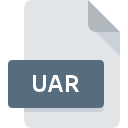
UAR File Extension
Uniface Deployment Archive Format
-
Category
-
Popularity0 ( votes)
What is UAR file?
Full format name of files that use UAR extension is Uniface Deployment Archive Format. UAR files are supported by software applications available for devices running Windows. UAR file belongs to the Misc Files category just like 6033 other filename extensions listed in our database. The software recommended for managing UAR files is Uniface. Uniface software was developed by Compuware Corporation, and on its official website you may find more information about UAR files or the Uniface software program.
Programs which support UAR file extension
Below is a table that list programs that support UAR files. UAR files can be encountered on all system platforms, including mobile, yet there is no guarantee each will properly support such files.
Updated: 01/15/2021
How to open file with UAR extension?
Being unable to open files with UAR extension can be have various origins. What is important, all common issues related to files with UAR extension can be resolved by the users themselves. The process is quick and doesn’t involve an IT expert. The following is a list of guidelines that will help you identify and solve file-related problems.
Step 1. Install Uniface software
 Problems with opening and working with UAR files are most probably having to do with no proper software compatible with UAR files being present on your machine. The solution to this problem is very simple. Download Uniface and install it on your device. Above you will find a complete listing of programs that support UAR files, classified according to system platforms for which they are available. One of the most risk-free method of downloading software is using links provided by official distributors. Visit Uniface website and download the installer.
Problems with opening and working with UAR files are most probably having to do with no proper software compatible with UAR files being present on your machine. The solution to this problem is very simple. Download Uniface and install it on your device. Above you will find a complete listing of programs that support UAR files, classified according to system platforms for which they are available. One of the most risk-free method of downloading software is using links provided by official distributors. Visit Uniface website and download the installer.
Step 2. Check the version of Uniface and update if needed
 If you already have Uniface installed on your systems and UAR files are still not opened properly, check if you have the latest version of the software. Sometimes software developers introduce new formats in place of that already supports along with newer versions of their applications. If you have an older version of Uniface installed, it may not support UAR format. The most recent version of Uniface is backward compatible and can handle file formats supported by older versions of the software.
If you already have Uniface installed on your systems and UAR files are still not opened properly, check if you have the latest version of the software. Sometimes software developers introduce new formats in place of that already supports along with newer versions of their applications. If you have an older version of Uniface installed, it may not support UAR format. The most recent version of Uniface is backward compatible and can handle file formats supported by older versions of the software.
Step 3. Assign Uniface to UAR files
If you have the latest version of Uniface installed and the problem persists, select it as the default program to be used to manage UAR on your device. The method is quite simple and varies little across operating systems.

Selecting the first-choice application in Windows
- Choose the entry from the file menu accessed by right-mouse clicking on the UAR file
- Next, select the option and then using open the list of available applications
- Finally select , point to the folder where Uniface is installed, check the Always use this app to open UAR files box and conform your selection by clicking button

Selecting the first-choice application in Mac OS
- By clicking right mouse button on the selected UAR file open the file menu and choose
- Open the section by clicking its name
- Select the appropriate software and save your settings by clicking
- If you followed the previous steps a message should appear: This change will be applied to all files with UAR extension. Next, click the button to finalize the process.
Step 4. Check the UAR for errors
You closely followed the steps listed in points 1-3, but the problem is still present? You should check whether the file is a proper UAR file. Problems with opening the file may arise due to various reasons.

1. The UAR may be infected with malware – make sure to scan it with an antivirus tool.
If the file is infected, the malware that resides in the UAR file hinders attempts to open it. Immediately scan the file using an antivirus tool or scan the whole system to ensure the whole system is safe. UAR file is infected with malware? Follow the steps suggested by your antivirus software.
2. Check whether the file is corrupted or damaged
Did you receive the UAR file in question from a different person? Ask him/her to send it one more time. During the copy process of the file errors may occurred rendering the file incomplete or corrupted. This could be the source of encountered problems with the file. It could happen the the download process of file with UAR extension was interrupted and the file data is defective. Download the file again from the same source.
3. Check if the user that you are logged as has administrative privileges.
Some files require elevated access rights to open them. Log in using an administrative account and see If this solves the problem.
4. Check whether your system can handle Uniface
If the systems has insufficient resources to open UAR files, try closing all currently running applications and try again.
5. Verify that your operating system and drivers are up to date
Latest versions of programs and drivers may help you solve problems with Uniface Deployment Archive Format files and ensure security of your device and operating system. It may be the case that the UAR files work properly with updated software that addresses some system bugs.
Do you want to help?
If you have additional information about the UAR file, we will be grateful if you share it with our users. To do this, use the form here and send us your information on UAR file.

 Windows
Windows 
