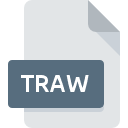
TRAW File Extension
PLINK Variant-major Additive Component Format
-
Category
-
Popularity0 ( votes)
What is TRAW file?
Full format name of files that use TRAW extension is PLINK Variant-major Additive Component Format. Files with TRAW extension may be used by programs distributed for Windows platform. Files with TRAW extension are categorized as Misc Files files. The Misc Files subset comprises 6033 various file formats. The most popular software that supports TRAW files is PLINK. On the official website of Christopher Chang developer not only will you find detailed information about thePLINK software, but also about TRAW and other supported file formats.
Programs which support TRAW file extension
Programs that can handle TRAW files are as follows. TRAW files can be encountered on all system platforms, including mobile, yet there is no guarantee each will properly support such files.
Updated: 11/01/2020
How to open file with TRAW extension?
Being unable to open files with TRAW extension can be have various origins. On the bright side, the most encountered issues pertaining to PLINK Variant-major Additive Component Format files aren’t complex. In most cases they can be addressed swiftly and effectively without assistance from a specialist. The following is a list of guidelines that will help you identify and solve file-related problems.
Step 1. Download and install PLINK
 The most common reason for such problems is the lack of proper applications that supports TRAW files installed on the system. The solution to this problem is very simple. Download PLINK and install it on your device. The full list of programs grouped by operating systems can be found above. If you want to download PLINK installer in the most secured manner, we suggest you visit Christopher Chang website and download from their official repositories.
The most common reason for such problems is the lack of proper applications that supports TRAW files installed on the system. The solution to this problem is very simple. Download PLINK and install it on your device. The full list of programs grouped by operating systems can be found above. If you want to download PLINK installer in the most secured manner, we suggest you visit Christopher Chang website and download from their official repositories.
Step 2. Check the version of PLINK and update if needed
 If you already have PLINK installed on your systems and TRAW files are still not opened properly, check if you have the latest version of the software. It may also happen that software creators by updating their applications add compatibility with other, newer file formats. This can be one of the causes why TRAW files are not compatible with PLINK. All of the file formats that were handled just fine by the previous versions of given program should be also possible to open using PLINK.
If you already have PLINK installed on your systems and TRAW files are still not opened properly, check if you have the latest version of the software. It may also happen that software creators by updating their applications add compatibility with other, newer file formats. This can be one of the causes why TRAW files are not compatible with PLINK. All of the file formats that were handled just fine by the previous versions of given program should be also possible to open using PLINK.
Step 3. Assign PLINK to TRAW files
If the issue has not been solved in the previous step, you should associate TRAW files with latest version of PLINK you have installed on your device. The next step should pose no problems. The procedure is straightforward and largely system-independent

Change the default application in Windows
- Right-click the TRAW file and choose option
- Next, select the option and then using open the list of available applications
- Finally select , point to the folder where PLINK is installed, check the Always use this app to open TRAW files box and conform your selection by clicking button

Change the default application in Mac OS
- Right-click the TRAW file and select
- Proceed to the section. If its closed, click the title to access available options
- Select the appropriate software and save your settings by clicking
- If you followed the previous steps a message should appear: This change will be applied to all files with TRAW extension. Next, click the button to finalize the process.
Step 4. Ensure that the TRAW file is complete and free of errors
You closely followed the steps listed in points 1-3, but the problem is still present? You should check whether the file is a proper TRAW file. It is probable that the file is corrupted and thus cannot be accessed.

1. Check the TRAW file for viruses or malware
Should it happed that the TRAW is infected with a virus, this may be that cause that prevents you from accessing it. Immediately scan the file using an antivirus tool or scan the whole system to ensure the whole system is safe. TRAW file is infected with malware? Follow the steps suggested by your antivirus software.
2. Verify that the TRAW file’s structure is intact
Did you receive the TRAW file in question from a different person? Ask him/her to send it one more time. It is possible that the file has not been properly copied to a data storage and is incomplete and therefore cannot be opened. If the TRAW file has been downloaded from the internet only partially, try to redownload it.
3. Verify whether your account has administrative rights
Sometimes in order to access files user need to have administrative privileges. Switch to an account that has required privileges and try opening the PLINK Variant-major Additive Component Format file again.
4. Verify that your device fulfills the requirements to be able to open PLINK
If the systems has insufficient resources to open TRAW files, try closing all currently running applications and try again.
5. Check if you have the latest updates to the operating system and drivers
Regularly updated system, drivers, and programs keep your computer secure. This may also prevent problems with PLINK Variant-major Additive Component Format files. It is possible that one of the available system or driver updates may solve the problems with TRAW files affecting older versions of given software.
Do you want to help?
If you have additional information about the TRAW file, we will be grateful if you share it with our users. To do this, use the form here and send us your information on TRAW file.

 Windows
Windows 
