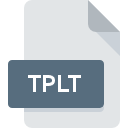
TPLT File Extension
Molly Template Format
-
Category
-
Popularity0 ( votes)
What is TPLT file?
Full format name of files that use TPLT extension is Molly Template Format. TPLT file format is compatible with software that can be installed on Windows system platform. Files with TPLT extension are categorized as Developer Files files. The Developer Files subset comprises 1205 various file formats. The software recommended for managing TPLT files is Molly. Software named Molly was created by Ronald P. Vullo. In order to find more detailed information on the software and TPLT files, check the developer’s official website.
Programs which support TPLT file extension
Below is a table that list programs that support TPLT files. TPLT files can be encountered on all system platforms, including mobile, yet there is no guarantee each will properly support such files.
Updated: 04/11/2020
How to open file with TPLT extension?
There can be multiple causes why you have problems with opening TPLT files on given system. Fortunately, most common problems with TPLT files can be solved without in-depth IT knowledge, and most importantly, in a matter of minutes. We have prepared a listing of which will help you resolve your problems with TPLT files.
Step 1. Download and install Molly
 Problems with opening and working with TPLT files are most probably having to do with no proper software compatible with TPLT files being present on your machine. The solution is straightforward, just download and install Molly. Above you will find a complete listing of programs that support TPLT files, classified according to system platforms for which they are available. One of the most risk-free method of downloading software is using links provided by official distributors. Visit Molly website and download the installer.
Problems with opening and working with TPLT files are most probably having to do with no proper software compatible with TPLT files being present on your machine. The solution is straightforward, just download and install Molly. Above you will find a complete listing of programs that support TPLT files, classified according to system platforms for which they are available. One of the most risk-free method of downloading software is using links provided by official distributors. Visit Molly website and download the installer.
Step 2. Update Molly to the latest version
 If you already have Molly installed on your systems and TPLT files are still not opened properly, check if you have the latest version of the software. Sometimes software developers introduce new formats in place of that already supports along with newer versions of their applications. This can be one of the causes why TPLT files are not compatible with Molly. The most recent version of Molly is backward compatible and can handle file formats supported by older versions of the software.
If you already have Molly installed on your systems and TPLT files are still not opened properly, check if you have the latest version of the software. Sometimes software developers introduce new formats in place of that already supports along with newer versions of their applications. This can be one of the causes why TPLT files are not compatible with Molly. The most recent version of Molly is backward compatible and can handle file formats supported by older versions of the software.
Step 3. Set the default application to open TPLT files to Molly
After installing Molly (the most recent version) make sure that it is set as the default application to open TPLT files. The next step should pose no problems. The procedure is straightforward and largely system-independent

Selecting the first-choice application in Windows
- Clicking the TPLT with right mouse button will bring a menu from which you should select the option
- Click and then select option
- Finally select , point to the folder where Molly is installed, check the Always use this app to open TPLT files box and conform your selection by clicking button

Selecting the first-choice application in Mac OS
- By clicking right mouse button on the selected TPLT file open the file menu and choose
- Proceed to the section. If its closed, click the title to access available options
- Select the appropriate software and save your settings by clicking
- If you followed the previous steps a message should appear: This change will be applied to all files with TPLT extension. Next, click the button to finalize the process.
Step 4. Check the TPLT for errors
You closely followed the steps listed in points 1-3, but the problem is still present? You should check whether the file is a proper TPLT file. It is probable that the file is corrupted and thus cannot be accessed.

1. Verify that the TPLT in question is not infected with a computer virus
Should it happed that the TPLT is infected with a virus, this may be that cause that prevents you from accessing it. Scan the TPLT file as well as your computer for malware or viruses. TPLT file is infected with malware? Follow the steps suggested by your antivirus software.
2. Verify that the TPLT file’s structure is intact
If the TPLT file was sent to you by someone else, ask this person to resend the file to you. During the copy process of the file errors may occurred rendering the file incomplete or corrupted. This could be the source of encountered problems with the file. It could happen the the download process of file with TPLT extension was interrupted and the file data is defective. Download the file again from the same source.
3. Check if the user that you are logged as has administrative privileges.
There is a possibility that the file in question can only be accessed by users with sufficient system privileges. Log out of your current account and log in to an account with sufficient access privileges. Then open the Molly Template Format file.
4. Check whether your system can handle Molly
The operating systems may note enough free resources to run the application that support TPLT files. Close all running programs and try opening the TPLT file.
5. Ensure that you have the latest drivers and system updates and patches installed
Regularly updated system, drivers, and programs keep your computer secure. This may also prevent problems with Molly Template Format files. Outdated drivers or software may have caused the inability to use a peripheral device needed to handle TPLT files.
Do you want to help?
If you have additional information about the TPLT file, we will be grateful if you share it with our users. To do this, use the form here and send us your information on TPLT file.

 Windows
Windows 
