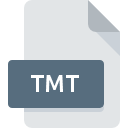
TMT File Extension
Temporary Format
-
Category
-
Popularity3.5 (2 votes)
What is TMT file?
Full format name of files that use TMT extension is Temporary Format. Files with TMT extension may be used by programs distributed for Windows platform. Files with TMT extension are categorized as Misc Files files. The Misc Files subset comprises 6033 various file formats. The software recommended for managing TMT files is TimeCult.
Programs which support TMT file extension
Below is a table that list programs that support TMT files. TMT files can be encountered on all system platforms, including mobile, yet there is no guarantee each will properly support such files.
Updated: 06/06/2020
How to open file with TMT extension?
Problems with accessing TMT may be due to various reasons. What is important, all common issues related to files with TMT extension can be resolved by the users themselves. The process is quick and doesn’t involve an IT expert. We have prepared a listing of which will help you resolve your problems with TMT files.
Step 1. Get the TimeCult
 Problems with opening and working with TMT files are most probably having to do with no proper software compatible with TMT files being present on your machine. The solution is straightforward, just download and install TimeCult. On the top of the page a list that contains all programs grouped based on operating systems supported can be found. The safest method of downloading TimeCult installed is by going to developer’s website () and downloading the software using provided links.
Problems with opening and working with TMT files are most probably having to do with no proper software compatible with TMT files being present on your machine. The solution is straightforward, just download and install TimeCult. On the top of the page a list that contains all programs grouped based on operating systems supported can be found. The safest method of downloading TimeCult installed is by going to developer’s website () and downloading the software using provided links.
Step 2. Check the version of TimeCult and update if needed
 If you already have TimeCult installed on your systems and TMT files are still not opened properly, check if you have the latest version of the software. It may also happen that software creators by updating their applications add compatibility with other, newer file formats. The reason that TimeCult cannot handle files with TMT may be that the software is outdated. All of the file formats that were handled just fine by the previous versions of given program should be also possible to open using TimeCult.
If you already have TimeCult installed on your systems and TMT files are still not opened properly, check if you have the latest version of the software. It may also happen that software creators by updating their applications add compatibility with other, newer file formats. The reason that TimeCult cannot handle files with TMT may be that the software is outdated. All of the file formats that were handled just fine by the previous versions of given program should be also possible to open using TimeCult.
Step 3. Associate Temporary Format files with TimeCult
After installing TimeCult (the most recent version) make sure that it is set as the default application to open TMT files. The process of associating file formats with default application may differ in details depending on platform, but the basic procedure is very similar.

Selecting the first-choice application in Windows
- Choose the entry from the file menu accessed by right-mouse clicking on the TMT file
- Click and then select option
- The last step is to select option supply the directory path to the folder where TimeCult is installed. Now all that is left is to confirm your choice by selecting Always use this app to open TMT files and clicking .

Selecting the first-choice application in Mac OS
- From the drop-down menu, accessed by clicking the file with TMT extension, select
- Proceed to the section. If its closed, click the title to access available options
- Select the appropriate software and save your settings by clicking
- A message window should appear informing that This change will be applied to all files with TMT extension. By clicking you confirm your selection.
Step 4. Ensure that the TMT file is complete and free of errors
You closely followed the steps listed in points 1-3, but the problem is still present? You should check whether the file is a proper TMT file. Problems with opening the file may arise due to various reasons.

1. The TMT may be infected with malware – make sure to scan it with an antivirus tool.
If the TMT is indeed infected, it is possible that the malware is blocking it from opening. It is advised to scan the system for viruses and malware as soon as possible or use an online antivirus scanner. If the scanner detected that the TMT file is unsafe, proceed as instructed by the antivirus program to neutralize the threat.
2. Ensure the file with TMT extension is complete and error-free
Did you receive the TMT file in question from a different person? Ask him/her to send it one more time. The file might have been copied erroneously and the data lost integrity, which precludes from accessing the file. If the TMT file has been downloaded from the internet only partially, try to redownload it.
3. Ensure that you have appropriate access rights
There is a possibility that the file in question can only be accessed by users with sufficient system privileges. Switch to an account that has required privileges and try opening the Temporary Format file again.
4. Check whether your system can handle TimeCult
If the system is under havy load, it may not be able to handle the program that you use to open files with TMT extension. In this case close the other applications.
5. Verify that your operating system and drivers are up to date
Up-to-date system and drivers not only makes your computer more secure, but also may solve problems with Temporary Format file. Outdated drivers or software may have caused the inability to use a peripheral device needed to handle TMT files.
Do you want to help?
If you have additional information about the TMT file, we will be grateful if you share it with our users. To do this, use the form here and send us your information on TMT file.

 Windows
Windows 
