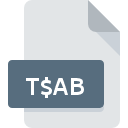
T$AB File Extension
Timbuktu Pro Address Book
-
DeveloperNetopia, Inc., a Motorola Company
-
Category
-
Popularity0 ( votes)
What is T$AB file?
T$AB is a file extension commonly associated with Timbuktu Pro Address Book files. Netopia, Inc., a Motorola Company defined the Timbuktu Pro Address Book format standard. T$AB files are supported by software applications available for devices running Windows. Files with T$AB extension are categorized as Misc Files files. The Misc Files subset comprises 6033 various file formats. Timbuktu Pro is by far the most used program for working with T$AB files. On the official website of Netopia, Inc., a Motorola Company developer not only will you find detailed information about theTimbuktu Pro software, but also about T$AB and other supported file formats.
Programs which support T$AB file extension
Programs that can handle T$AB files are as follows. T$AB files can be encountered on all system platforms, including mobile, yet there is no guarantee each will properly support such files.
How to open file with T$AB extension?
Being unable to open files with T$AB extension can be have various origins. What is important, all common issues related to files with T$AB extension can be resolved by the users themselves. The process is quick and doesn’t involve an IT expert. The list below will guide you through the process of addressing the encountered problem.
Step 1. Install Timbuktu Pro software
 The main and most frequent cause precluding users form opening T$AB files is that no program that can handle T$AB files is installed on user’s system. To address this issue, go to the Timbuktu Pro developer website, download the tool, and install it. It is that easy Above you will find a complete listing of programs that support T$AB files, classified according to system platforms for which they are available. One of the most risk-free method of downloading software is using links provided by official distributors. Visit Timbuktu Pro website and download the installer.
The main and most frequent cause precluding users form opening T$AB files is that no program that can handle T$AB files is installed on user’s system. To address this issue, go to the Timbuktu Pro developer website, download the tool, and install it. It is that easy Above you will find a complete listing of programs that support T$AB files, classified according to system platforms for which they are available. One of the most risk-free method of downloading software is using links provided by official distributors. Visit Timbuktu Pro website and download the installer.
Step 2. Check the version of Timbuktu Pro and update if needed
 If the problems with opening T$AB files still occur even after installing Timbuktu Pro, it is possible that you have an outdated version of the software. Check the developer’s website whether a newer version of Timbuktu Pro is available. It may also happen that software creators by updating their applications add compatibility with other, newer file formats. This can be one of the causes why T$AB files are not compatible with Timbuktu Pro. All of the file formats that were handled just fine by the previous versions of given program should be also possible to open using Timbuktu Pro.
If the problems with opening T$AB files still occur even after installing Timbuktu Pro, it is possible that you have an outdated version of the software. Check the developer’s website whether a newer version of Timbuktu Pro is available. It may also happen that software creators by updating their applications add compatibility with other, newer file formats. This can be one of the causes why T$AB files are not compatible with Timbuktu Pro. All of the file formats that were handled just fine by the previous versions of given program should be also possible to open using Timbuktu Pro.
Step 3. Assign Timbuktu Pro to T$AB files
After installing Timbuktu Pro (the most recent version) make sure that it is set as the default application to open T$AB files. The process of associating file formats with default application may differ in details depending on platform, but the basic procedure is very similar.

Change the default application in Windows
- Right-click the T$AB file and choose option
- Click and then select option
- Finally select , point to the folder where Timbuktu Pro is installed, check the Always use this app to open T$AB files box and conform your selection by clicking button

Change the default application in Mac OS
- Right-click the T$AB file and select
- Open the section by clicking its name
- Select Timbuktu Pro and click
- A message window should appear informing that This change will be applied to all files with T$AB extension. By clicking you confirm your selection.
Step 4. Check the T$AB for errors
If you followed the instructions form the previous steps yet the issue is still not solved, you should verify the T$AB file in question. It is probable that the file is corrupted and thus cannot be accessed.

1. Verify that the T$AB in question is not infected with a computer virus
If the T$AB is indeed infected, it is possible that the malware is blocking it from opening. Scan the T$AB file as well as your computer for malware or viruses. If the T$AB file is indeed infected follow the instructions below.
2. Ensure the file with T$AB extension is complete and error-free
Did you receive the T$AB file in question from a different person? Ask him/her to send it one more time. The file might have been copied erroneously and the data lost integrity, which precludes from accessing the file. When downloading the file with T$AB extension from the internet an error may occurred resulting in incomplete file. Try downloading the file again.
3. Verify whether your account has administrative rights
Some files require elevated access rights to open them. Log in using an administrative account and see If this solves the problem.
4. Check whether your system can handle Timbuktu Pro
If the systems has insufficient resources to open T$AB files, try closing all currently running applications and try again.
5. Ensure that you have the latest drivers and system updates and patches installed
Up-to-date system and drivers not only makes your computer more secure, but also may solve problems with Timbuktu Pro Address Book file. Outdated drivers or software may have caused the inability to use a peripheral device needed to handle T$AB files.
Do you want to help?
If you have additional information about the T$AB file, we will be grateful if you share it with our users. To do this, use the form here and send us your information on T$AB file.

 Windows
Windows 
