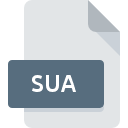
SUA File Extension
SeeYou Airspace
-
DeveloperNaviter d.o.o.
-
Category
-
Popularity2.7 (8 votes)
What is SUA file?
Full format name of files that use SUA extension is SeeYou Airspace. SeeYou Airspace specification was created by Naviter d.o.o.. SUA file format is compatible with software that can be installed on Windows system platform. SUA file belongs to the Misc Files category just like 6033 other filename extensions listed in our database. SeeYou is by far the most used program for working with SUA files. Software named SeeYou was created by Naviter d.o.o.. In order to find more detailed information on the software and SUA files, check the developer’s official website.
Programs which support SUA file extension
Below is a table that list programs that support SUA files. Files with SUA suffix can be copied to any mobile device or system platform, but it may not be possible to open them properly on target system.
How to open file with SUA extension?
Problems with accessing SUA may be due to various reasons. What is important, all common issues related to files with SUA extension can be resolved by the users themselves. The process is quick and doesn’t involve an IT expert. The list below will guide you through the process of addressing the encountered problem.
Step 1. Download and install SeeYou
 Problems with opening and working with SUA files are most probably having to do with no proper software compatible with SUA files being present on your machine. The solution to this problem is very simple. Download SeeYou and install it on your device. The full list of programs grouped by operating systems can be found above. The safest method of downloading SeeYou installed is by going to developer’s website (Naviter d.o.o.) and downloading the software using provided links.
Problems with opening and working with SUA files are most probably having to do with no proper software compatible with SUA files being present on your machine. The solution to this problem is very simple. Download SeeYou and install it on your device. The full list of programs grouped by operating systems can be found above. The safest method of downloading SeeYou installed is by going to developer’s website (Naviter d.o.o.) and downloading the software using provided links.
Step 2. Update SeeYou to the latest version
 If the problems with opening SUA files still occur even after installing SeeYou, it is possible that you have an outdated version of the software. Check the developer’s website whether a newer version of SeeYou is available. It may also happen that software creators by updating their applications add compatibility with other, newer file formats. This can be one of the causes why SUA files are not compatible with SeeYou. The latest version of SeeYou should support all file formats that where compatible with older versions of the software.
If the problems with opening SUA files still occur even after installing SeeYou, it is possible that you have an outdated version of the software. Check the developer’s website whether a newer version of SeeYou is available. It may also happen that software creators by updating their applications add compatibility with other, newer file formats. This can be one of the causes why SUA files are not compatible with SeeYou. The latest version of SeeYou should support all file formats that where compatible with older versions of the software.
Step 3. Set the default application to open SUA files to SeeYou
If the issue has not been solved in the previous step, you should associate SUA files with latest version of SeeYou you have installed on your device. The process of associating file formats with default application may differ in details depending on platform, but the basic procedure is very similar.

The procedure to change the default program in Windows
- Clicking the SUA with right mouse button will bring a menu from which you should select the option
- Select
- Finally select , point to the folder where SeeYou is installed, check the Always use this app to open SUA files box and conform your selection by clicking button

The procedure to change the default program in Mac OS
- Right-click the SUA file and select
- Open the section by clicking its name
- From the list choose the appropriate program and confirm by clicking .
- If you followed the previous steps a message should appear: This change will be applied to all files with SUA extension. Next, click the button to finalize the process.
Step 4. Check the SUA for errors
If you followed the instructions form the previous steps yet the issue is still not solved, you should verify the SUA file in question. Problems with opening the file may arise due to various reasons.

1. Check the SUA file for viruses or malware
If the SUA is indeed infected, it is possible that the malware is blocking it from opening. It is advised to scan the system for viruses and malware as soon as possible or use an online antivirus scanner. If the SUA file is indeed infected follow the instructions below.
2. Verify that the SUA file’s structure is intact
If you obtained the problematic SUA file from a third party, ask them to supply you with another copy. During the copy process of the file errors may occurred rendering the file incomplete or corrupted. This could be the source of encountered problems with the file. If the SUA file has been downloaded from the internet only partially, try to redownload it.
3. Ensure that you have appropriate access rights
Some files require elevated access rights to open them. Switch to an account that has required privileges and try opening the SeeYou Airspace file again.
4. Verify that your device fulfills the requirements to be able to open SeeYou
If the system is under havy load, it may not be able to handle the program that you use to open files with SUA extension. In this case close the other applications.
5. Ensure that you have the latest drivers and system updates and patches installed
Regularly updated system, drivers, and programs keep your computer secure. This may also prevent problems with SeeYou Airspace files. It is possible that one of the available system or driver updates may solve the problems with SUA files affecting older versions of given software.
Do you want to help?
If you have additional information about the SUA file, we will be grateful if you share it with our users. To do this, use the form here and send us your information on SUA file.

 Windows
Windows 
