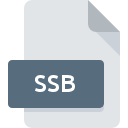
SSB File Extension
SmartSync Pro Program Setting
-
DeveloperSmartSync Software
-
Category
-
Popularity2.6 (5 votes)
What is SSB file?
SSB filename suffix is mostly used for SmartSync Pro Program Setting files. SmartSync Pro Program Setting specification was created by SmartSync Software. SSB files are supported by software applications available for devices running Windows. SSB file format, along with 1305 other file formats, belongs to the Settings Files category. The software recommended for managing SSB files is SmartSync Pro. SmartSync Pro software was developed by SmartSync Software, and on its official website you may find more information about SSB files or the SmartSync Pro software program.
Programs which support SSB file extension
Below is a table that list programs that support SSB files. SSB files can be encountered on all system platforms, including mobile, yet there is no guarantee each will properly support such files.
How to open file with SSB extension?
Being unable to open files with SSB extension can be have various origins. Fortunately, most common problems with SSB files can be solved without in-depth IT knowledge, and most importantly, in a matter of minutes. We have prepared a listing of which will help you resolve your problems with SSB files.
Step 1. Download and install SmartSync Pro
 The main and most frequent cause precluding users form opening SSB files is that no program that can handle SSB files is installed on user’s system. The solution to this problem is very simple. Download SmartSync Pro and install it on your device. Above you will find a complete listing of programs that support SSB files, classified according to system platforms for which they are available. One of the most risk-free method of downloading software is using links provided by official distributors. Visit SmartSync Pro website and download the installer.
The main and most frequent cause precluding users form opening SSB files is that no program that can handle SSB files is installed on user’s system. The solution to this problem is very simple. Download SmartSync Pro and install it on your device. Above you will find a complete listing of programs that support SSB files, classified according to system platforms for which they are available. One of the most risk-free method of downloading software is using links provided by official distributors. Visit SmartSync Pro website and download the installer.
Step 2. Check the version of SmartSync Pro and update if needed
 If you already have SmartSync Pro installed on your systems and SSB files are still not opened properly, check if you have the latest version of the software. Sometimes software developers introduce new formats in place of that already supports along with newer versions of their applications. This can be one of the causes why SSB files are not compatible with SmartSync Pro. The most recent version of SmartSync Pro is backward compatible and can handle file formats supported by older versions of the software.
If you already have SmartSync Pro installed on your systems and SSB files are still not opened properly, check if you have the latest version of the software. Sometimes software developers introduce new formats in place of that already supports along with newer versions of their applications. This can be one of the causes why SSB files are not compatible with SmartSync Pro. The most recent version of SmartSync Pro is backward compatible and can handle file formats supported by older versions of the software.
Step 3. Set the default application to open SSB files to SmartSync Pro
If the issue has not been solved in the previous step, you should associate SSB files with latest version of SmartSync Pro you have installed on your device. The process of associating file formats with default application may differ in details depending on platform, but the basic procedure is very similar.

Change the default application in Windows
- Right-click the SSB file and choose option
- Next, select the option and then using open the list of available applications
- Finally select , point to the folder where SmartSync Pro is installed, check the Always use this app to open SSB files box and conform your selection by clicking button

Change the default application in Mac OS
- From the drop-down menu, accessed by clicking the file with SSB extension, select
- Proceed to the section. If its closed, click the title to access available options
- Select the appropriate software and save your settings by clicking
- Finally, a This change will be applied to all files with SSB extension message should pop-up. Click button in order to confirm your choice.
Step 4. Verify that the SSB is not faulty
You closely followed the steps listed in points 1-3, but the problem is still present? You should check whether the file is a proper SSB file. It is probable that the file is corrupted and thus cannot be accessed.

1. The SSB may be infected with malware – make sure to scan it with an antivirus tool.
If the SSB is indeed infected, it is possible that the malware is blocking it from opening. It is advised to scan the system for viruses and malware as soon as possible or use an online antivirus scanner. SSB file is infected with malware? Follow the steps suggested by your antivirus software.
2. Check whether the file is corrupted or damaged
If the SSB file was sent to you by someone else, ask this person to resend the file to you. The file might have been copied erroneously and the data lost integrity, which precludes from accessing the file. If the SSB file has been downloaded from the internet only partially, try to redownload it.
3. Ensure that you have appropriate access rights
There is a possibility that the file in question can only be accessed by users with sufficient system privileges. Log in using an administrative account and see If this solves the problem.
4. Make sure that the system has sufficient resources to run SmartSync Pro
The operating systems may note enough free resources to run the application that support SSB files. Close all running programs and try opening the SSB file.
5. Verify that your operating system and drivers are up to date
Regularly updated system, drivers, and programs keep your computer secure. This may also prevent problems with SmartSync Pro Program Setting files. It may be the case that the SSB files work properly with updated software that addresses some system bugs.
Do you want to help?
If you have additional information about the SSB file, we will be grateful if you share it with our users. To do this, use the form here and send us your information on SSB file.

 Windows
Windows 
