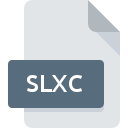
SLXC File Extension
Simulink Cache Format
-
Category
-
Popularity3.5 (2 votes)
What is SLXC file?
SLXC filename suffix is mostly used for Simulink Cache Format files. SLXC file format is compatible with software that can be installed on Windows system platform. SLXC file format, along with 6033 other file formats, belongs to the Misc Files category. The most popular software that supports SLXC files is Simulink. On the official website of The MathWorks, Inc. developer not only will you find detailed information about theSimulink software, but also about SLXC and other supported file formats.
Programs which support SLXC file extension
The following listing features SLXC-compatible programs. Files with SLXC suffix can be copied to any mobile device or system platform, but it may not be possible to open them properly on target system.
Updated: 02/19/2021
How to open file with SLXC extension?
There can be multiple causes why you have problems with opening SLXC files on given system. On the bright side, the most encountered issues pertaining to Simulink Cache Format files aren’t complex. In most cases they can be addressed swiftly and effectively without assistance from a specialist. We have prepared a listing of which will help you resolve your problems with SLXC files.
Step 1. Get the Simulink
 The most common reason for such problems is the lack of proper applications that supports SLXC files installed on the system. The solution is straightforward, just download and install Simulink. Above you will find a complete listing of programs that support SLXC files, classified according to system platforms for which they are available. If you want to download Simulink installer in the most secured manner, we suggest you visit The MathWorks, Inc. website and download from their official repositories.
The most common reason for such problems is the lack of proper applications that supports SLXC files installed on the system. The solution is straightforward, just download and install Simulink. Above you will find a complete listing of programs that support SLXC files, classified according to system platforms for which they are available. If you want to download Simulink installer in the most secured manner, we suggest you visit The MathWorks, Inc. website and download from their official repositories.
Step 2. Verify the you have the latest version of Simulink
 You still cannot access SLXC files although Simulink is installed on your system? Make sure that the software is up to date. Sometimes software developers introduce new formats in place of that already supports along with newer versions of their applications. The reason that Simulink cannot handle files with SLXC may be that the software is outdated. The most recent version of Simulink is backward compatible and can handle file formats supported by older versions of the software.
You still cannot access SLXC files although Simulink is installed on your system? Make sure that the software is up to date. Sometimes software developers introduce new formats in place of that already supports along with newer versions of their applications. The reason that Simulink cannot handle files with SLXC may be that the software is outdated. The most recent version of Simulink is backward compatible and can handle file formats supported by older versions of the software.
Step 3. Set the default application to open SLXC files to Simulink
After installing Simulink (the most recent version) make sure that it is set as the default application to open SLXC files. The method is quite simple and varies little across operating systems.

The procedure to change the default program in Windows
- Choose the entry from the file menu accessed by right-mouse clicking on the SLXC file
- Click and then select option
- Finally select , point to the folder where Simulink is installed, check the Always use this app to open SLXC files box and conform your selection by clicking button

The procedure to change the default program in Mac OS
- By clicking right mouse button on the selected SLXC file open the file menu and choose
- Find the option – click the title if its hidden
- From the list choose the appropriate program and confirm by clicking .
- A message window should appear informing that This change will be applied to all files with SLXC extension. By clicking you confirm your selection.
Step 4. Ensure that the SLXC file is complete and free of errors
If you followed the instructions form the previous steps yet the issue is still not solved, you should verify the SLXC file in question. Being unable to access the file can be related to various issues.

1. The SLXC may be infected with malware – make sure to scan it with an antivirus tool.
Should it happed that the SLXC is infected with a virus, this may be that cause that prevents you from accessing it. It is advised to scan the system for viruses and malware as soon as possible or use an online antivirus scanner. If the scanner detected that the SLXC file is unsafe, proceed as instructed by the antivirus program to neutralize the threat.
2. Check whether the file is corrupted or damaged
Did you receive the SLXC file in question from a different person? Ask him/her to send it one more time. The file might have been copied erroneously and the data lost integrity, which precludes from accessing the file. If the SLXC file has been downloaded from the internet only partially, try to redownload it.
3. Verify whether your account has administrative rights
There is a possibility that the file in question can only be accessed by users with sufficient system privileges. Switch to an account that has required privileges and try opening the Simulink Cache Format file again.
4. Make sure that the system has sufficient resources to run Simulink
If the systems has insufficient resources to open SLXC files, try closing all currently running applications and try again.
5. Check if you have the latest updates to the operating system and drivers
Up-to-date system and drivers not only makes your computer more secure, but also may solve problems with Simulink Cache Format file. It may be the case that the SLXC files work properly with updated software that addresses some system bugs.
Do you want to help?
If you have additional information about the SLXC file, we will be grateful if you share it with our users. To do this, use the form here and send us your information on SLXC file.

 Windows
Windows 
