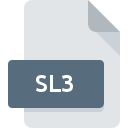
SL3 File Extension
SQLite 3.0 Database Format
-
Category
-
Popularity5 (1 votes)
What is SL3 file?
SL3 is a file extension commonly associated with SQLite 3.0 Database Format files. SL3 files are supported by software applications available for devices running Linux, Mac OS, Windows. Files with SL3 extension are categorized as Database Files files. The Database Files subset comprises 403 various file formats. The most popular program for handling SL3 files is Navicat for SQlite, but users can choose among 6 different programs that support this file format. On the official website of PremiumSoft CyberTech Ltd. developer not only will you find detailed information about theNavicat for SQlite software, but also about SL3 and other supported file formats.
Programs which support SL3 file extension
The following list contains programs grouped by 3 operating systems that support SL3 files. SL3 files can be encountered on all system platforms, including mobile, yet there is no guarantee each will properly support such files.
Programs that support SL3 file
 Windows
Windows  MAC OS
MAC OS Updated: 02/07/2020
How to open file with SL3 extension?
Being unable to open files with SL3 extension can be have various origins. What is important, all common issues related to files with SL3 extension can be resolved by the users themselves. The process is quick and doesn’t involve an IT expert. The list below will guide you through the process of addressing the encountered problem.
Step 1. Get the Navicat for SQlite
 The most common reason for such problems is the lack of proper applications that supports SL3 files installed on the system. The most obvious solution is to download and install Navicat for SQlite or one to the listed programs: SQLite, Navicat for SQlite (Mac), SQLiteStudio. The full list of programs grouped by operating systems can be found above. One of the most risk-free method of downloading software is using links provided by official distributors. Visit Navicat for SQlite website and download the installer.
The most common reason for such problems is the lack of proper applications that supports SL3 files installed on the system. The most obvious solution is to download and install Navicat for SQlite or one to the listed programs: SQLite, Navicat for SQlite (Mac), SQLiteStudio. The full list of programs grouped by operating systems can be found above. One of the most risk-free method of downloading software is using links provided by official distributors. Visit Navicat for SQlite website and download the installer.
Step 2. Verify the you have the latest version of Navicat for SQlite
 You still cannot access SL3 files although Navicat for SQlite is installed on your system? Make sure that the software is up to date. Sometimes software developers introduce new formats in place of that already supports along with newer versions of their applications. If you have an older version of Navicat for SQlite installed, it may not support SL3 format. The most recent version of Navicat for SQlite is backward compatible and can handle file formats supported by older versions of the software.
You still cannot access SL3 files although Navicat for SQlite is installed on your system? Make sure that the software is up to date. Sometimes software developers introduce new formats in place of that already supports along with newer versions of their applications. If you have an older version of Navicat for SQlite installed, it may not support SL3 format. The most recent version of Navicat for SQlite is backward compatible and can handle file formats supported by older versions of the software.
Step 3. Associate SQLite 3.0 Database Format files with Navicat for SQlite
If the issue has not been solved in the previous step, you should associate SL3 files with latest version of Navicat for SQlite you have installed on your device. The next step should pose no problems. The procedure is straightforward and largely system-independent

Change the default application in Windows
- Clicking the SL3 with right mouse button will bring a menu from which you should select the option
- Select
- Finally select , point to the folder where Navicat for SQlite is installed, check the Always use this app to open SL3 files box and conform your selection by clicking button

Change the default application in Mac OS
- By clicking right mouse button on the selected SL3 file open the file menu and choose
- Find the option – click the title if its hidden
- From the list choose the appropriate program and confirm by clicking .
- If you followed the previous steps a message should appear: This change will be applied to all files with SL3 extension. Next, click the button to finalize the process.
Step 4. Check the SL3 for errors
You closely followed the steps listed in points 1-3, but the problem is still present? You should check whether the file is a proper SL3 file. Problems with opening the file may arise due to various reasons.

1. The SL3 may be infected with malware – make sure to scan it with an antivirus tool.
If the file is infected, the malware that resides in the SL3 file hinders attempts to open it. Immediately scan the file using an antivirus tool or scan the whole system to ensure the whole system is safe. If the scanner detected that the SL3 file is unsafe, proceed as instructed by the antivirus program to neutralize the threat.
2. Verify that the SL3 file’s structure is intact
If the SL3 file was sent to you by someone else, ask this person to resend the file to you. It is possible that the file has not been properly copied to a data storage and is incomplete and therefore cannot be opened. If the SL3 file has been downloaded from the internet only partially, try to redownload it.
3. Check if the user that you are logged as has administrative privileges.
Some files require elevated access rights to open them. Log out of your current account and log in to an account with sufficient access privileges. Then open the SQLite 3.0 Database Format file.
4. Check whether your system can handle Navicat for SQlite
If the systems has insufficient resources to open SL3 files, try closing all currently running applications and try again.
5. Ensure that you have the latest drivers and system updates and patches installed
Regularly updated system, drivers, and programs keep your computer secure. This may also prevent problems with SQLite 3.0 Database Format files. It may be the case that the SL3 files work properly with updated software that addresses some system bugs.
Do you want to help?
If you have additional information about the SL3 file, we will be grateful if you share it with our users. To do this, use the form here and send us your information on SL3 file.





 Linux
Linux 
