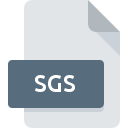
SGS File Extension
WinDS PRO Data Format
-
Category
-
Popularity5 (1 votes)
What is SGS file?
SGS filename suffix is mostly used for WinDS PRO Data Format files. Files with SGS extension may be used by programs distributed for Windows platform. SGS file belongs to the Misc Files category just like 6033 other filename extensions listed in our database. WinDS PRO is by far the most used program for working with SGS files. On the official website of SourceForge.net developer not only will you find detailed information about theWinDS PRO software, but also about SGS and other supported file formats.
Programs which support SGS file extension
The following listing features SGS-compatible programs. Files with SGS suffix can be copied to any mobile device or system platform, but it may not be possible to open them properly on target system.
Updated: 04/11/2020
How to open file with SGS extension?
There can be multiple causes why you have problems with opening SGS files on given system. On the bright side, the most encountered issues pertaining to WinDS PRO Data Format files aren’t complex. In most cases they can be addressed swiftly and effectively without assistance from a specialist. The following is a list of guidelines that will help you identify and solve file-related problems.
Step 1. Download and install WinDS PRO
 The main and most frequent cause precluding users form opening SGS files is that no program that can handle SGS files is installed on user’s system. The solution to this problem is very simple. Download WinDS PRO and install it on your device. Above you will find a complete listing of programs that support SGS files, classified according to system platforms for which they are available. The safest method of downloading WinDS PRO installed is by going to developer’s website (SourceForge.net) and downloading the software using provided links.
The main and most frequent cause precluding users form opening SGS files is that no program that can handle SGS files is installed on user’s system. The solution to this problem is very simple. Download WinDS PRO and install it on your device. Above you will find a complete listing of programs that support SGS files, classified according to system platforms for which they are available. The safest method of downloading WinDS PRO installed is by going to developer’s website (SourceForge.net) and downloading the software using provided links.
Step 2. Verify the you have the latest version of WinDS PRO
 If you already have WinDS PRO installed on your systems and SGS files are still not opened properly, check if you have the latest version of the software. It may also happen that software creators by updating their applications add compatibility with other, newer file formats. The reason that WinDS PRO cannot handle files with SGS may be that the software is outdated. The latest version of WinDS PRO should support all file formats that where compatible with older versions of the software.
If you already have WinDS PRO installed on your systems and SGS files are still not opened properly, check if you have the latest version of the software. It may also happen that software creators by updating their applications add compatibility with other, newer file formats. The reason that WinDS PRO cannot handle files with SGS may be that the software is outdated. The latest version of WinDS PRO should support all file formats that where compatible with older versions of the software.
Step 3. Associate WinDS PRO Data Format files with WinDS PRO
If the issue has not been solved in the previous step, you should associate SGS files with latest version of WinDS PRO you have installed on your device. The process of associating file formats with default application may differ in details depending on platform, but the basic procedure is very similar.

The procedure to change the default program in Windows
- Choose the entry from the file menu accessed by right-mouse clicking on the SGS file
- Click and then select option
- Finally select , point to the folder where WinDS PRO is installed, check the Always use this app to open SGS files box and conform your selection by clicking button

The procedure to change the default program in Mac OS
- By clicking right mouse button on the selected SGS file open the file menu and choose
- Find the option – click the title if its hidden
- From the list choose the appropriate program and confirm by clicking .
- If you followed the previous steps a message should appear: This change will be applied to all files with SGS extension. Next, click the button to finalize the process.
Step 4. Verify that the SGS is not faulty
You closely followed the steps listed in points 1-3, but the problem is still present? You should check whether the file is a proper SGS file. Problems with opening the file may arise due to various reasons.

1. Check the SGS file for viruses or malware
Should it happed that the SGS is infected with a virus, this may be that cause that prevents you from accessing it. Immediately scan the file using an antivirus tool or scan the whole system to ensure the whole system is safe. If the SGS file is indeed infected follow the instructions below.
2. Check whether the file is corrupted or damaged
Did you receive the SGS file in question from a different person? Ask him/her to send it one more time. During the copy process of the file errors may occurred rendering the file incomplete or corrupted. This could be the source of encountered problems with the file. When downloading the file with SGS extension from the internet an error may occurred resulting in incomplete file. Try downloading the file again.
3. Verify whether your account has administrative rights
Sometimes in order to access files user need to have administrative privileges. Log in using an administrative account and see If this solves the problem.
4. Check whether your system can handle WinDS PRO
The operating systems may note enough free resources to run the application that support SGS files. Close all running programs and try opening the SGS file.
5. Ensure that you have the latest drivers and system updates and patches installed
Up-to-date system and drivers not only makes your computer more secure, but also may solve problems with WinDS PRO Data Format file. It is possible that one of the available system or driver updates may solve the problems with SGS files affecting older versions of given software.
Do you want to help?
If you have additional information about the SGS file, we will be grateful if you share it with our users. To do this, use the form here and send us your information on SGS file.

 Windows
Windows 
