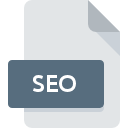
SEO File Extension
SEO Note Format
-
DeveloperSEO Note
-
Category
-
Popularity3 (4 votes)
What is SEO file?
SEO filename suffix is mostly used for SEO Note Format files. SEO Note Format specification was created by SEO Note. SEO file format is compatible with software that can be installed on Windows system platform. SEO file belongs to the Data Files category just like 1326 other filename extensions listed in our database. The most popular software that supports SEO files is SEO Note. On the official website of SEONote Team developer not only will you find detailed information about theSEO Note software, but also about SEO and other supported file formats.
Programs which support SEO file extension
The following listing features SEO-compatible programs. SEO files can be encountered on all system platforms, including mobile, yet there is no guarantee each will properly support such files.
How to open file with SEO extension?
Problems with accessing SEO may be due to various reasons. On the bright side, the most encountered issues pertaining to SEO Note Format files aren’t complex. In most cases they can be addressed swiftly and effectively without assistance from a specialist. We have prepared a listing of which will help you resolve your problems with SEO files.
Step 1. Install SEO Note software
 Problems with opening and working with SEO files are most probably having to do with no proper software compatible with SEO files being present on your machine. The solution is straightforward, just download and install SEO Note. Above you will find a complete listing of programs that support SEO files, classified according to system platforms for which they are available. If you want to download SEO Note installer in the most secured manner, we suggest you visit SEONote Team website and download from their official repositories.
Problems with opening and working with SEO files are most probably having to do with no proper software compatible with SEO files being present on your machine. The solution is straightforward, just download and install SEO Note. Above you will find a complete listing of programs that support SEO files, classified according to system platforms for which they are available. If you want to download SEO Note installer in the most secured manner, we suggest you visit SEONote Team website and download from their official repositories.
Step 2. Verify the you have the latest version of SEO Note
 If the problems with opening SEO files still occur even after installing SEO Note, it is possible that you have an outdated version of the software. Check the developer’s website whether a newer version of SEO Note is available. Software developers may implement support for more modern file formats in updated versions of their products. The reason that SEO Note cannot handle files with SEO may be that the software is outdated. All of the file formats that were handled just fine by the previous versions of given program should be also possible to open using SEO Note.
If the problems with opening SEO files still occur even after installing SEO Note, it is possible that you have an outdated version of the software. Check the developer’s website whether a newer version of SEO Note is available. Software developers may implement support for more modern file formats in updated versions of their products. The reason that SEO Note cannot handle files with SEO may be that the software is outdated. All of the file formats that were handled just fine by the previous versions of given program should be also possible to open using SEO Note.
Step 3. Associate SEO Note Format files with SEO Note
After installing SEO Note (the most recent version) make sure that it is set as the default application to open SEO files. The next step should pose no problems. The procedure is straightforward and largely system-independent

Selecting the first-choice application in Windows
- Right-click the SEO file and choose option
- Select
- To finalize the process, select entry and using the file explorer select the SEO Note installation folder. Confirm by checking Always use this app to open SEO files box and clicking button.

Selecting the first-choice application in Mac OS
- From the drop-down menu, accessed by clicking the file with SEO extension, select
- Open the section by clicking its name
- Select the appropriate software and save your settings by clicking
- If you followed the previous steps a message should appear: This change will be applied to all files with SEO extension. Next, click the button to finalize the process.
Step 4. Ensure that the SEO file is complete and free of errors
If you followed the instructions form the previous steps yet the issue is still not solved, you should verify the SEO file in question. Being unable to access the file can be related to various issues.

1. Check the SEO file for viruses or malware
Should it happed that the SEO is infected with a virus, this may be that cause that prevents you from accessing it. It is advised to scan the system for viruses and malware as soon as possible or use an online antivirus scanner. If the SEO file is indeed infected follow the instructions below.
2. Ensure the file with SEO extension is complete and error-free
Did you receive the SEO file in question from a different person? Ask him/her to send it one more time. It is possible that the file has not been properly copied to a data storage and is incomplete and therefore cannot be opened. It could happen the the download process of file with SEO extension was interrupted and the file data is defective. Download the file again from the same source.
3. Check if the user that you are logged as has administrative privileges.
Sometimes in order to access files user need to have administrative privileges. Switch to an account that has required privileges and try opening the SEO Note Format file again.
4. Verify that your device fulfills the requirements to be able to open SEO Note
The operating systems may note enough free resources to run the application that support SEO files. Close all running programs and try opening the SEO file.
5. Verify that your operating system and drivers are up to date
Up-to-date system and drivers not only makes your computer more secure, but also may solve problems with SEO Note Format file. It is possible that one of the available system or driver updates may solve the problems with SEO files affecting older versions of given software.
Do you want to help?
If you have additional information about the SEO file, we will be grateful if you share it with our users. To do this, use the form here and send us your information on SEO file.

 Windows
Windows 
